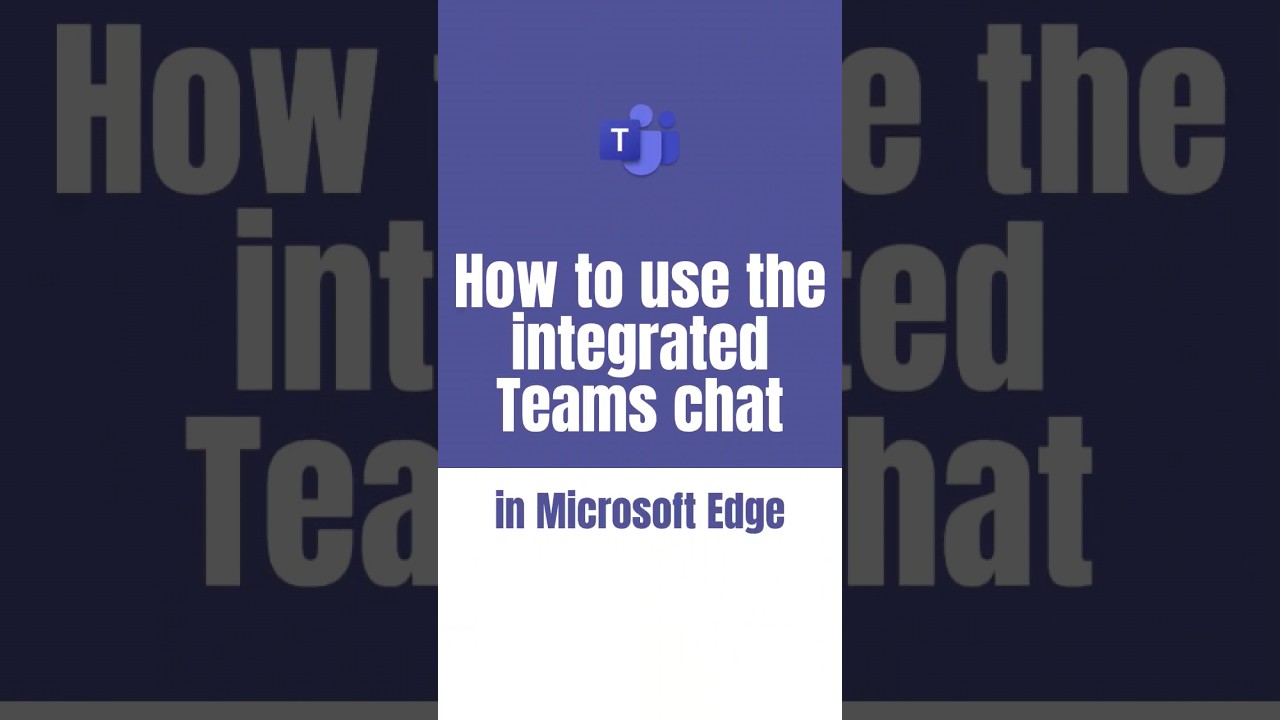Chat in Teams Directly from Edge Browser: Quick Guide
Streamline Microsoft Teams chat with Edge integration using Side Tabs Extension or custom Sidebar API!
Key insights
The text provides a guide on how to maintain communication with contacts in Microsoft Teams while navigating on Microsoft Edge, since there isn't a direct feature to link the two.
Method 1: Using the Side Tabs Extension
- Get the Microsoft Teams Side Tabs extension from the Microsoft Edge Add-ons store.
- Launch the extension through the Extensions page or the Teams icon in the toolbar.
- A side panel will appear, allowing you to interact with your Microsoft Teams chats alongside your browsing.
Method 2: Using the Sidebar API
- Develop a custom sidebar app using technologies like React or Vue.js.
- Incorporate the Microsoft Teams JavaScript SDK and Microsoft Graph SDK for chat and browser integration.
- Create a user-friendly sidebar design to view and engage in Microsoft Teams chats.
Create and share the custom application by hosting it on a web server and adding it to the Microsoft Edge Extensions store for more design and functionality flexibility.
Expanding on Microsoft Teams and Microsoft Edge Integration
Microsoft Teams and Microsoft Edge, both Microsoft products, are widely used for team collaboration and internet navigation respectively. Despite not having a built-in feature for direct interaction, third-party solutions and custom developments allow users to integrate chat capabilities into their browsing experience. Through the use of extensions or custom development utilizing Microsoft's SDKs, users can streamline their workflow, maintaining communication without the need to constantly switch between applications. As collaboration tools evolve, the ability to customize and integrate software creates a more seamless digital workspace, thereby enhancing productivity and user satisfaction.
Learning how to chat in Teams while browsing in Microsoft Edge can enhance your multitasking capabilities. Microsoft Teams, however, lacks a direct feature to chat in Edge. But, with clever workarounds, users can still achieve a seamless chatting and browsing experience.
One effective method is by utilizing the Side Tabs extension. The first step is to download and install the Microsoft Teams Side Tabs extension from the Edge Add-ons store. Next, access the Teams extension through the Extensions menu or the Teams icon on your toolbar.
Once installed, the extension gives you a sidebar pane where you can access Teams chats. This feature allows for easy chatting with contacts and switching between conversations without minimizing the browser. It's a practical solution for those looking to chat and browse simultaneously.
If you're savvy with web development, another option is using the Sidebar API. This involves creating a custom sidebar application that integrates with both Microsoft Teams and Microsoft Edge, letting you chat while browsing.
The procedure starts with creating a new web application, which could be done using frameworks such as React or Vue.js. The integration process includes installing the Microsoft Graph SDK within your app.
Using the Microsoft Teams SDK, you'll then be able to link your Teams account and access your chats. At the same time, the Microsoft Graph SDK communicates with Edge to manage tabs or windows. You'll design a sidebar interface for easy chatting and viewing of conversations.
To finalize, you'll deploy the application on a web server and add it to the Edge Extensions store. While more technical, this method provides a greater degree of personalization and control over your sidebar chatting application.
Enhancing Microsoft Teams Chat Experience
In today's fast-paced digital environment, integrating communication tools into our web browsers has become essential. Microsoft Teams is at the forefront of collaborative communication, but direct integration for chat within Microsoft Edge requires additional steps.
Extensions like Microsoft Teams Side Tabs facilitate a more connected browsing and chatting experience. For tech enthusiasts, creating a custom sidebar with web development tools can further personalize the interaction. Either way, these methods are vital in creating a dynamic workspace where conversation and information coexist fluidly.
Microsoft Teams doesn't have a feature for chatting while navigating in Microsoft Edge. There are, however, alternative ways to have a similar functionality.
Utilizing Extensions
One method is to use the Microsoft Teams Side Tabs extension. Begin by installing this extension from the Microsoft Edge Add-ons store.
- Find the Microsoft Teams Side Tabs extension.
- Launch the extension either from the Extensions menu or the toolbar icon.
- With the extension active, a side panel appears, showing your Teams chats, allowing for conversation while browsing.
Development Approach
For developers, creating a custom sidebar app that integrates with both Teams and Edge is possible. This requires more steps and knowledge in web development.
- Start by initiating a new web project with frameworks like React or Vue.js.
- Include the Teams JavaScript SDK and Graph SDK into your project.
- Connect to Teams and fetch chat data with the Teams SDK.
- For integration with Edge, use the Graph SDK to manage tabs or windows.
- Design the sidebar interface for chat functions and views.
- Once complete, host your app and submit it to the Edge Extensions marketplace.
Understanding Teams Chat Integration
Our reliance on Teams for professional communication is continuously growing. Integrating chat features within our web browsers like Edge can significantly streamline our workflow, making multitasking less disruptive and more efficient. Whether through simple extensions or more complex custom solutions, these integrations highlight the adaptability of Teams as a platform and its potential for enhancing user experience. As work environments become increasingly digital, such seamless interactions between different applications may become standard practice, fostering better time management and overall productivity in our digital workspaces.
This code provides a clean, styled HTML representation of the YouTube video summary without unnecessary elements or complicated structures. The inclusion of lists and paragraph breaks helps to keep the content organized and readable for both users and search engines, adhering to SEO best practices. Use of related keywords is kept natural to avoid over-optimization.

People also ask
How do I access chat in Microsoft Teams browser?
To access chat in Microsoft Teams through a web browser, navigate to the Microsoft Teams website and sign in with your Microsoft account. Once signed in, click on the 'Chat' icon on the left sidebar to view your conversations.
How do you navigate Teams chat?
Navigating Teams chat is straightforward. In the Teams platform, whether on the web or the desktop/app interface, use the chat list on the left-hand side to select different conversations. You can also search for specific users or groups at the top of the chat list and utilize the toolbar at the top of the chat to access additional functions.
How do I use Teams in edge?
To use Microsoft Teams in the Microsoft Edge browser, go to the Teams web version and log in with your credentials. Microsoft Edge fully supports Teams and you may even utilize the 'Install this site as an app' feature for more app-like functionality.
How do I enable chat in Microsoft Teams?
To enable chat in Microsoft Teams if not visible by default, check that you're signed in to the correct account with Teams chat privileges. For IT administrators, you'll need to access the Microsoft Teams admin center and ensure that the chat feature is enabled for your organization.
Keywords
Teams Chat in Edge, Chatting in Microsoft Teams, Microsoft Edge Teams Integration, Navigate Teams in Edge, Teams Chat Navigation Edge, Edge Teams Chat Feature, Microsoft Teams Chat Guide, Edge Browser Teams Chat, Teams in Edge Tutorial, Microsoft Edge Chat with Teams