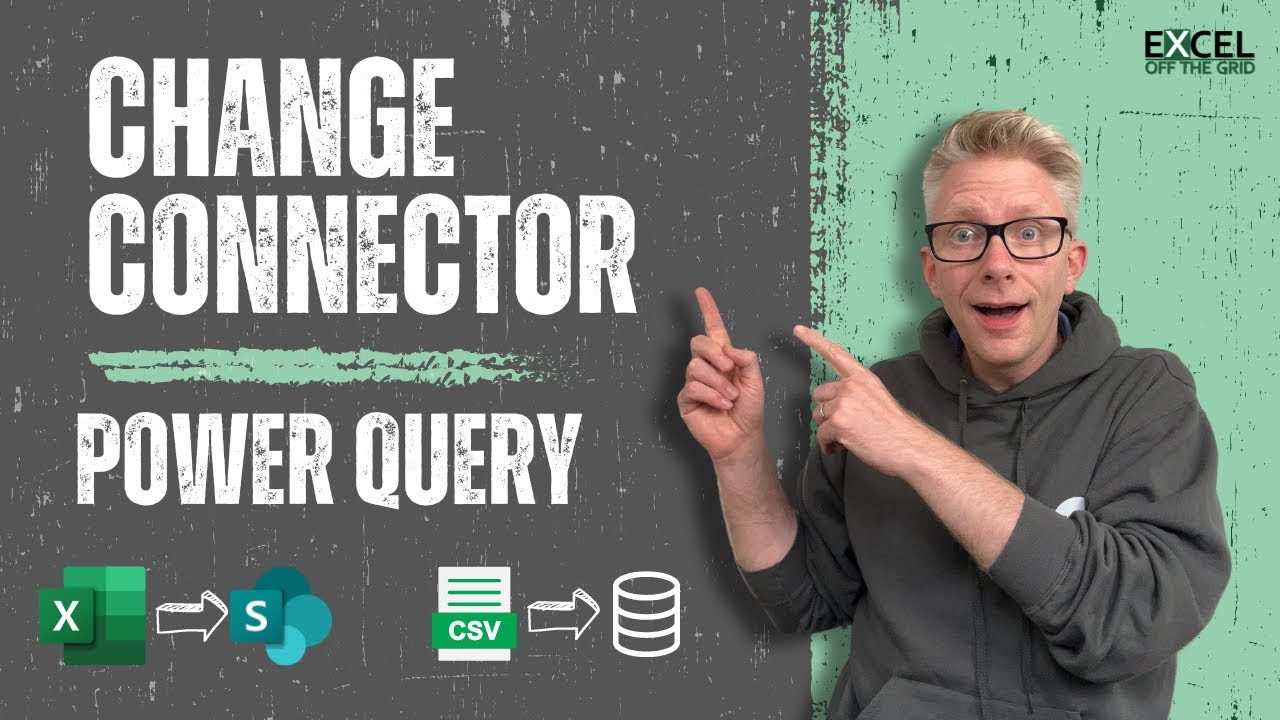Change Excel Data Source in Power Query: Quick Guide
Master Excel: Effortlessly Change Power Query Connectors with Excel Off The Grids Expert Tips!
Key insights
- Changing the source data connector in Power Query is possible without rebuilding the entire solution; only a few changes to the M code are necessary.
- Organizational IT systems evolution might require switching connectors, such as moving Excel workbooks to SharePoint or replacing CSV files with SQL databases.
- It's essential to back up your work before making any changes to the M code to prevent data loss.
- Learning to change connectors can enhance your proficiency in Power Query, making it easier to adapt to new data storage solutions.
- The video provides a step-by-step guideline for modifying the M code, including backup, switching points, blending queries, deployment, and clean-up phases.
Understanding Power Query in Excel
Power Query is an essential tool for data analysts and Excel users, designed to simplify data manipulation and transformation tasks. This feature allows users to connect to various data sources, combine and refine data in a way that meets their analysis needs. As organizations grow and their data storage solutions evolve, the need to adapt existing Power Queries without starting from scratch becomes crucial. The ability to change the source data connector efficiently ensures that reports and analyses remain current with minimal disruptions. Mastery of modifying the M code, Excel's formula language for Power Query, not only saves time but also enhances data management capabilities. Being proficient in Power Query enables users to handle more complex data scenarios, making their workflows more efficient and adaptable to change.
Introduction: Navigating Power Query Changes
In the latest video by Excel Off The Grid, viewers are guided through the process of changing the source data connector in Power Query. This modification is crucial as organizational IT systems evolve, necessitating updates in connectors to ensure continued smooth operation.
The discussion starts with common scenarios, such as transitioning from local Excel workbooks to SharePoint or switching from CSV files to SQL databases. The key takeaway is the ability to adapt to these changes without having to rebuild Power Query solutions entirely.
Step-by-Step Guide
The primary focus of the video is making modifications to the M code at the beginning of the query. While adjusting M code may seem intimidating at first, the tutorial aims to simplify the process, making it accessible even to those less familiar with coding.
Highlights of the video include creating backups before making changes, identifying the precise point in the M code where changes need to be made, and introducing a new connector. The tutorial is practical, offering a blend of queries and deploying updated solutions effectively.
The final sections cover deploying the new data connector, cleaning up any unnecessary code, and summarizing the key points. This structured approach ensures viewers can confidently update their Power Query solutions.
Beyond the Video: Expanding Your Power Query Skills
Aside from this specific tutorial, Excel Off The Grid offers a wealth of resources to help users master various aspects of Excel. From free downloads, like the "30 most useful Excel VBA Macros" eBook, to an entire training academy dedicated to automating Excel, there's something for everyone looking to upgrade their Excel skills.
Engaging with the broader community through Excel Off The Grid's blog or Twitter page can also provide ongoing support and inspiration for Excel enthusiasts aiming to push their boundaries even further.
Exploring the Power of Power Query
Excel's Power Query tool is a powerful feature for importing, transforming, and automating data. This functionality is invaluable for individuals working with large datasets or needing to streamline repetitive tasks. The focus on changing data connectors, as highlighted by Excel Off The Grid, underscores the dynamic nature of data management and the need for adaptable solutions.
Power Query not only supports a wide range of data sources, from text files to databases, but it also provides an intuitive interface for preparing data for analysis. This preparation may include filtering rows, transforming data types, or merging tables. The ability to automate these steps saves a significant amount of time, particularly for users dealing with regular reporting or data analysis tasks.
One of the tool's most compelling features is its M code, a programming language designed specifically for data manipulation tasks. While initially intimidating, learning to edit M code can significantly enhance a user's ability to customize their data import and transformation processes. Resources like the video from Excel Off The Grid are invaluable for demystifying this aspect of Power Query.
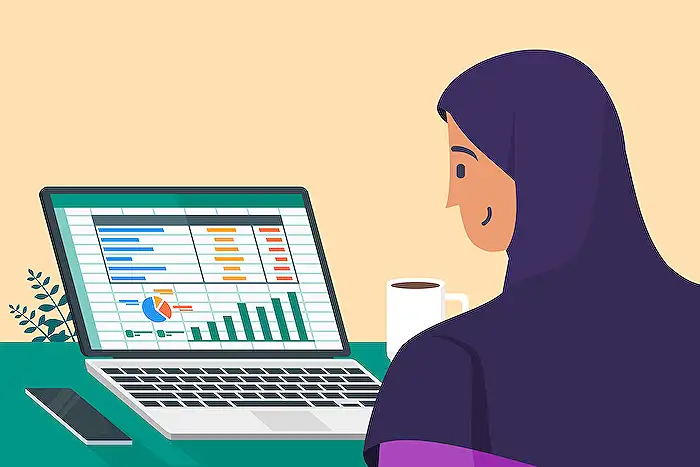
People also ask
Questions and Answers about Microsoft 365
Keywords
Power Query change source data, Excel Off The Grid tutorial, Modify Power Query connector, Update Excel data source, Change Power Query source Excel, Excel data connector update, Power Query data source tutorial, Excel Power Query source change