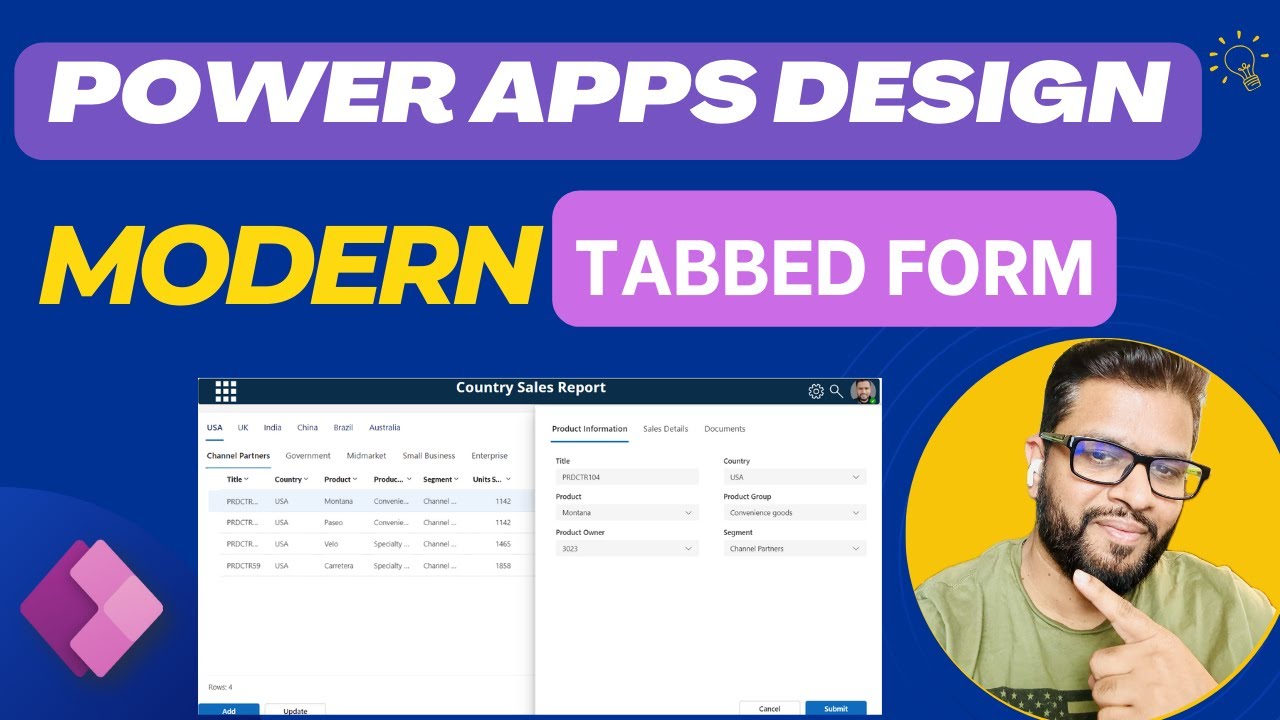Create Sleek Power Apps Tabbed Forms: Ultimate Guide
Craft Modern Tabbed Forms in Power Apps: Simple Steps to Multiscreen Success #PowerApps #SharePoint #Design
Key insights
- Learn to build a modern tabbed form in Power Apps, enhancing usability by converting regular form controls into a multiscreen or tab layout.
- This method can be seamlessly applied to both new and existing Power Apps without requiring substantial updates.
- A focus on a simple approach ensures that the process is accessible even for those with limited coding experience.
- The technique is inclusive, meant to transform and modernize the way users interact with forms within Power Apps.
- Highlights the versatility and adaptability of Power Apps to meet contemporary design needs in app development.
More About Modern Tabbed Forms in Power Apps
Exploring Modern Tabbed Forms in Power Apps
Integrating tabbed forms into Power Apps can significantly enhance the user interaction by segmenting information into easily navigable tabs. This not only simplifies the aesthetic but improves the functionality of applications. Users can focus on one section of the form at a time, reducing cognitive load and increasing the quality of data entry. These forms cater to both new builds and updates of existing applications, promoting a seamless transition to modern app design. Power Apps' flexibility in design allows for such innovative solutions, fostering improvements in both user experience and application efficiency. This adaptation can be quickly implemented, ensuring that developers can upgrade their applications without a major overhaul. As the approach is straightforward, it presents a hassle-free method for developers to introduce advanced features into their apps, making it an excellent option for both seasoned and novice Power Apps users.
In the insightful YouTube video authored by Deepak Shrivastava, viewers are guided on creating a modern tabbed form using Power Apps. Focusing on enhancing the functionality and visual architecture of standard forms, the video demonstrates a straightforward method to upgrade form controls. This approach allows conversion of standard forms into multiscreen, tabbed, or step forms seamlessly.
One significant advantage of the demonstrated method is its broad applicability. The technique can be as easily integrated into new applications as it can be to existing ones without necessitating significant modifications. This aspect ensures that users can enhance their application's functionality without substantial overhaul, a cost-effective and efficient solution for app developers and designers.
The tabbed form design, as discussed, not only simplifies the user interface but also improves user experience by organizing content into easily navigable sections. This layout is particularly useful in applications that require extensive forms, making the data entry process less overwhelming and more user-friendly. By segmenting data entry into manageable parts, the form becomes less cluttered, and users are less likely to make errors or overlook important fields.
Throughout the video, Shrivastava emphasizes the versatility and adaptability of the tabbed forms, making them ideal for numerous applications across various business sectors. Whether for inventory management, surveys, or complex data entry tasks, the refined form structure can be a significant upgrade to conventional single-screen forms. This characteristic makes the design ideal for developers looking to enhance application engagement and efficiency.
Moreover, the instructional content is crafted to cater to both beginners and experienced developers. By providing a clear, step-by-step explanation and showcasing each step in the form-building process, Shrivastava helps ensure that viewers can follow along regardless of their prior experience with Power Apps. His use of simple yet effective instructional techniques contributes to the accessibility of the video.
In conclusion, Deepak Shrivastava's YouTube presentation delivers an effective and innovative approach to upgrading forms in Power Apps. By converting traditional forms into well-organized tabbed formats, the productivity, and user engagement of applications can be significantly enhanced. This demonstration not only educates but also inspires viewers to apply these ideas creatively and effectively in their projects.
Expanding on Power Apps and Modern Form Designs
In today's rapidly evolving tech environment, efficient data management becomes crucial. Modern form designs, like the tabbed forms showcased, play an essential part in enhancing user interaction and data handling in applications. These forms help in breaking down complex data entry into simpler, manageable steps, thereby minimizing user errors and improving data quality.
The adaptability of tabbed forms in various scenarios, from simple contact forms to complex multi-step processes in enterprise-level applications, shows their versatility. Such designs are particularly beneficial in environments where clarity and ease of use are paramount.
Modern form designs are not just about aesthetics but also about functionality and improving overall application performance. As businesses continue to push for digital optimization, the role of sophisticated forms like those created using Power Apps becomes all the more critical.
The growing trend toward mobile-first design philosophies also underscores the importance of responsive, multi-step forms. Users expect seamless experiences across all devices, and tabbed forms adapt well to various screen sizes and orientations.
Ultimately, the approach to modern form design using Power Apps as illustrated by experts like Deepak Shrivastava is testament to the ongoing innovations in the field of application development. These advancements lead to more dynamic, user-friendly, and efficient applications, driving forward the digital transformation agendas of businesses globally.
.jpeg?w=700&output=webp)
People also ask
## Questions and Answers about Microsoft 365"How to create a tab in Power Apps?"
When designing a tab-like interface in Power Apps, modifying the radius property can enhance the visualization. Specifically, adjusting the top-left radius to 20 can be effective.
"How to enable modern controls in Power Apps?"
To activate modern controls and themes in Power Apps, navigate to the Preview tab and switch the toggle for Modern controls and themes to 'On'.
"How to create a new form in Power Apps?"
To initialize or modify a main form within Power Apps, the process revolves around creating or editing the form structure as needed.
"How do you change the order of tabs in Power Apps form?"
Adjusting the tab sequence within an edit form in Power Apps involves selecting the input controls housed within the data-cards rather than the data-cards themselves. Within the selected input's properties, the 'Tab Index' can be set with sequential values such as 1, 2, 3, 4, 5, etc., to determine the navigation order of the tabs.
Keywords
Power Apps tabbed form tutorial, SharePoint integration, UI design Power Apps, create tabs in PowerApps, Microsoft Power Apps guide, custom form design PowerApps, Power Apps SharePoint example, interactive forms Power Apps