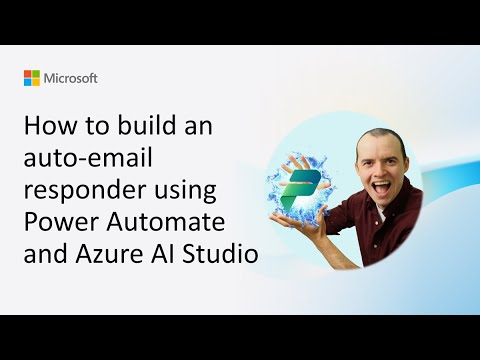
Power Automate
Jan 22, 2025 7:25 PM
Power Automate & Azure AI: Auto-Email Responders Today!
by HubSite 365 about Microsoft
Software Development Redmond, Washington
Power Automate Azure AI Studio Microsoft 365 Power Platform
Key insights
- Power Automate and Azure AI Studio are used to create an auto-email responder, integrating automation with AI for intelligent email responses.
- The process involves setting up both Power Automate and Azure AI Studio, ensuring access to necessary connectors like Outlook or Gmail and creating a language model in Azure AI Studio.
- Email Workflow: A workflow is built in Power Automate where a trigger detects new emails, parses the content, and integrates with Azure AI to generate responses.
- HTTP Action Configuration: The HTTP action in Power Automate is configured with the method set to POST, using the Azure AI endpoint and API key for integration.
- Benefits include reduced manual effort through automation, dynamic personalization of responses, and scalability for handling large volumes of emails efficiently.
- The approach emphasizes testing and refining the setup by running test emails and adjusting prompts or workflows as needed for improved accuracy.
Introduction to Auto-Email Responders
The concept of automating email responses has gained significant traction in recent years. With the advancements in technology, particularly in automation and artificial intelligence (AI), businesses are increasingly looking for ways to streamline their communication processes. A recent demonstration by Sean Astrakhan, presented during the Microsoft 365 & Power Platform community call, highlights how Power Automate and Azure AI Studio can be leveraged to build an auto-email responder. This innovative approach not only enhances efficiency but also boosts user engagement through intelligent email responses.Setting Up the Environment
Before diving into the intricacies of building an auto-email responder, it's crucial to prepare the environment properly. This involves accessing Power Automate and setting up Azure AI Studio. To begin with, users need to sign in to Power Automate using their Microsoft account. It's essential to ensure access to necessary connectors like Outlook or Gmail for seamless email integration. On the other hand, Azure AI Studio requires users to either create or utilize an existing Azure OpenAI resource. This step is vital for accessing advanced language models such as GPT. Additionally, having an active Azure subscription is mandatory for utilizing these services.Creating and Deploying a Language Model
Once the environment is set up, the next step involves creating a language model in Azure AI Studio. Users have the option to define a custom model tailored for email responses or opt for pre-built models like GPT. Custom models can be fine-tuned with email-specific training data to enhance accuracy. After defining the model, the deployment process begins. Deploying the model in Azure AI Studio provides users with an API endpoint and API key, which are crucial for integration with Power Automate. This integration allows the model to process email content and generate appropriate responses.Building the Workflow in Power Automate
Building a workflow in Power Automate is a critical component of the auto-email responder setup. The process starts with creating a new flow by selecting "Create" followed by "Automated cloud flow." Users need to set a trigger, such as "When a new email arrives (V3)," depending on the email service being used. Following this, email parsing becomes essential. By utilizing the trigger's dynamic content, relevant email information like subject, body, and sender can be extracted. Additionally, integrating Azure AI Studio into the workflow involves adding an HTTP action to call the Azure AI model. Proper configuration of the HTTP action, including setting the method to POST and structuring the email content for the model, ensures smooth operation. Finally, capturing the AI-generated response and sending an auto-reply completes the workflow.Testing and Refining the System
Testing and refining the auto-email responder is crucial to ensure its effectiveness. Users should run tests by sending emails to trigger the workflow and validate the process. Adjustments to the model prompt or Power Automate steps may be necessary for improved accuracy. Furthermore, regular monitoring of email threads is recommended to assess the system's effectiveness. Updating the Azure AI model's prompt or fine-tuning data can lead to better responses over time. This iterative process of testing and refinement ensures that the auto-email responder remains efficient and reliable.Benefits and Challenges of Automation
Implementing an auto-email responder using Power Automate and Azure AI Studio offers several benefits. Automation significantly reduces manual effort in responding to routine emails, allowing businesses to focus on more critical tasks. Moreover, AI-generated responses can be personalized dynamically, enhancing user engagement. The scalability of this approach enables handling a high volume of emails efficiently. However, challenges exist in balancing automation with personalization. Ensuring that AI-generated responses maintain a human touch is crucial to avoid alienating users. Additionally, continuous monitoring and refinement are necessary to address potential inaccuracies in the system. In conclusion, the integration of Power Automate and Azure AI Studio to build an auto-email responder presents a promising solution for businesses seeking to enhance their communication processes. By preparing the environment, creating and deploying a language model, building a workflow in Power Automate, and testing the system, businesses can achieve efficient and intelligent email automation. While challenges exist, the benefits of reduced manual effort, personalized responses, and scalability make this approach highly valuable in today's fast-paced digital world.
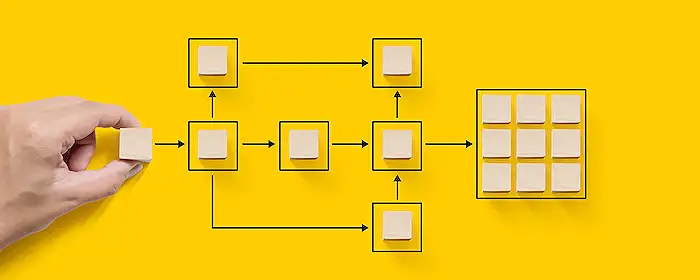
Keywords
Auto-email responder, Power Automate tutorial, Azure AI Studio guide, Email automation setup, Build auto-responder email, Microsoft Power Automate tips, Azure AI integration steps, Automated email workflow.
HubSite 365 Apps