
How to add Search function in Excel
No Teaser in Feed
This tutorial explains how to add a search function in Excel. Here are the steps:
- You start by showing a developed tab, where you can insert an activeX control, specifically a text box.
- This text box is then placed and its properties are set.
- In the linked cell property, you choose the cell where the textbox is placed, in this case, F2.
- You exit the design mode and select the table or content you want to search within.
- The next step is to go to home and proceed to conditional formatting.
- A new rule is added and a formula is applied.
- Finally, you select the format and choose the color you want for the highlighted search.
Excel Search Function in Detail
The Excel Search function improves data handling by allowing quick location of specific entries. It utilizes a text box from the activeX control, linked to a specified cell. This textbox reacts immediately upon typing an input, highlighting the cells within a selected table that match the input. The conditional formatting feature helps apply a visual differentiation to these cells, making the search results more apparent.
Learn about How to add Search function in Excel
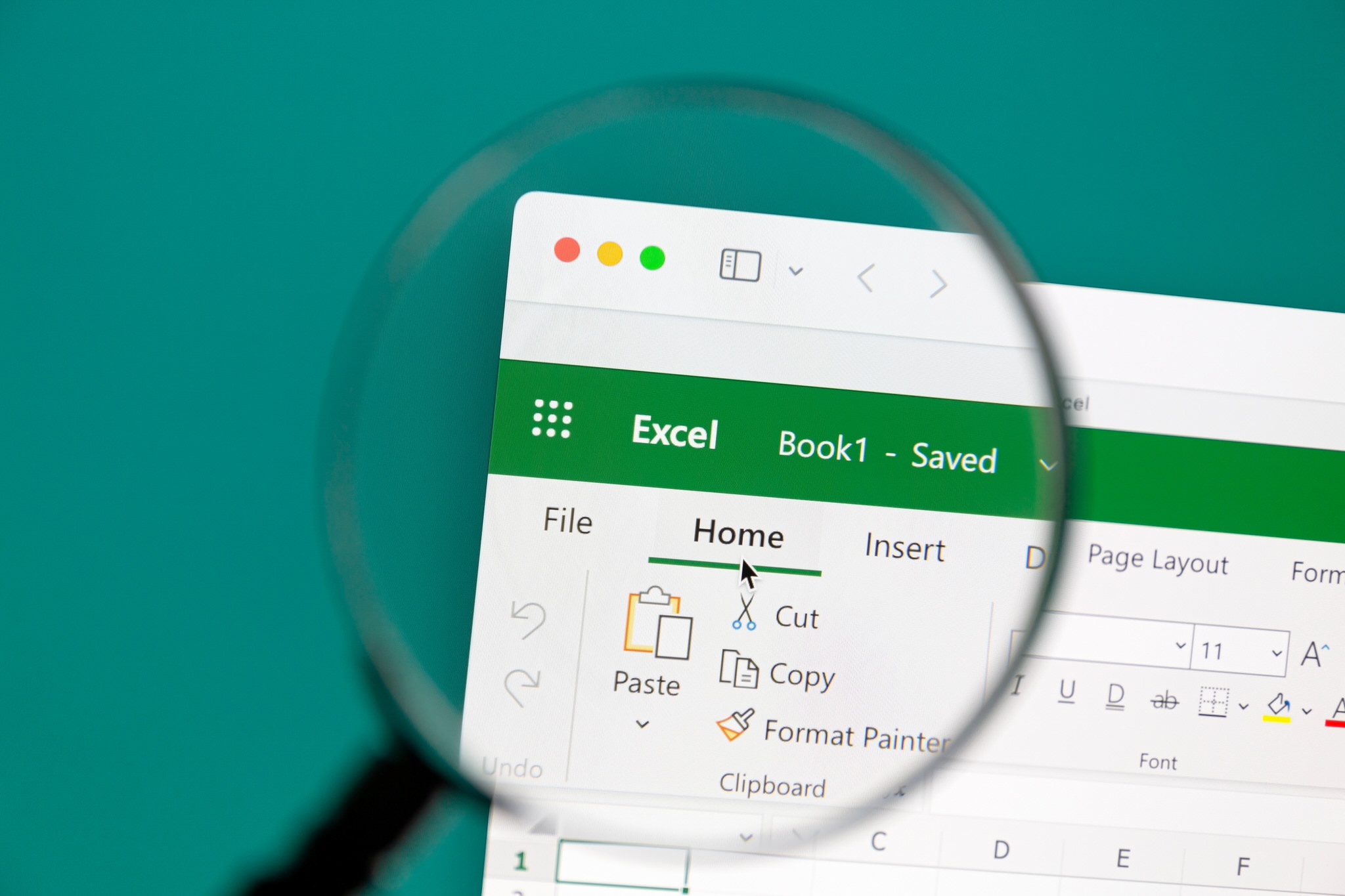
Searching in Excel is a useful and powerful feature. It allows you to quickly and easily find information in a large dataset. In order to add a search function in Excel, you must have the Developer tab enabled. Once you have the Developer tab enabled, you can click on the Insert tab and add an ActiveX control, which is a text box. You can then place this text box in the cell you want to search in. Next, you will need to go to the Home tab and select the Conditional Formatting option. You can then choose a new rule and apply a formula to the searchable cell. Finally, you can select the color you want to use for the search results.
More links on about How to add Search function in Excel
- SEARCH, SEARCHB functions
- The SEARCH function always returns the number of characters from the start of the within_text argument, counting the characters you skip if the start_num ...
- How to create your own search box in Excel?
- 1. Select a blank cell which is adjacent to cell E4, here I select cell D4, then enter formula =IFERROR(SEARCH($B$2,E4)+ROW()/100000,"") into the formula bar, ...
- Create a Search Box in Excel (In Easy Steps)
- Search Box · 1. Select cell D4 and insert the SEARCH function shown below. · 2. Double click the lower right corner of cell D4 to quickly copy the function to the ...
- 4 PRO Ways to Create A Filtering Search Box [Excel ...
- Jul 12, 2022 — =FILTER(DataTable,ISNUMBER(SEARCH($C$2,INDEX(DataTable,0,$I$2))),"No Results!") Here is how the search engine formula has been integrated into ...
- How to Use the Excel SEARCH Function
- The Excel SEARCH function does exactly what it sounds like. It searches for a character or group of characters within a text string and lets you know where ...
- Creating a Search Box in Excel
- Guide to Search Box in Excel. Here we discuss how to create dynamic search box in excel with example & downloadable excel template.
- Excel SEARCH Function Examples
- May 22, 2023 — The Microsoft Excel SEARCH function looks for a text string, within another text string, and returns its position, if found. Watch this short ...
Keywords
Microsoft Excel, Search Box, Activist Control, Linked Cell, Conditional Formatting, Formula