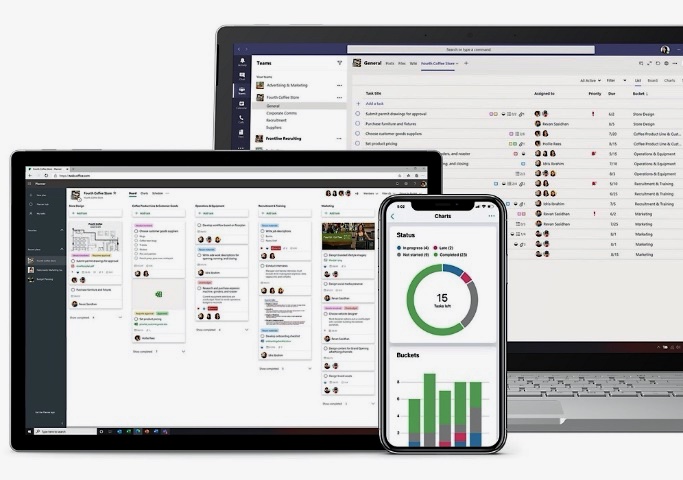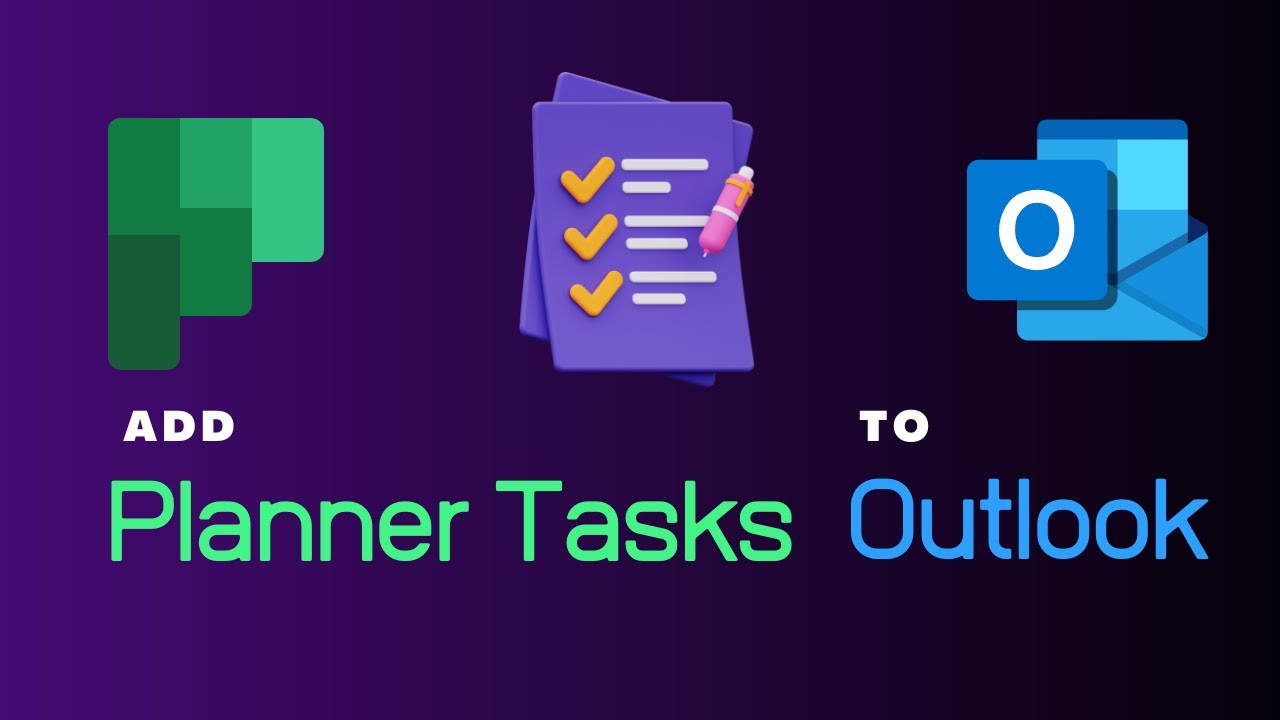How to add Planner to Outlook
Master Microsoft Planner and manage tasks proficiently by integrating with Outlook calendar, video insight included!
Guide on how to add Planner tasks to Outlook from Microsoft 365. He demonstrates how to integrate tasks into the calendar, a feature available on both browser and desktop versions of Outlook. This synchronization between apps allows users to track tasks, set reminders, and manage their overall workload more efficiently.
- ✅Guide to adding Planner tasks to Outlook Calendar
- ✅Perfect for visual learners - illustrated by company CEO
- ✅Great benefits from using Microsoft Planner in office discussed
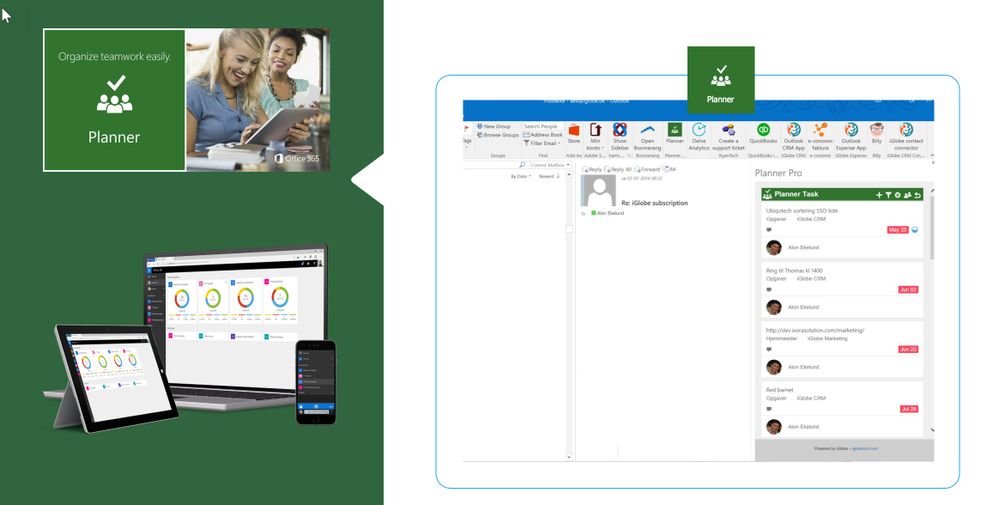
Further discusses the method of adding tasks. First, users must open Outlook and choose the tasks tab, followed by selecting the "Add Planner Tasks" option. A list of Planner tasks will appear, from which users can select which tasks to add to Outlook. Additionally, users can add tasks to reminders, similarly increasing task efficiency.
Addressed within the video is the realization that to-do lists are often scattered across various formats, locations, and devices, creating disorganization in workspaces. Dr Nitin aims to resolve this issue with the Microsoft Planner, a tool that promotes organization and increases productivity.
Overview of Microsoft Planner
Planner, included in most Office 365 business subscription packages, is an easy-to-use app available on the web or mobile devices. Planner allows teams to create plans, assign tasks, communicate, and track progress. Users can also use Planner inside of Microsoft Teams and SharePoint.
The video guide acknowledges the existence of multiple Microsoft "productivity apps" like To-Do and Planner. Dr Nitin clarifies the use case for each, where To-Do excels in personal task management, Planner functions better as a lightweight project management tool. A comparison between the two apps is provided for clearer understanding.
In-Depth: Microsoft Planner can easily be used in a company setting. It allows tasks from a plan to be added to the Outlook calendar via a publishing link. Thus, it allows everyone with the link to import this specific event or meeting into their calendar.
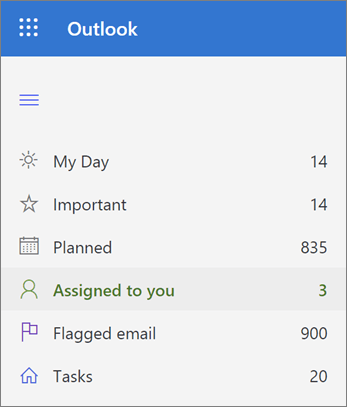
Moreover, Planner houses a hub feature, a visual dashboard that offers insight into the organization's happenings. It also offers customization features, such as the ability to create multiple buckets or assign tags to tasks for improved organization.
The video also introduces the idea of integrating Planner and To-Do to maximize task efficiency. Features include the "My Day" section in To-Do, which allows users to plan their tasks for the day, and the "Assigned To You" list in Planner, where team members can see their assigned tasks.
Finally, Dr Nitin emphasizes Microsoft's ongoing support for Planner, debunking any fears of its discontinuation. Ultimately, Planner is a highly useful tool that significantly bolsters productivity in various work environments.
Learn about How to add Planner Tasks to Outlook
The video in context is a tutorial on how to add Planner Tasks to Outlook Tasks. This process is beneficial for improving organization and managing workloads effectively. This process can be executed using both the browser and desktop versions of Outlook. The tutorial explains the process as follows:
- Open Outlook and select the Tasks tab.
- Select the “Add Planner Tasks” option. This opens up a window displaying your Planner tasks.
- Select the tasks you want to add and click “Add to Outlook”. These tasks will be transferred to Outlook and can be managed like any other task in Outlook.
In addition to this, the tutorial also teaches how to add Planner tasks to Outlook reminders:
- Select the “Reminders” tab in Outlook, then type in the name of the Planner task you want to add.
- Select the “Add to Reminders” option, and the task will appear in your Outlook reminders.
Microsoft’s Outlook Planner is a tool designed to assist with organization and productivity. It aids in consolidating tasks and reminders in a single location, rather than being scattered on loose-leaf papers, sticky notes, or even old envelopes. The video also advertises a comprehensive task management system in Outlook, integrated with Planner and To Do using Microsoft Flows.
When to use Microsoft Project, Planner, To Do, or the Tasks app in Teams
- Uncertain of the best app for your project?
The various Microsoft task management applications are made for various project scenarios. This tells you which to use - Is this an individual or group project?
Use To Do, a personal task management app, if it's just you. Additionally, tasks from To Do can be seen in Outlook Tasks and the Tasks app in Teams. Project and Planner are designed to work well in teams.