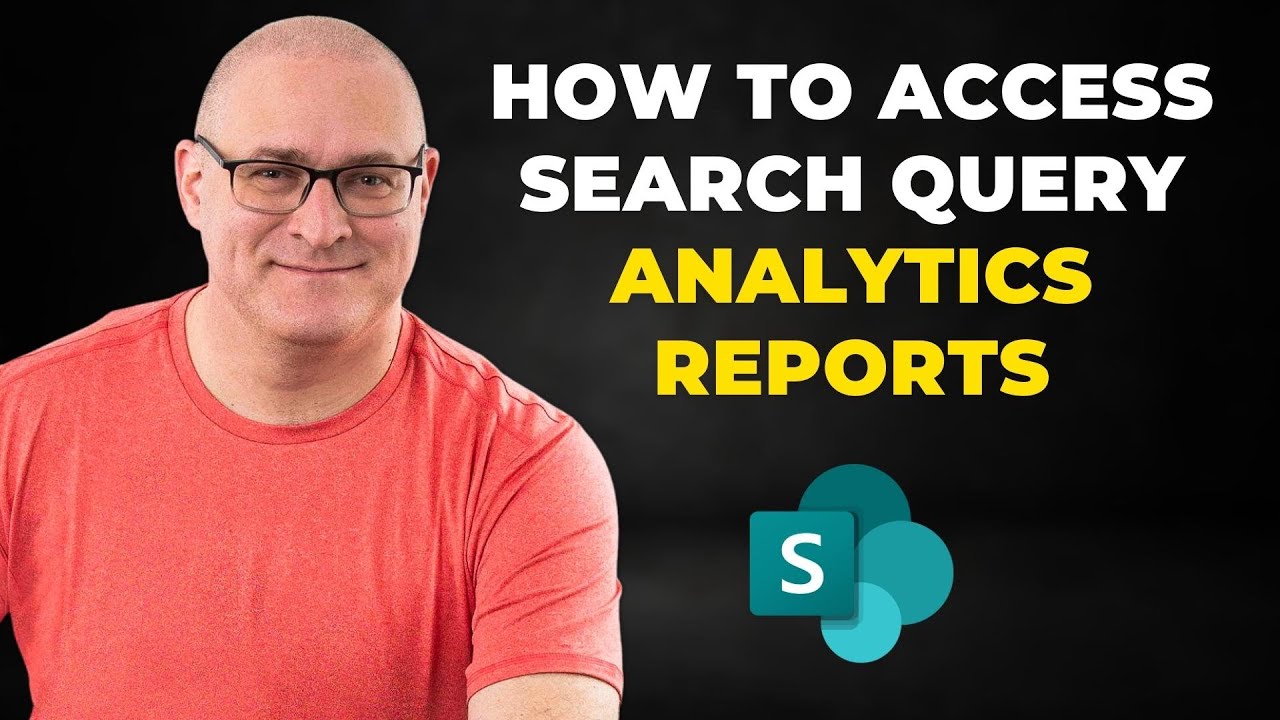Access SharePoint Online Query Analytics Report Guide
Unlock SharePoint Online insights with Search Query Analytics Reports—Optimize SEO and user engagement today!
Key insights
Discover the benefits of Search Query Analytics Reports for SharePoint Online. These reports offer critical insight into user engagement and the effectiveness of your content's SEO. Learn the importance of common search terms, the significance of average position metrics, and how a high CTR serves as an indicator of compelling content.
Utilize Search Query Analytics Reports to pinpoint valuable keywords that could benefit from targeted content enhancement or heightened marketing strategies. Access these comprehensive reports via the Google Search Console or Google Analytics 4 by linking to your website's property.
Gain knowledge on how to access Search Query Analytics Reports in SharePoint Online. At the tenant level, navigate through the Microsoft 365 Admin Center and dive into a range of reports that showcase popular search trends within your organization. Site-level access involves settings within a SharePoint site that reveal search query data pertinent to that specific site.
- Understanding user interaction through popular search terms helps streamline SEO strategies.
- Analyzing the average position and CTR assists in refining content visibility.
- Highlighting high-value keywords reveals opportunities for improved content and marketing.
- Google Search Console and Google Analytics 4 facilitate effortless access to these reports.
- Discover ways to enhance the SharePoint search experience at the tenant and site levels.
Understanding SharePoint Online Search Query Analytics
SharePoint Online Search Query Analytics Reports are essential for analyzing how users interact with a website through search queries. By focusing on metrics like popular search terms, site rankings, and click-through rates, administrators and marketers can significantly improve their content's search engine optimization (SEO). Effective use of these reports leads to enhanced visibility and user engagement.
Moreover, accessing these reports in SharePoint Online is straightforward, providing administrators with a clear overview of search behaviors at both the tenant and site levels. This powerful capability enables informed decisions to be made, ensuring that content remains relevant and engaging to the target audience. By harnessing the power of analytics, SharePoint Online can become a tool for continuous improvement in the digital workplace.
Accessing Search Query Analytics Reports in SharePoint Online offers website owners and marketers crucial insights into user behavior. These reports reveal the most searched terms, how a website is ranking for certain queries, and the rate at which people click through these search listings. Leveraging this data can significantly enhance website SEO strategies, refine keyword focus, and guide content promotion and development.
Some advantages of using Search Query Analytics include the ability to pinpoint what users frequently search for when reaching a website. This detail can sharpen SEO strategies toward high-traffic keywords. Moreover, these reports tell you where your web pages sit in search results, so you can gauge their visibility and impact on attracting visitors.
Additionally, monitoring the click-through rates can indicate how intriguing and relevant your content appears in search results. Diving deeper, Search Query Analytics can expose high-traffic, low-CTR keywords that may benefit from improved content or marketing efforts to elevate their performance.
Accessing Search Query Analytics Reports can be done through a couple of main avenues: Google Search Console and Google Analytics 4. In Google Search Console, if your website is linked, you can see reports there directly. Likewise, if you've linked your Search Console to Google Analytics 4, you have the option to view these reports in the Google Analytics 4 interface.
Once you have report access, utilizing filters and visualization tools helps in scrutinizing the data for patterns and trends. A more granular look at specific keywords is available for those who seek detailed analytic insights.
Search Query Analytics Reports are also reachable within SharePoint Online at both the tenant and site levels. To view at the tenant level, you navigate through the Microsoft 365 Admin Center, delve into settings, and find the Insights tab under Search and Intelligence. Here, a variety of reports await review—most popular search terms, search queries yielding no results, and commonly uncompleted queries.
For site-level access, the process includes visiting a SharePoint site, exploring the site settings, and selecting the Search insights and configuration under Microsoft Search. This area also presents several charts and detailed reports on your site's search activity, helping you comprehend how a search is utilized and where improvements are feasible.
I hope this helps!
Enhancing Your SharePoint Search Experience
Understanding and utilizing Search Query Analytics Reports in SharePoint Online is integral for optimizing a site's visibility and user engagement. By analyzing trends and specific keywords, you can iteratively refine search mechanisms, content relevance, and overall user experience. These insights pave the way for targeted SEO strategies and informed decision-making, ensuring your site resonates effectively with its audience.
How to access Search Query Analytics Reports in SharePoint Online: Search Query Analytics Reports are essential for website owners and marketers to grasp user engagement with their content. They offer insights into popular search terms, average positions of web pages in search results, and different keyword click-through rates (CTR). This data aids in enhancing website SEO, refining keyword strategies, and guiding content creation and promotion.
Benefits of Search Query Analytics Reports:
- Identify popular search terms to direct SEO efforts towards keywords likely to increase traffic and conversions.
- Analyze average positions to understand your web pages' visibility in search results.
- Track CTR to gauge the relevance and appeal of your website links in search results.
- Pinpoint high-value keywords with significant traffic but low CTR for potential targeting and marketing.
To access these reports, you can utilize:
- Google Search Console linked to your website for direct access.
- Google Analytics 4 by linking your Search Console property to access reports.
In SharePoint Online, access Search Query Analytics Reports at the tenant or site level:
Tenant Level Access:
- Visit Microsoft 365 Admin Center.
- Navigate to Settings > Search and Intelligence.
- Hit the Insights tab under Search and Intelligence.
- Select Query analytics to view various reports.
Site Level Access:
- Open a SharePoint site and click the gear icon on the navigation bar.
- Choose Site information.
- Opt for View all site settings.
- Under Microsoft Search, pick Search insights and configuration.
These reports enhance your knowledge of SharePoint search utilization and uncover areas for search experience improvement.
I hope this helps!
Understanding SharePoint Online Search Analytics
SharePoint Online provides an integral tool for monitoring and understanding search behaviors within your organization. Search Query Analytics Reports in SharePoint Online offer a deep dive into how users interact with the search feature, guiding administrators to refine the search experience. By examining the most popular search terms, no-result queries, and abandoned searches, stakeholders can identify weaknesses and opportunities to optimize search effectiveness. Utilizing insights from Search Query Analytics at both the tenant and site level can ultimately lead to a more efficient and user-friendly SharePoint environment. Leveraging these analytics is crucial for maintaining a relevant and high-performing organizational knowledge management system.

People also ask
How do I see site analytics in SharePoint?
To view site analytics in SharePoint, you can navigate to the site you're interested in, and then click on the "Site Contents" on the left-hand menu. From there, you will see "Site usage" in the top navigation bar. Click on this to view detailed reports on things such as page views, unique viewers, site visits, and how users interact with content on the site.
How do I view reports in SharePoint?
For viewing reports in SharePoint, you may use the built-in SharePoint Site Usage reports. Go to the site for which you want to see reports, click on "Settings" (gear icon), and select "Site usage." Additionally, some reports may be available through the SharePoint admin center, where admins can view usage reports that consider multiple sites or the entire SharePoint environment.
How do I get data from a SharePoint list in power query?
To fetch data from a SharePoint list using Power Query, follow these steps: 1. Open Excel and go to the "Data" tab. 2. Click on "Get Data," choose "From Other Sources," and then select "From SharePoint List." 3. Enter the URL of the SharePoint site and connect. 4. In the Navigator pane, select the list you want to import. 5. You may then transform and edit the query as needed before loading it to Excel.
How do I enable analytics in SharePoint online?
To enable analytics in SharePoint Online, make sure you have the necessary permissions (usually SharePoint admin or Global admin). Then, access the SharePoint Admin center, and navigate to the 'Settings' page where you can find the Site usage data section. You can turn on different aspects of analytics, such as search queries and site usage data, depending on what is offered for your license type. Note that certain analytics features may only be available under specific Office 365/Microsoft 365 subscription plans.
Keywords
SharePoint Online Search Query Analytics, Accessing SharePoint Search Reports, SharePoint Analytics Reports Tutorial, SharePoint Online Search Queries, Retrieve SharePoint Search Data, Search Query Reports SharePoint, Analyze SharePoint Search Queries, SharePoint Online Reporting Tools, Search Query Analytics SharePoint Online, SharePoint Site Search Analytics Report.