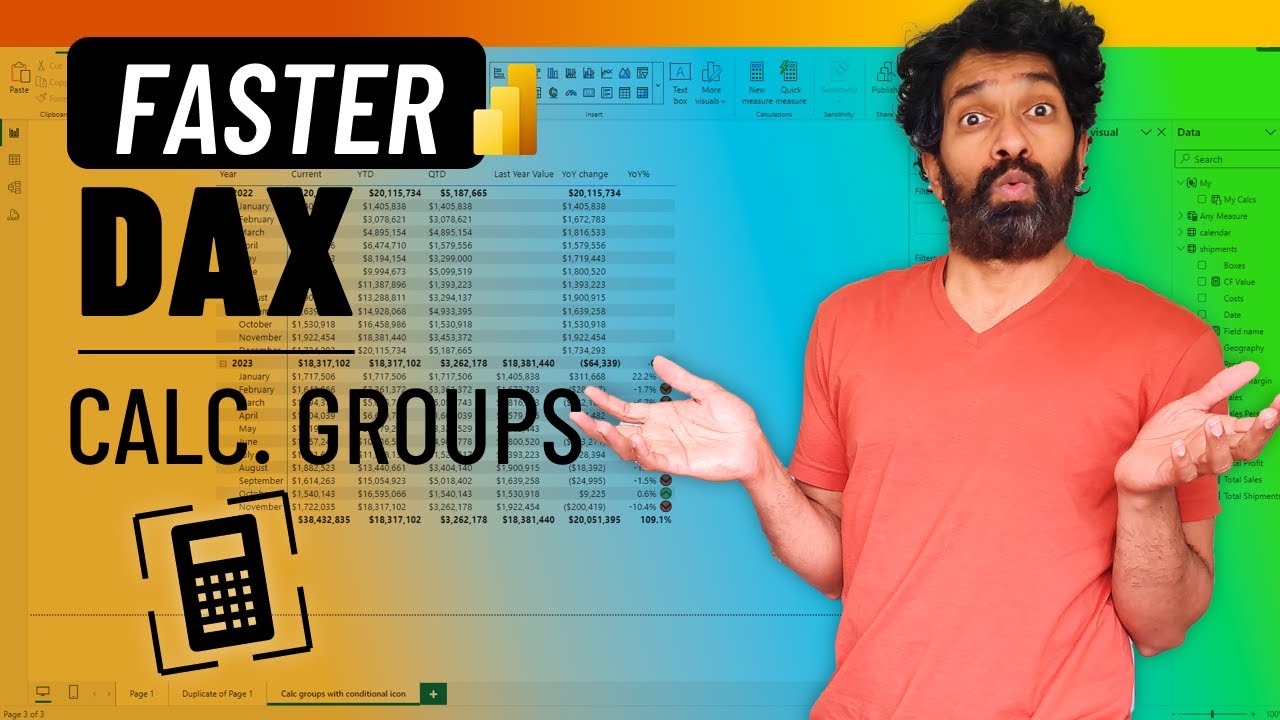Boost DAX Skills Tenfold with Calculation Groups
Boost Power BI reporting with DAX Calculation Groups: dynamic, efficient, and simplified data intelligence!
Discover how to exponentially increase your DAX skills with Calculation Groups! Have you heard of the CALC. GROUPS function within DAX? This advanced feature saves a tremendous amount of time when you need to build reusable business logic in Power BI. I'll show you how to set them up and demonstrate their practical use with an example.
Calculation Groups in DAX are meant to enable dynamic calculations that adjust according to user interactions. They are an excellent tool for crafting flexible and interactive reports and dashboards. Let's delve into the advantages of employing Calculation Groups within DAX:
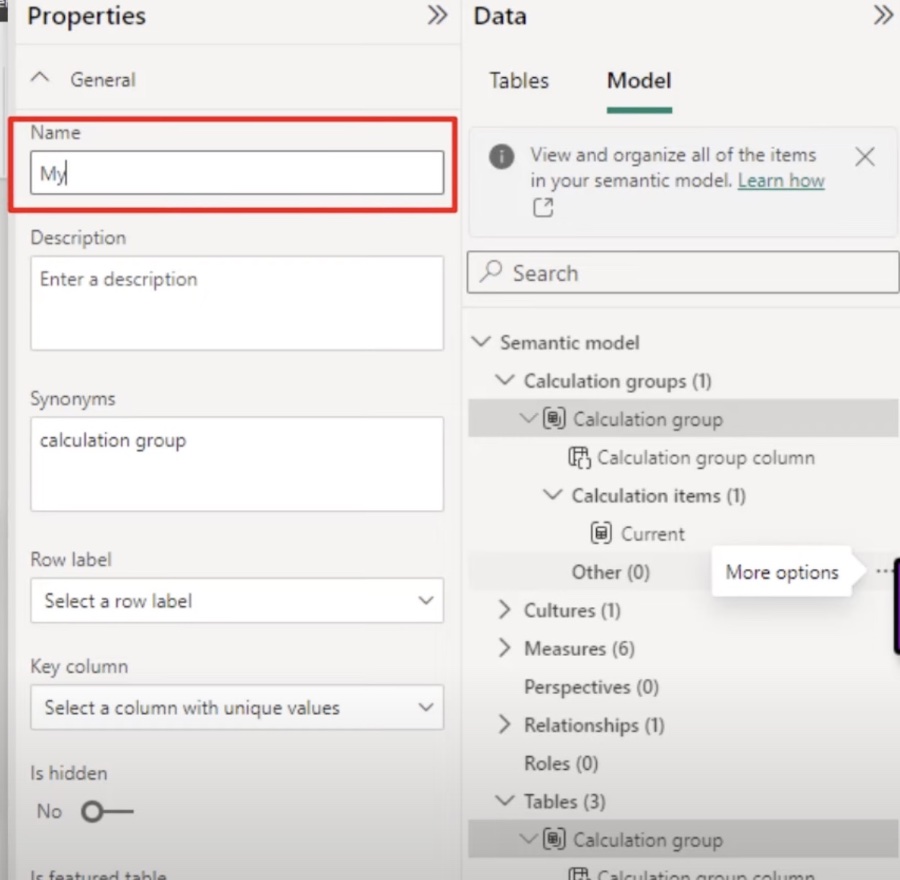
Power BI's Advanced Features
Amid an array of features in Power BI, one of the lesser-known yet impressively powerful tools is the use of Calculation Groups in DAX to enhance data analytics. These functions allow analysts to streamline complex data operations, thus enabling them to offer more dynamic, performance-efficient, and user-friendly insights. Mastering Calculation Groups in DAX is essential for anyone seeking to push the limits of their data storytelling capabilities, ensuring analysis is both high-performing and easy to manage. As the demand for in-depth, interactive reports grows, so too does the value of a robust knowledge of Power BI's advanced features, establishing a strong skill set in DAX as an invaluable asset in the field of data analytics.
Enhance Your Data Analysis with DAX Calculation Groups
Are you aware of CALC. GROUPS in DAX? This "PRO" feature is a massive timesaver in creating reusable business logic in Power BI. Our latest video tutorial demonstrates how to employ calc. groups in your reports, illustrated with a hands-on example.
These groups are formidable in DAX, designed for dynamic calculations that adapt to user inputs. They can significantly improve the flexibility and interactivity of your reports and dashboards, making your analysis more robust and user-centered.
An overview of the advantages of DAX Calculation Groups includes:
- Dynamic Calculations: Tailor calculations to the user's selections.
- Performance Optimization: Efficient data processing for nimble reports.
- Reduced Complexity: Streamline your DAX code maintenance.
With DAX Calculation Groups, here's what you can do:
- Create time intelligence calculations: Quarterly sales data, year-to-date, or prior 12 months.
- Develop customer segmentation: Segment by customer type, region, etc.
- Analyze by product category: Study sales trends by category or brand.
To leverage Calculation Groups, you'll start by building one. This entails right-clicking a table or measure and picking "Create Calculation Group". Then, inject calculation items into the group for use in filtering data pertinent for your measures.
Applying these calculation items enables dynamic measures, like calculating the current quarter's total sales. For instance, you'd begin with a measure:
Total Sales = SUM(Sales[SalesAmount])
You'd then add a calculation item for the current quarter to filter data affecting the total sales measure: Current Quarter Sales = Total Sales / Filter(Sales, Sales[CalendarDate].[Quarter] = 'Q4') Utilizing Calculation Groups in Power BI empowers you to forge not just sophisticated reports, but ones that react to your audience's needs in real-time. Mastery of Calculation Groups in DAX equips you to present more nuanced, receptive data visualizations.

People also ask
What is the group by calculation in DAX?
The group by calculation in Data Analysis Expressions (DAX) is a way to segment your data into groups and perform calculations at the group level, rather than across the whole dataset. This is similar to the 'GROUP BY' clause in SQL, which allows you to aggregate data by specific fields. In DAX, you can use the GROUPBY function to create a summary table grouped by one or more columns and then perform calculations over each group.
What is the difference between calculation group and field parameter?
In the context of Power BI and Power Platform, a calculation group allows you to manage complex calculations by creating multiple calculation items within a single calculation group in your data model. These items apply different calculations to the data when used in report visuals. On the other hand, a field parameter is a new feature that enables report creators to provide end-users with the capability to dynamically change the measure or dimension used in a visualization without altering the underlying DAX expressions. In essence, calculation groups offer a way to encapsulate complex logic, while field parameters offer a way to swap fields dynamically in reports.
What is ordinal in calculation group?
The ordinal in a calculation group is a property that determines the order of execution when there are multiple calculation items applied in a report or analysis. It’s an integral part of the calculation group as it defines the precedence of the calculation items. A lower ordinal number means the calculation item will be applied first. Correctly setting the ordinals ensures that the calculation items are executed in the desired order, avoiding potential conflicts and ensuring accurate results.
What is calculation group precedence in DAX?
Calculation group precedence in DAX refers to the sequence in which calculation items are evaluated when they are applied to the same measure or when multiple calculation groups influence a single visual. Precedence is controlled by the ordinal property of calculation items. The calculation item with the lowest ordinal value is processed first, followed by higher ordinal values. If there are overlapping or conflicting calculations, understanding and setting the correct precedence ensures the final result reflects the intended business logic.
Keywords
DAX skills enhancement, calculation groups tutorial, improve DAX calculation groups, advanced DAX techniques, master DAX calculation groups, DAX calculation groups guide, learn DAX calculation groups, 10X DAX proficiency, optimize DAX with calculation groups, DAX calculation groups training