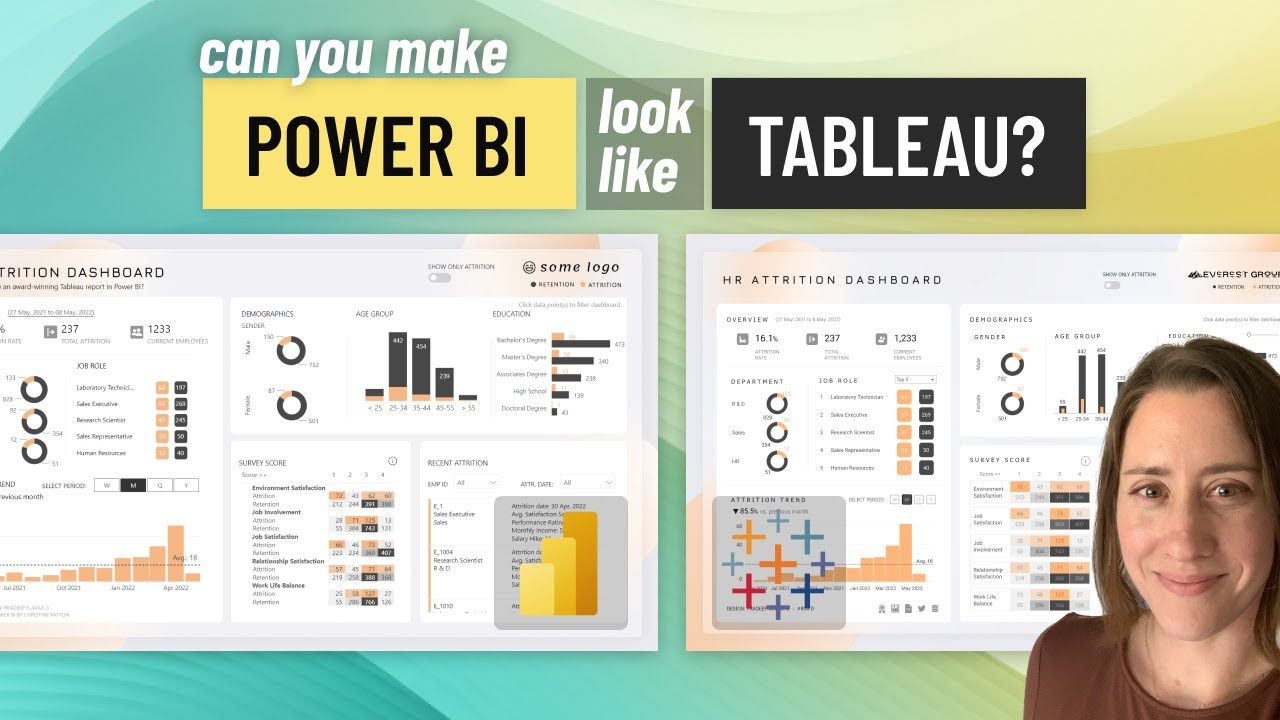Recreate Award-Winning Tableau Dashboard in Power BI: Tips & Tricks
Replicate a winning Tableau dashboard with Power BIs CORE VISUALS - explore efficient data visualization and leverage business intelligence.
Delving Deeper into Recreating Tableau Dashboard in Power BI
Christine Payton's YouTube video delves into various techniques on how to recreate an award-winning Tableau dashboard in Power BI with CORE VISUALS. Despite some criticisms suggesting Power BI is not on par design-wise with Tableau, Payton demonstrates that this might not necessarily be the case.
The video includes a comparison introduction and discussions on report background, visuals like donuts, table, dynamic bar chart, vertical text, colored series on chart, toggle button, custom report page icon hover, and more. She elaborates on how to create Power BI datasets, prerequisites and the publishing process. Also, she introduces how to connect Tableau with Power BI.
Recent enhancements in Power BI have made it easier for Tableau users to utilize data prepared and published to the Power BI service. According to Payton, this proves to be a boon for organizations running both tools as it eliminates the need for duplicative data warehouses.
Payton guides the viewers through the prerequisites to use Power BI datasets in Tableau and setting up the platform by installing the most recent versions of the desktop applications, as well as the latest Analysis Services client libraries. She also emphasizes the need for a Power BI Pro license and the organization's need for Power BI Premium capacity.
After setting up the prerequisites, Payton guides viewers through the process of creating a dataset using local Excel workbook data, followed by publishing it to Power BI service.
After publishing and reviewing the report, the viewers are walked through the process of copying the workspace connection string for use in connecting Tableau to Power BI datasets.
On successfully replicating a simple data table visualization in Tableau built in the BI platform, viewers are encouraged to publish their workbook to a Tableau server, ensuring row-level security in the Power BI dataset is maintained and enforced in Tableau.
In concluding, Payton discusses the advantage of being able to focus on developing a curated dataset in the Power BI platform, which can be reused in Tableau. This facilitates both data stewards and business analysts to create more effective business intelligence solutions.
Power BI - A Crucial Business Intelligence Tool
Used effectively, Power BI offers a potent database platform that can readily and efficiently work with Tableau. Whether it is for building out a single collection of cultivated Power BI datasets to reuse in Tableau or for creating more optimized business intelligence solutions, Power BI is a highly flexible and scalable tool. By learning to utilize its features, organizations can derive greater benefits from their data, improve their decision-making processes, and ultimately achieve their business objectives more effectively.
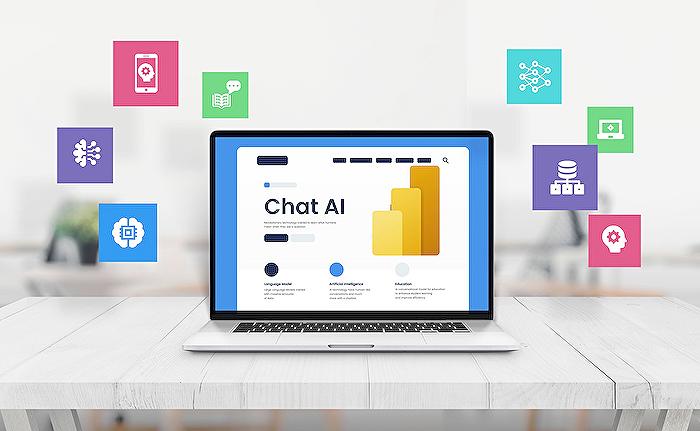
Learn about Here’s all the tricks to recreate an award-winning Tableau dashboard in Power BI with CORE VISUALS
The video discusses the recreation of an award-winning Tableau dashboard using Power BI featuring CORE VISUALS. The perception of Power BI not being as design-friendly as Tableau is tested in the video, challenging whether this is a legitimate assertion or not.
Recent enhancements to Microsoft’s Power BI allows those who prefer Tableau to fully utilize data prepared and published to Power BI service. A combined use of the two platforms in a company turns out to be an optimal solution for bimodal business intelligence. The benefit? Users get to visualize data using their preferred tool without the need to construct redundant data warehouses.
Multiple aspects are discussed in the video such as the report background / Figma, the visuals (including donuts, table, and dynamic bar chart), and several other practical and design aspects of using Power BI. Altogether it offers a complete guide on how to get the most out of both Tableau and Microsoft's BI tool.
Important prerequisites are needed before you can utilize Power BI datasets. You must ensure you have the latest versions of Power BI Desktop and Tableau Desktop installed along with the current Analysis Services client libraries. Your user account will require a Power BI Pro license as this technique includes publishing to Power BI Service. Also, your company must have Power BI Premium capacity.
To recreate the process, the video suggests opening Microsoft's BI tool and connecting to a sample data. A simple table visualization for comparison purposes is also recommended. The creation process of a data set also including the instructions on how you can publish this report to Power BI service.
The next process involves linking Tableau to Power BI. You need to select the connection option for Microsoft Analysis Services via Tableau. Paste the Workspace Connection, and just simply replace the “myorg” part with your Azure domain name.
At this stage you're set to connect to the dataset from Tableau. This opens up new productivity avenues where you might be able to enjoy the best of both Tableau and Microsoft's BI tool.
The final phase involves how to exploit the Power BI datasets and transform Tableau, even managing the connection to request credentials ensuring row-level security in the Power BI dataset is upheld in Tableau.
This method has an incredible advantage for institutions that already model data in Power BI datasets. The capacity to concentrate on creating a single compiled collection of Power BI datasets that can be repurposed in Tableau and Microsoft's BI tool will certainly appease both data steward and business analysts alike.
If you need assistance with this process, optimizing security to datasets, setting up a gateway or connecting and preparing data feeds for your BI tools, there are expert level consultants who can guide you and your team.
More links on about Here’s all the tricks to recreate an award-winning Tableau dashboard in Power BI with CORE VISUALS
- Recreating a Tableau Visualization in PowerBI
- Jan 1, 2022 — Learn how to recreate your Tableau dashboard in Power BI.
- Recreating a Tableau Dashboard in PowerBI
- Here is where it gets complicated. To recreate the calculation of total number of medals, I needed to recreate my original calculated field. Sadly, PowerBI ...
Keywords
Tableau dashboard tricks, Power BI Core Visuals, recreating Tableau in Power BI, award-winning Tableau dashboard, Power BI Dashboard tricks, Tableau to Power BI Visuals, Core Visuals Power BI, recreate dashboard in Power BI, Tableau visualization in Power BI, Award-winning Power BI dashboard.