Maximizing Productivity with Excel Copilot: A Deep Dive
Unlock Excels potential with Copilot: AI-driven tutorials for chart creation, pivot tables, & more!
Key insights
Copilot in Excel is designed to enhance productivity and streamline data management. It integrates with Excel to provide functionalities for both novice users and experts, from spreadsheet creation to data analysis with Pivot Charts.
- Creating Excel Files: Copilot allows users to instruct ChatGPT to generate structured Excel files, making data table setup fast and without manual input.
- Formula Assistance: Users can add formulas easily with Copilot's help, eliminating the need to remember complex formula syntax for dynamic calculations.
- Error Management: Copilot assists in managing mistakes by allowing users to revert to a desired state, even in scenarios where multiple undos are required.
- Data Formatting and Sorting: Simplifies column formatting and sorting by any column, improving data readability and organization for better insights.
- Advanced Data Analysis: Enables asking questions about data, creating Pivot Charts, applying conditional formatting, filtering data, and supporting VBA script creation for comprehensive data analysis and visualization.
In the context of evolving digital workspaces, Copilot in Excel represents a significant leap forward. This intelligent assistant leverages the capabilities of AI tools like ChatGPT to make Excel tasks more intuitive and efficient. Users can generate robust data sets, visualize data trends with Pivot Charts, apply conditional formatting with ease, and even customize workflows with VBA scripts. The adoption of Copilot not only saves time but also opens up new possibilities for data analysis and decision-making. By streamlining complex processes and enhancing the Excel user experience, Copilot paves the way for more insightful data management and analysis. It's a testament to the ongoing evolution of office productivity tools, reflecting a broader trend towards automation and smarter workflows in the professional world.
Revolutionizing Data Management with AI
The introduction of AI-driven tools like Copilot in Excel marks a transformative moment in how professionals manage and analyze data. These advanced technologies bridge the gap between simple data entry and complex analysis, enabling users to harness the full power of Excel with minimal effort. With features such as natural language processing to create files, automated formula insertion, and interactive data visualization, Copilot demystifies Excel’s complexities, making advanced data management accessible to all users. This shift not only enhances productivity but also propels businesses forward by enabling more informed decision-making based on comprehensive data analysis. As we continue to embrace the digital age, Copilot in Excel showcases the limitless possibilities of combining traditional software with cutting-edge AI for smarter, more efficient workflows.
Discover the innovative world of CoPilot in similar spreadsheet software with Shane Young's comprehensive tutorial. Learn how AI tools, like ChatGPT, redefine how we handle tasks such as formula writing, chart creation, and more. This guide covers everything from generating datasets with ChatGPT to utilizing CoPilot's features for enhanced data analysis and visualization.
Shane Young introduces viewers to the basics of creating files using ChatGPT-powered instructions, making data table setup a seamless process. The video also explains how to save these files and navigate CoPilot for a more intuitive data handling experience. Adding formula columns, an often-complex task, is greatly simplified, enabling users to apply formulas effortlessly based on their data's logic.
In the event of errors, CoPilot offers an efficient way to manage missteps without losing progress, making it easier to maintain consistency in your work. The tutorial further showcases how to format and sort columns to enhance data readability and organization, crucial steps for effective data analysis. Shane Young also highlights the capability to ask CoPilot questions about data, allowing for a deeper exploration of data insights.
One of CoPilot's standout features demonstrated is its ability to create Pivot Charts, facilitating a visual representation of data trends and supporting informed decision-making processes. Moreover, it introduces conditional formatting and data filtering techniques, which are essential for pinpointing specific data patterns. For those looking to automate their spreadsheet tasks further, CoPilot supports VBA scripting and the addition of interactive buttons.
Overall, Shane Young's tutorial provides a thorough overview of how CoPilot can revolutionize data management in Excel. These AI-driven functionalities not only enhance productivity but also offer a deeper comprehension of data through advanced analysis and visualization tools. Whether you're new to Excel or a seasoned expert, CoPilot's suite of features can significantly improve how you interact with data, making it an indispensable tool for any data analysis task.
Expanding the Horizons of Data Management with AI Tools in Excel
In the modern world of data management, leveraging AI tools within Excel has become a game-changer. These technologies, as demonstrated in Shane Young's hands-on tutorial, simplify complex tasks, making them more accessible to users of all levels. By integrating intelligent systems like ChatGPT into Excel workflows, users can automate the creation of datasets and apply advanced data analysis techniques with minimal effort. This not only improves efficiency but also enhances the understanding and visualization of data. The ability to interact with data through natural language queries opens up new possibilities for uncovering insights. As these AI tools continue to evolve, they promise to further revolutionize how we approach data management, making sophisticated data analysis more attainable for professionals everywhere. Embracing AI within Excel represents a significant step forward in making data work harder and smarter for businesses and individuals alike.
Excel Power BI Power Automate Power Apps Windows
Microsoft's Copilot in Excel is a groundbreaking tool designed to enhance productivity and streamline data management tasks. This powerful assistant integrates seamlessly with Excel, offering a wide range of functionalities that cater to both novice users and data analysis experts. From creating spreadsheets to analyzing data with Pivot Charts, Copilot in Excel is set to revolutionize the way we interact with data. Let's dive into a hands-on experience with Copilot in Excel, exploring its capabilities and how it can transform your data management tasks.
Copilot in Excel Video
Imagine a tool that guides you through Excel's complexities with ease. The Copilot in Excel video showcases this tool's potential, demonstrating how it simplifies creating, formatting, and analyzing data in Excel. The video provides a visual walkthrough of Copilot's features, making it easier for users to grasp its functionalities.
Create an Excel File with ChatGPT
Starting with the basics, Copilot allows users to create Excel files using natural language. Simply instruct Copilot through ChatGPT what you need, and watch as it generates a structured Excel file tailored to your specifications. This feature is particularly useful for quickly setting up data tables without manually inputting data.
Save the File and Open Copilot for Excel
Once your file is created, saving and reopening it in Excel with Copilot activated is straightforward. Copilot seamlessly integrates into the Excel environment, ready to assist with further data manipulation and analysis tasks.
Adding Formula Columns
Adding formula columns becomes a breeze with Copilot. You can instruct Copilot to insert formulas based on your data's logic, eliminating the need to remember complex formula syntax. This feature is a game-changer for performing dynamic calculations within your spreadsheets.
Undo Gone Crazy
Ever made a mistake and needed to undo your actions? Copilot makes managing errors more manageable. If you find yourself in an "undo gone crazy" scenario, Copilot can help you revert to a desired state without losing your work.
Format a Column
Formatting columns is essential for readability and data interpretation. Copilot simplifies this process, allowing users to format columns with commands, adjusting width, cell format, and style to suit your preferences.
Sort the Table
Sorting data is fundamental in data analysis. With Copilot, sorting a table by any column is straightforward, enhancing data organization and making insights more accessible.
Asking Questions About My Data
Copilot extends beyond traditional functionalities by enabling users to ask questions about their data. This interactive feature allows for a deeper understanding of data patterns, trends, and anomalies.
Making a Pivot Chart for Analysis
Creating Pivot Charts for data analysis is another area where Copilot excels. Users can easily generate Pivot Charts to visualize data trends and patterns, facilitating more informed decision-making.
Conditional Formatting
Conditional Formatting is a powerful tool for highlighting important data points. Copilot assists in applying conditional formatting rules, making it easier to visualize data comparisons, patterns, and trends.
Filtering Data
Filtering data to focus on relevant information is simplified with Copilot. It aids in applying filters to your data, allowing for a focused analysis of the information that matters most.
VBA Script and Add a Button
For more advanced users, Copilot supports the creation of VBA scripts and the addition of buttons to automate tasks. This feature opens up a new realm of possibilities for customizing and automating Excel workflows.
Enhancing Excel Workflows with AI
The integration of AI tools like Copilot into Excel marks a significant leap forward in data management and analysis. By simplifying complex tasks such as formula writing, chart creation, and data analysis, Copilot empowers users to perform at their best. With capabilities ranging from generating data sets to applying VB scripts for automation, it caters to both beginners and seasoned Excel users. The potential of AI in improving Excel workflows is vast, offering smarter and more efficient methods to understand and visualize data. As we continue to explore these advancements, the future of Excel with AI looks bright, promising a new era of productivity and informed decision-making in data analysis.
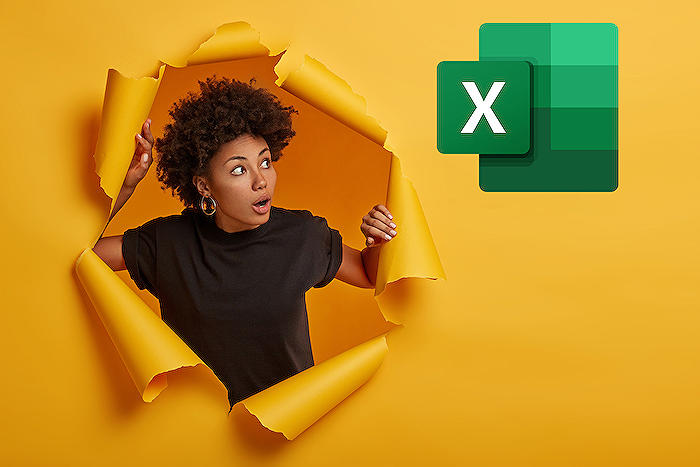
People also ask
Questions and Answers about Microsoft 365
[Begin Question] "Can I use Copilot on Excel?" [End Question] [Begin Answer] Answer: "In Microsoft 365, Copilot can provide insights based on the data within your spreadsheet or answer specific queries about this data. To utilize this feature, ensure your data is formatted as a table, select it, and then click on the Copilot button located in the ribbon for assistance." [End Answer] [Begin Question] "Why can't I see Copilot in Excel?" [End Question] [Begin Answer] Answer: "The availability of Copilot in Microsoft 365 is contingent upon meeting certain criteria related to the app version, licensing, network configuration, and privacy settings. If Copilot is not visible in your ribbon and you believe it should be, ensure that your setup aligns with the requirements set forth by Microsoft for Copilot in Microsoft 365." [End Answer] [Begin Question] "How do I enable Copilot in Microsoft Office?" [End Question] [Begin Answer] Answer: "Follow these guidelines:" [End Answer] [Begin Question] "Does Microsoft 365 include Copilot?" [End Question] [Begin Answer] Answer: "Individual users can access Copilot within Microsoft 365 applications through a Microsoft 365 Personal or Family subscription, offered as Copilot Pro." [End Answer]Keywords
Excel Copilot, Copilot Excel guide, Copilot Excel features, Excel Copilot tutorial, Excel AI Copilot, Copilot in Excel review, Using Copilot in Excel, Excel Copilot tips, Excel Copilot benefits, Improve Excel with Copilot
