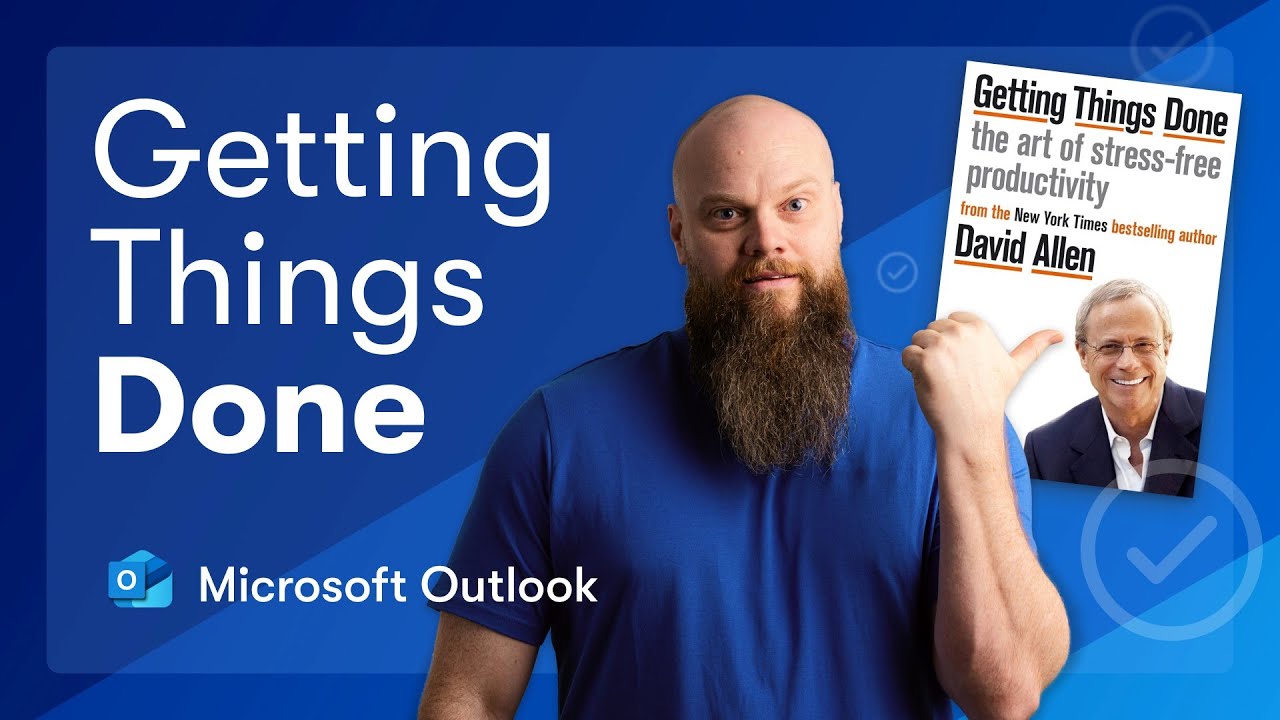Boost Productivity with Microsoft Outlook: Top Tips
Master Email Efficiency with Outlook: Boost Productivity Using GTD Principles!
Key insights
- Unlock the full potential of your email management with David Allen's productivity system adapted for Microsoft Outlook.
- Learn step-by-step methods to manage emails efficiently, reduce inbox overload, and enhance organizational habits.
- Key features of Outlook utilized in the system include creating categories, scheduling dedicated email processing time, and utilizing the email archive effectively.
- The video covers practical approaches such as handling 2-minute emails, delegating tasks, and integrating Microsoft To-Do for task management.
- Emphasis on daily and weekly planning routines to maintain a sustained level of stress-free productivity.
More About Getting Things Done (GTD) in Microsoft Outlook
Productivity with Microsoft Outlook
Microsoft Outlook, a core component of the Microsoft Office suite, offers extensive tools for email management and scheduling. The adaptation of David Allen's "Getting Things Done" approach within Outlook provides users with a robust framework to handle work emails and tasks efficiently. This productivity system emphasizes the importance of clearing the mental clutter that can build up from an overloaded inbox.
By segment subscribing email categories and assigning times strictly for email processing, users can stay organized and avoid constant distractions. Quick handling methods like the 2-minute rule for prompt decisions on emails and the use of Outlook's task delegation, help maintain focus on more critical tasks. The system also integrates Microsoft To-Do, facilitating better daily and weekly planning by syncing tasks across all devices seamlessly, ensuring that nothing falls through the cracks.
The GTD method, when applied through Microsoft Outlook, empowers individuals to transform their work routine into a more manageable and productive structure. It involves regular review periods which are crucial for adapting and updating personal systems to stay aligned with evolving priorities. This structured approach not only boosts efficiency but significantly reduces stress, promoting a healthier and more focused work environment.
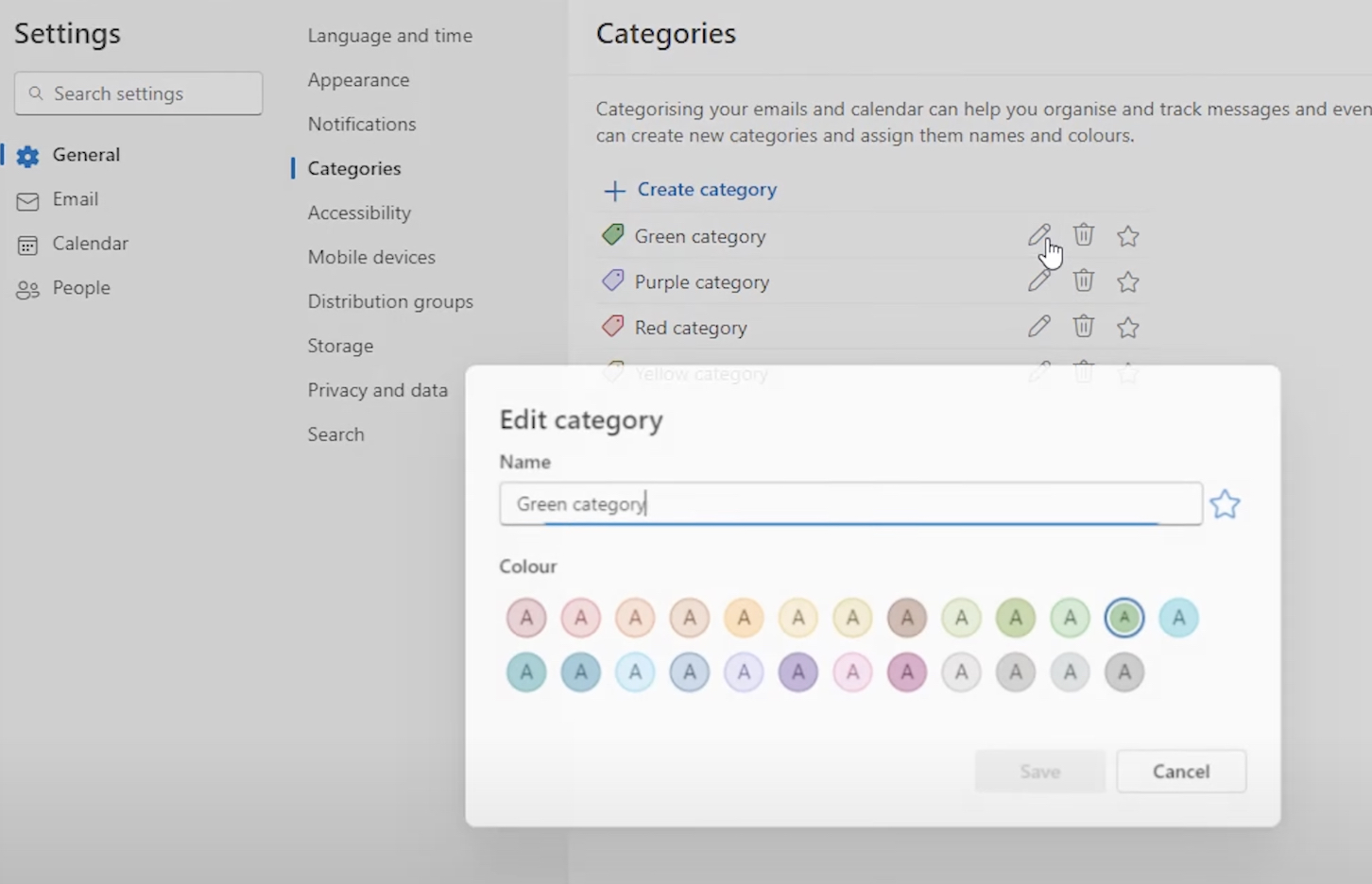
Introduction to Productivity with Outlook
Jonathan Edwards introduces a productivity-enhancing approach using Microsoft Outlook, inspired by David Allen's "Getting Things Done". This video tutorial aims to transform your email management through effective strategies. Edwards emphasizes stress-free productivity tailored specifically for email handling, making it perfect for anyone struggling with email overload.
Strategies to Boost Email Efficiency
Creating Categories in Outlook: Edwards highlights the importance of categorizing emails which allows for sorting and prioritizing, making the inbox less overwhelming.
Scheduling Email Processing: Allocating specific times to manage emails ensures that they do not disrupt the flow of the day, boosting overall productivity.
Quick Email Handling: Techniques like the '2 Minute Email' rule are shared where emails that need less than two minutes are dealt with immediately, ensuring a cleaner inbox.
Achieving Better Task Management
Edwards integrates Microsoft To-Do for task management, linking it with Outlook for a more cohesive experience. Detailed guidance on setting up daily and weekly plans is provided, ensuring that all tasks are aligned with personal and professional goals. This structure offers viewers a roadmap to maintain productivity throughout.
Conclusion
By applying these structured steps, viewers can expect a significant transformation in their Outlook usage, leading to better email and task management. This video by Jonathan Edwards is not just about learning to use Outlook features, but about changing the way we manage our digital communications.
Expanding on Microsoft Outlook's Capabilities
Microsoft Outlook is more than just an email client. It's a versatile tool that integrates email management, scheduling, task management, and more. This comprehensive suite is designed to enhance productivity both in personal and professional settings. By leveraging Outlook's features effectively, users can enjoy a more organized and efficient daily workflow.
Outcomes like significantly reduced email clutter and more reliable task completion are common when users implement structured systems like those taught by Jonathan Edwards. Outlook's functionality extends to seamless integration with other Microsoft tools like To-Do, which brings an added layer of synchronicity to task management. This fusion not only streamels workflows but also enhances overall productivity.
The importance of tutorials and expert guidance becomes evident as they unlock the potential of Outlook for users at all levels. Whether a novice or an experienced user, understanding and utilizing Outlook's full capabilities can substantially aid in managing the digital aspects of life efficiently. Beyond emails, Outlook serves as a central hub for planning and communication, proving invaluable in today's fast-paced world.

People also ask
"How can I improve my productivity in Outlook?"
Answer: "Adopt fundamental time management strategies."
"Is Outlook a productivity tool?"
Answer: "Outlook enhances productivity by providing time-saving automation and streamlined email management, leading to increased work efficiency and better organization, facilitating quick access to critical emails."
"What is the difference between Microsoft To Do and Outlook tasks?"
Answer: "Though Tasks and To Do Lists function similarly, the primary distinction lies in their creation. For example, flagging an email in Outlook automatically adds it to your To Do list, not to Tasks."
"How to use Outlook to organize your work?"
Answer: "Organize tasks effectively."
Keywords
Microsoft Outlook Productivity, Getting Things Done, Outlook Productivity System, Email Management Tips, Time Management Tools, Outlook Task Management, Increase Productivity with Outlook, Efficient Email Techniques