Ultimate Power BI Visual Calculations Guide for Insights
Unlock Power BIs Potential: Dive into Visual Calculations Today!
Key insights
- Power BI's Visual Calculations enhance reporting efficiency by simplifying DAX, easing maintenance, and improving performance.
- Visual calculations can refer to any data on the visual, removing the need to understand complex semantic models.
- Unlike other DAX calculations, visual calculations are stored on the visual itself and not in the model, leading to performance benefits.
- You can quickly create visual calculations using templates for common business calculations such as running sums or moving averages.
- Visual calculations offer axis and reset parameters for advanced data manipulation, providing flexibility not available with traditional DAX functions.
Understanding Power BI's Visual Calculations
The introduction of Visual Calculations in Power BI marks a significant advancement in data analysis and report design. This feature simplifies the process of creating dynamic calculations within visuals, making it easier for users to manipulate and analyze data directly within reports. By leveraging DAX directly on visuals, users can bypass the complexity of the underlying data model, focusing on deriving insights more intuitively.
This innovative approach not only streamlines workflow by reducing the reliance on complex DAX expressions but also enhances performance by operating on aggregated data. Furthermore, the ability to use visual calculations for common analytical tasks, such as running totals or moving averages, without having to deeply understand the data model, democratizes data analysis. It enables more users to engage with data analysis, fostering a data-driven culture within organizations.
The introduction of templates for common calculations and the flexibility offered by axis and reset parameters underscore Power BI's commitment to making data analysis accessible and efficient. However, it's important to note that visual calculations are currently in preview and come with certain limitations regarding compatibility with visual types and functionalities. As this feature evolves, it's expected to become an integral part of Power BI's offering, further empowering users to unlock the full potential of their data.
Maximizing Data Insights with Power BI Visual Calculations
Visual calculations, an eagerly awaited feature in Power BI, have finally been introduced, promising to simplify complex DAX expressions, improve report development efficiency, and enhance performance. Jay from "Guy in a Cube" delves into how to utilize these calculations within reports, emphasizing their role in making data analysis more straightforward for users.
At its core, a visual calculation is a DAX formula implemented directly on a Power BI visual. This approach allows for more intuitive creation of calculations like running sums or moving averages, which were previously more challenging to implement. Visual calculations exclusively reference data within the visual, simplifying DAX code and reducing the reliance on the broader semantic model.
Unlike traditional DAX calculations, visual calculations are stored within the visual rather than the model, providing benefits such as reduced complexity and potentially better performance. These calculations are particularly advantageous for aggregations, as they operate on summarized data, optimizing report performance. Furthermore, their integration into the visual allows for a flexible approach, capable of referring to the visual's structure for more adaptable calculations.
To begin using visual calculations in Power BI, users must enable the feature in the Options menu under Preview features. Once activated, visual calculations can be added to reports through a user-friendly interface, allowing for quick and effortless implementation of complex DAX formulas directly on visuals. Users can also leverage templates for common calculations, facilitating even faster report development.
Visual calculations introduce new functions specific to their context, with templates available for running sums, moving averages, and more. These functions, however, cannot rely on model relationships, ensuring calculations remain within the scope of the visual. Edit mode also grants the ability to hide fields from the visual, maintaining a clean display while still allowing these fields to contribute to visual calculations.
The feature introduces concepts of Axis and Reset, offering advanced control over how calculations traverse the visual's data matrix. These options enable precise manipulation of the calculation flow, either vertically or horizontally, and the ability to restart calculations at specified intervals, providing nuanced insights into data trends.
However, despite the numerous advantages, visual calculations are currently in preview, with certain limitations. Not all visual types support this feature, and there are restrictions on editing calculations within the Power BI service. Additionally, certain functionalities like filter application, data export, and drill-through are not available for visuals using visual calculations.
The introduction of visual calculations marks a significant advancement in Power BI, simplifying complex data analysis and providing users with powerful tools to derive insights from their data more efficiently. As the feature evolves, it will likely become an indispensable part of the Power BI toolkit, further empowering data analysts and report developers.
Exploring the New Era of Data Analysis with Visual Calculations
Visual calculations in Power BI introduce a transformative approach to data analysis, significantly simplifying the process of creating complex calculations. These calculations enhance the functionality of reports, allowing users to generate dynamic insights directly from visuals. By minimizing the reliance on intricate DAX expressions and the broader semantic model, these calculations lower the barrier to advanced data analysis, making it accessible to a wider audience.
One of the standout features of visual calculations is their ability to be stored within the visual itself. This not only reduces the complexity and maintenance of DAX calculations but also improves report performance by focusing on aggregated data. The integration of visual calculations directly within the visual interface empowers users to quickly adapt their reports to changing business needs without delving into the underlying data model.
The introduction of specific functions and templates for visual calculations streamlines the process of implementing common analytical tasks, such as running sums and moving averages. These predefined templates can serve as a starting point for more customized calculations, further enhancing the flexibility and efficiency of report development.
Moreover, the concepts of Axis and Reset within visual calculations offer unprecedented control over the evaluation of calculations across the visual matrix. This level of control enables more nuanced and sophisticated analysis, allowing users to uncover insights that were previously difficult to achieve.
Despite its current limitations in preview, including compatibility with certain visual types and functionalities, visual calculations represent a significant leap forward in the world of Power BI. This feature democratizes complex data analysis, making it more accessible and user-friendly, and promises to evolve into an essential component of the Power BI ecosystem. As this feature matures, it will undoubtedly unlock new possibilities for data-driven decision-making, marking a new era in business intelligence and analysis.
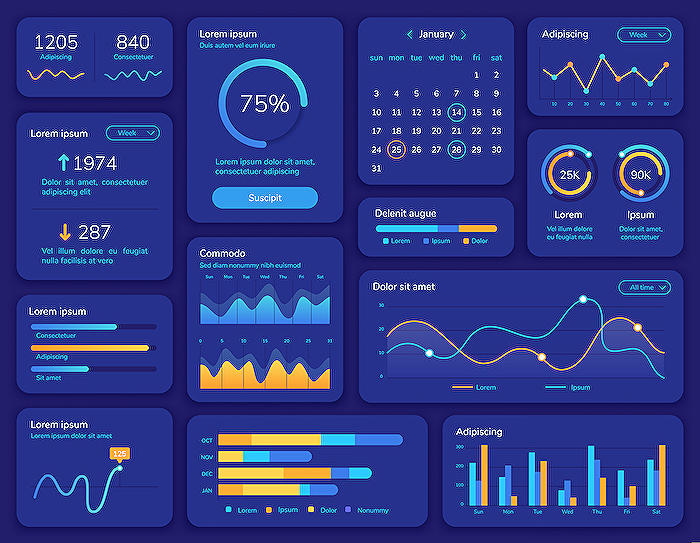
People also ask
How can I improve my data performance in Power BI?
Improving data performance in Power BI can be achieved by focusing on "Performance" optimizations. This involves leveraging Power BI’s capabilities and features to enhance the speed and efficiency of data processing and visualization.
What is the most effective method of preparing your data for Power BI?
The most effective method for preparing data for Power BI utilization is through "Option #3: Prepare data for Power BI with a devoted ETL/ELT tool." This approach recommends using dedicated ETL (Extract, Transform, Load) or ELT (Extract, Load, Transform) tools for data preparation rather than relying solely on Power BI’s built-in services. By doing so, users can create comprehensive and optimized datasets outside of Power BI, improving both performance and flexibility.
What is the maximum data source in Power BI?
In Power BI, the maximum data source constraints are determined by tracking the number of both columns and tables within the semantic model. Specifically, the limit for columns is set at "16,000 minus one for each table" included in the semantic model. Additionally, there is a cap on the number of data sources allowed per user, which stands at a maximum of "1,000."
What are the best practices for filtering in Power BI?
Adhering to best practices for filtering in Power BI can substantially enhance report effectiveness and user interaction. It's advised to "Use Slicers for Interactivity," enabling users to intuitively interact with and explore the report data. Furthermore, maintaining simplicity by avoiding the temptation to include excessive filters is crucial, as this can lead to decreased performance and a cluttered user experience.
Keywords
Power BI Visual Calculations Guide, Enhance Data Insights Power BI, Ultimate Guide Power BI Visuals, Mastering Visual Calculations Power BI, Optimizing Data Visualization Power BI, Advanced Power BI Visual Techniques, Power BI Data Insight Maximization, Comprehensive Power BI Visuals Tutorial
