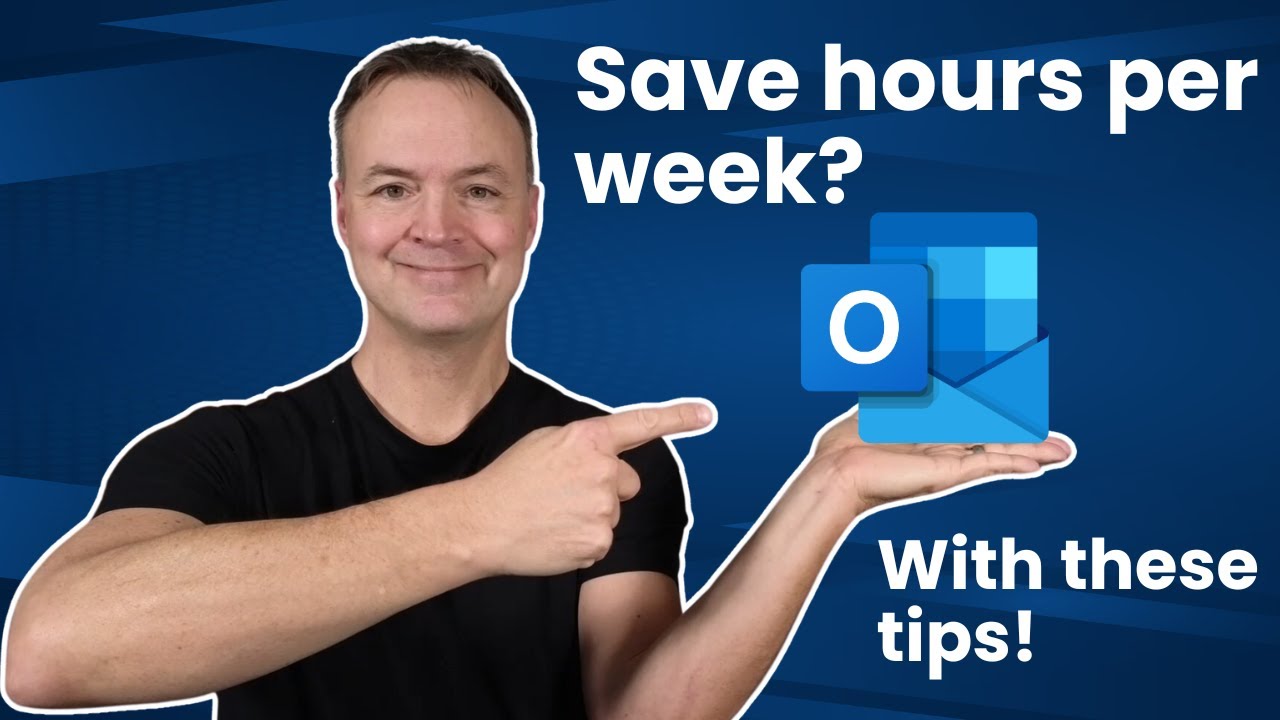Boost Productivity: Automate Your Outlook Inbox Now!
Streamline Your Outlook: Automate Emails for Stress-Free Organization!
Key insights
- Learn to automate your Outlook inbox to manage and filter incoming emails effectively.
- Use Quick Steps for handling repetitive tasks efficiently with just one click.
- Explore methods to categorize and prioritize emails, enhancing your organization.
- Implement strategies for maintaining a clean inbox over the long term.
- Discover the benefits of a streamlined inbox, saying goodbye to the endless email scroll.
Optimizing Your Outlook Inbox
The necessity of organizing one's email environment cannot be overstated, particularly when using a powerful tool like Microsoft Outlook. An cluttered inbox can not only be overwhelming but also decrease productivity by causing important communications to be overlooked or delayed. Automating your Outlook inbox, as explored in the video "From Clutter to Clarity", offers numerous advantages. It simplifies the process of managing emails by setting up automatic rules that segregate incoming messages and using tools like Quick Steps to rapidly execute frequent tasks. Additionally, categorization and prioritization help in focusing on urgent messages first. The ultimate benefit is achieving a long-term, manageable inbox that allows you to focus more on essential tasks rather than sorting emails.
In the you_tube_video titled "From Clutter to Clarity: Automating Your Outlook Inbox," the channel Teacher's Tech offers practical advice on managing your email more efficiently. The video focuses on transforming a messy inbox into an organized one using various features within Outlook. It highlights the need for structuring your email to save time and reduce stress.
The video tutorial encompasses techniques and tools to automate your email management processes. Viewers can learn how to set up automatic email rules to direct incoming messages automatically. It also discusses Quick Steps for managing repetitive tasks efficiently, making it possible to handle emails with minimal effort.
Prominent strategies include categorizing and prioritizing emails for better organization and maintaining a clean inbox over the long term. Teacher's Tech emphasizes the benefits of these practices in upgrading the manageability of incoming emails, preventing your inbox from becoming overwhelming.
- Focused Inbox: Activation of this feature helps segregate urgent emails from the less important ones.
- Quick Steps: Setting up smart, single-click operations for repetitive email tasks enhances efficiency.
- Email Templates: Using predefined templates for frequently sent messages to save time.
Additionally, the you_tube_video touches on more advanced features like the Sweep feature, which allows users to manage emails based on sender or conversation. Rules are highlighted for filtering incoming emails and automating tasks like categorizing and moving emails into specific folders.
The you_tube_video also instructs users on scheduling emails for future delivery and setting up Automatic Replies when unavailable to respond immediately. These strategies add layers of professionalism and organization to email management.
Teacher's Tech concludes with what they call the "ultimate tip" at the video's end, aiming to put all the discussed strategies into a coherent plan for viewers to implement. This meticulous approach empowers viewers to achieve a streamlined email experience and say goodbye to an overloaded inbox.
Extended Analysis of Automating Email Management
Email management can be a daunting task, especially for professionals who receive hundreds of messages daily. Effectively managing one's email not only prevents important communications from being overlooked but also plays a significant role in personal productivity. Automating your email processes in Outlook can bring a significant shift from clutter to clarity by handling repetitive tasks and sorting emails intelligently.
Auto-sorting can differentiate urgent messages from bulk notifications, allowing users to focus on emails that require immediate attention. Setting parameters for incoming messages ensures that emails are categorized as they arrive, which is crucial for maintaining a tidy inbox. Moreover, the ability to schedule and automate responses keeps communication flowing without constant manual input.
Overall, leveraging the built-in functionalities in email systems like Outlook can transform the standard practice of managing emails into a streamlined, effective process. As professionals continue to seek efficiency in their daily routines, these tools are indispensable in creating a more manageable and less stressful emailing environment.

People also ask
## Questions and Answers about Microsoft 365How to move emails from clutter to inbox in Outlook?
To transfer emails from the Clutter folder to your Inbox in Outlook, you can simply drag the selected emails from the Clutter folder and drop them into the Inbox. Alternatively, you can right-click on the email, choose "Move", and then select Inbox or any other preferred folder.
What does move to clutter mean in Outlook?
Moving an email to Clutter in Outlook is a way to categorize less important emails so they are not in your primary Inbox. This feature helps in managing your inbox more efficiently by filtering out messages based on your past behavior and preferences, relegating less urgent emails to the Clutter folder.
Is Outlook clutter going away?
Yes, the Clutter feature in Outlook has been phased out, with Microsoft shifting its focus towards the more sophisticated Focused Inbox feature. Focused Inbox sorts your emails into two tabs—Focused and Other—to help prioritize incoming mail without the need to manually move items to Clutter.
What is clutter in Microsoft Outlook?
In Microsoft Outlook, Clutter was a feature designed to help users focus on the most important messages in their inboxes by automatically moving less important emails into the Clutter folder. It used user behavior and preferences to determine which emails were likely to be of lower priority.
Keywords
Outlook inbox automation, email organization tools, clutter-free email tips, Outlook productivity hacks, managing Outlook emails, automate email sorting, Outlook inbox tips, email declutter strategies