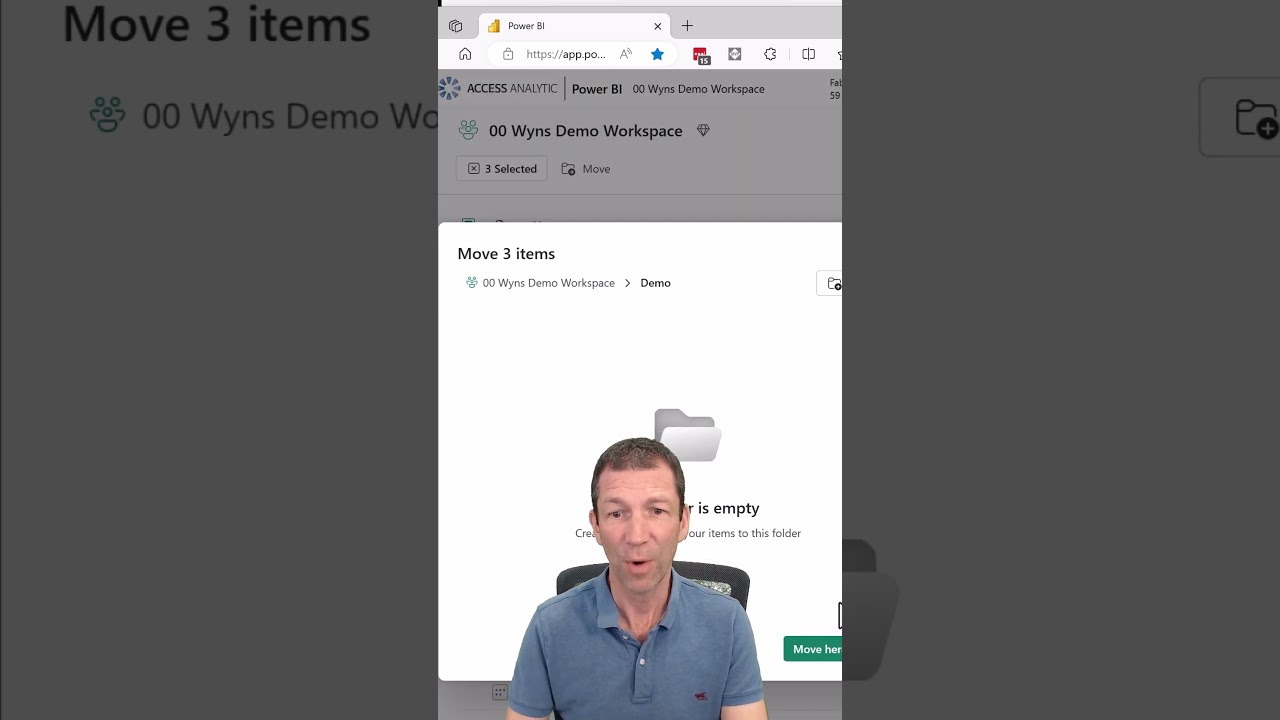Optimize Power BI: Master Folder Organization!
Unlock Collaboration with Power BI Workspaces - Your Guide to Effective Data Management #powerbi
Key insights
- Workspaces in Power BI are collaborative hubs for building and sharing BI content, including dashboards, reports, datasets, and workbooks.
- There are two main types of workspaces: My Workspace for personal use and experimenting, and App Workspaces for team-based collaboration.
- Key features of Power BI Workspaces include content organization, collaboration, varied permissions and roles, and the ability to create Power BI apps.
- Benefits of using Power BI Workspaces consist of enhanced teamwork, improved content management, controlled sharing, and streamlined distribution of content.
- Folders in workspaces allow for efficient organization and management of artifacts, supporting up to 10 levels of nested subfolders, with specific naming requirements and a permission model for different user roles.
Exploring the Utility of Power BI Workspaces
Power BI Workspaces serve a substantial role in facilitating collaboration and managing business intelligence content within an organization. These virtual areas provide a structured environment where users with various permissions can cooperate on the development, refining, and sharing of BI content. The distinct types of workspaces, namely My Workspace for individual use and Workspaces (also known as App Workspaces), for teams, ensure that Power BI caters to both personal and collaborative needs.
Folders within these workspaces enhance this organizational capability by allowing users to efficiently arrange and manage their BI assets, taking advantage of up to 10 levels of nested subfolders for maximal structure. This hierarchical system is crucial for maintaining order and accessibility among the numerous artifacts that can accumulate in a dynamic business environment.
Moreover, the integration of app creation from these workspaces into Power BI apps encapsulates BI content in a form that's easily distributed and consumed within an organization, thereby streamlining the dissemination of valuable insights. The application of such practices emboldens businesses to leverage their data fully, ensuring that informed decision-making is not just a goal but a practicable reality.
The permission model within Power BI Workspaces further solidifies its utility by delineating clear roles—Viewer, Contributor, Member, and Admin—that align with the needs and hierarchies within organizations. This model ensures that collaborations are not just effective but secure, safeguarding sensitive information while promoting productivity and creativity amongst users.
In conclusion, understanding and leveraging the functionality and structured systems offered by Power BI Workspaces and folders is key to optimizing business intelligence strategies and enhancing the overall efficiency and effectiveness of an organization's decision-making processes.
Folders in Power BI Workspaces provide a comprehensive way to manage and collaborate on business intelligence content. These workspaces act as collaborative hubs where colleagues can work together on dashboards, reports, and data visualizations. They serve as the foundation for creating Power BI apps, which are curated collections of content for users. Learn more about Power BI
There are two main types of workspaces: My Workspace, a personal area for individual Power BI users, and Workspaces, designed for team collaboration. Workspaces enable multiple users to contribute and modify content, making them ideal for refining data visualizations before distribution.
Key features within these workspaces include content organization, collaboration, and flexible permissions and roles. These roles range from Viewer, who can only consume content, to Admin, who has full control over the workspace. Additionally, workspaces are crucial for app creation, acting as the source for the content packaged into apps.
Utilizing workspaces in the Power BI platform enhances collaboration, improves content management, and controls sharing. It also streamlines the distribution of content through apps. The functionality surrounding folders within these workspaces further organizes and manages workspace artifacts efficiently.
- Folders allow for efficient organization and management of workspace artifacts.
- Nested subfolders up to 10 levels can be created for better organization.
- Folder names must adhere to certain naming conventions and restrictions.
Moving items into folders is straightforward, supporting both single and multiple item moves. However, it's important to note that not all items can be created in folders, with certain restrictions applying. Folders are managed through a permission model that aligns with workspace roles, allowing for creation, modification, and deletion based on user roles.
The capability to manage folders includes creating, deleting, renaming, and moving folders and items within the workspace. Despite current limitations, such as the inability to create specific dataflow types in folders and lacking Git support, folders significantly enhance workspace organization.
In conclusion, folders play a pivotal role in managing and organizing content within Power BI Workspaces. They facilitate better collaboration and content management, ensuring that business intelligence work is both discoverable and maintainable.

People also ask
Can you have folders in Power BI workspace?
In Power BI, the mobile applications facilitate the management of folders within workspaces, enabling users to directly interact with content organized in folders from the app. These workspaces and folders are built on Fabric architecture, allowing for the inclusion of various non-Power BI items into a workspace.
How do I create a folder in Power BI?
In Power BI Desktop, users can structure fields within a table by utilizing Display Folders. This is done by selecting Model on the interface's left side, then choosing the desired field from the Properties pane. You can specify a new folder by naming it in the Display folder section to efficiently organize fields.
How do you display folders in Power BI?
To craft a Display Folder in Power BI, start by moving to the Model view. From there, identify the Fields list on the right segment of the report and select either a measure or column you wish to group. If handling several items, 'Ctrl+Click' offers multiple selections. The Display folder option will be visible under Properties for naming and organizing purposes.
How do I import a folder into Power BI?
To incorporate a folder into Power BI Desktop, initiate the process by selecting Get Data, followed by All on the sidebar. Proceed by choosing the Folder option and click Connect. Afterward, navigate to the designated Monthly Data folder typically located on your desktop, and select OK to finalize the import.
Keywords
Power BI Workspaces Folders, Power BI Folder Management, Organizing Power BI Reports, Power BI Report Organization, Power BI Workspace Organization, Power BI Content Management, Power BI Workspace Folders, Power BI Project Organization