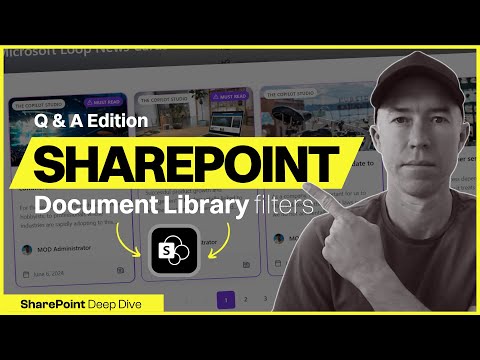
Filter SharePoint Docs by Date: Simplify Policy Reviews
A Microsoft MVP 𝗁𝖾𝗅𝗉𝗂𝗇𝗀 develop careers, scale and 𝗀𝗋𝗈𝗐 businesses 𝖻𝗒 𝖾𝗆𝗉𝗈𝗐𝖾𝗋𝗂𝗇𝗀 everyone 𝗍𝗈 𝖺𝖼𝗁𝗂𝖾𝗏𝖾 𝗆𝗈𝗋𝖾 𝗐𝗂𝗍𝗁 𝖬𝗂𝖼𝗋𝗈𝗌𝗈𝖿𝗍 𝟥𝟨𝟧
Filter SharePoint Docs by Todays Date: Simplify Policy Reviews with a Quick Setup!
Key insights
- Create a custom view to filter SharePoint documents by today's date.
- Use a simple formula to automatically display documents requiring review.
- Learn quick tricks to test and verify your filter's effectiveness.
- See a real-world example using a policies library to understand the process.
- This technique is valuable for SharePoint administrators and anyone managing document reviews.
This tutorial shows how to effortlessly manage document reviews by setting up a date-based filter. By using a custom view in SharePoint, you can focus on documents that require your attention today. Follow step-by-step instructions to enhance your document management.
Forget about manually searching through lists of dates. The tutorial includes practical examples that demonstrate the effectiveness of this method. With clear instructions, SharePoint users can streamline workflows and ensure no document review deadlines are missed.
Filter SharePoint Documents Effectively
This tutorial provides a straightforward method to enhance document management in SharePoint. By creating a custom view, users can filter documents based on the current date. The process simplifies identifying documents that need immediate attention, aiding in efficient task management.
Using the "today" filter function, SharePoint administrators, document controllers, and team leaders can automate their review process. It reduces the risk of missing deadlines and enhances productivity. The tutorial includes practical demonstrations, ensuring clarity for all users.
This method is particularly useful for those frequently reviewing policies or time-sensitive documents. The clear instructions enable users to implement these changes with ease. Ultimately, it promotes a more organized and efficient document management system within SharePoint.
Streamlining Document Review with Date Filters in SharePoint Online
In a recent video tutorial, Daniel Anderson demonstrates a practical method for improving document management in SharePoint Online.
This technique focuses on filtering documents by today's date, easing the workload for administrators and team leaders responsible for document reviews.
By automating the review process with a custom filter, users can ensure no documents are overlooked, which is crucial for maintaining compliance and efficiency.
Creating a Custom View
The tutorial begins by addressing the common issue of missing document review deadlines due to inefficient tracking methods.
Anderson guides viewers through creating a custom view in SharePoint Online that displays documents relevant for the current day.
By using a straightforward formula, SharePoint lists and libraries can be filtered effectively to reflect only the items that need immediate attention.
Key steps include:
- Understanding the problem of missed reviews.
- Setting up a custom view tailored to date-driven needs.
- Using specific formulas to extract the day's relevant documents.
Filtering by Current Date
The highlight of the tutorial is the use of the dynamic date filter "[today]".
This functionality allows users to automate the inclusion of documents required for review on any given day without manual input.
Anderson provides a detailed guide on implementing this filter, which is ideal for SharePoint Online environments focused on regular policy updates.
Steps covered include:
- Configuring the SharePoint Online filter using the "[today]" function.
- Testing the setup to ensure accuracy in document retrieval.
- A practical demonstration using a real-world policy library.
Testing and Verification
To guarantee the filter is working as intended, Anderson emphasizes the importance of testing.
The video provides users with quick verification tips that make the process hassle-free and ensures accuracy.
In the practical example shared, users can see firsthand how the filter automatically adjusts to show documents listed for review on the day they are accessed.
This is particularly beneficial for:
- SharePoint administrators managing large volumes of documents.
- Team leaders responsible for maintaining adherence to review schedules.
- Document controllers ensuring compliance with organizational standards.
Enhancing Efficiency in Document Management
The discussed technique in Anderson's YouTube video serves as a straightforward enhancement to document management practices within SharePoint Online.
With the capability to automatically filter documents needing immediate review, organizations can save time and reduce the risk of oversight.
Other benefits include improved compliance and streamlined workflow management, as documents are always correctly prioritized.
This method is particularly useful for administrators and controllers frequently managing policy updates and deadline-driven tasks.
Overall, the simplicity and effectiveness of using the "[today]" filter marks a significant efficiency boost for any SharePoint Online-based document management system.
By incorporating such automation, teams can focus more on strategic and qualitative aspects of their operations, rather than routine checks.
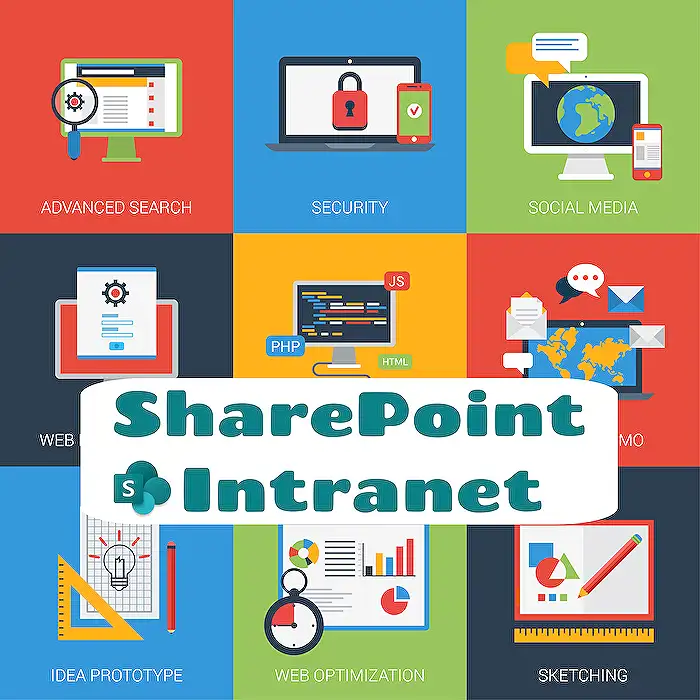
People also ask
"How do I filter a view based on date in SharePoint?"
Answer: To filter date-based columns, the keyword [Today] is useful. It allows for date range calculations that adjust automatically to the current date. For instance, if you want to list documents modified in the last 30 days, you can apply a filter on the Date column to only include items with dates greater than or equal to [Today] - 30.
"How do I create a custom filter in SharePoint?"
Answer: To set up SharePoint site-level filters, start by accessing the Custom experience under Microsoft Search from the navigation pane, then choose Verticals. Opt for your desired vertical to craft the filter and choose Edit. Proceed to the Filters step within the vertical's configuration wizard.
"How do I filter a SharePoint list by month?"
Answer: You can filter by month by creating a Month column using a calculated field.
"How to filter data from SharePoint list using Power Automate?"
Answer: This method checks specific columns of each item to see if they contain the search term, ensuring that only relevant items are returned.
Keywords
SharePoint, document filtering, today's date, policy review, SharePoint tutorial, SharePoint documents, SharePoint date filter, easy document review