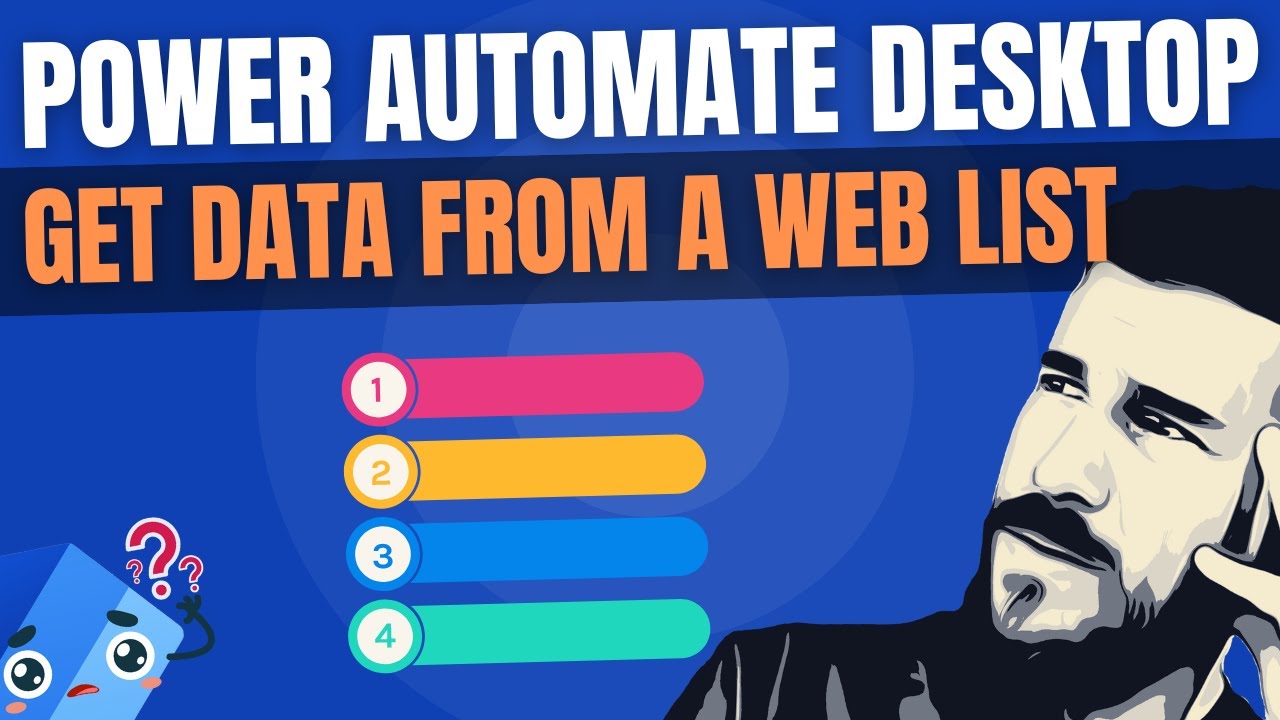Power Automate Desktop: Extract Data from HTML Lists
Easily Extract Data from HTML Lists for Power Automate Desktop
Key insights
- Learn how to extract data from a HTML list instead of a table using Power Automate Desktop actions.
- Discover the method to capture entire lists from websites, including unordered lists.
- Understand the process of storing these lists into a table for easier use in Power Automate Desktop.
- Overcome the challenge when a website developer uses a list without clear identifiers for data extraction.
- Improve your data gathering techniques by following a straightforward path rather than collecting items individually.
Demystifying Data Extraction from HTML Lists
Data extraction from websites is a critical task for many businesses and developers, particularly when dealing with large amounts of information. Traditional methods often focus on pulling data from tables, which are straightforward and well-organized. However, the reality of web development is that not all data is presented in tables. Many sites use HTML lists to display information, which can pose a challenge for those unfamiliar with specific extraction techniques.
Power Automate Desktop has emerged as a powerful tool in navigating these challenges, offering actions that simplify the process of extracting data from HTML lists. Whether dealing with ordered or unordered lists, Power Automate Desktop provides a method to capture entire lists and convert them into tables. This not only saves time but also enhances accuracy and efficiency in data collection.
The ability to extract data from non-table formats opens up a new realm of possibilities for data analysis and automation. Users can now gather information from a wider variety of web sources, overcoming limitations posed by unconventional web designs. This capability is especially beneficial in scenarios where web developers have opted for lists without clear identifiers, making the data extraction process seem daunting at first glance.
By embracing these techniques, users can streamline their workflows, reduce manual data entry, and ultimately leverage the full potential of Power Automate Desktop. The insights provided into handling HTML lists underscore the adaptability required in modern data analysis and the continuous evolution of tools designed to meet these needs.
In a comprehensive you_tube_video by "Joe Unwin [MVP] (FlowJoe)", viewers learn the ins and outs of extracting data from HTML lists, a common roadblock for many working with web data extraction. Unlike data in tables, lists on websites often lack clear identifiers, making the task daunting. Unwin's tutorial introduces a methodical approach to tackle this issue, utilizing Power Automate Desktop effectively.
The video begins by addressing the common struggle of retrieving data from website lists rather than tables. Unwin empathizes with the viewers' frustration, recalling instances where the lack of identifiers in HTML lists adds complexity to data extraction. However, he quickly moves to offer a solution that simplifies these challenges, making the process accessible to both beginners and advanced users alike.
Moreover, Joe Unwin demonstrates the step-by-step process of capturing entire lists from websites, including unordered lists. He showcases how to transform this collected data into a structured table, ready for utilization in Power Automate Desktop. This practical demonstration serves as a hands-on guide for viewers, highlighting the efficiency and versatility of the tool in handling web data extraction tasks.
Throughout the tutorial, Unwin emphasizes the importance of precision and patience. By carefully following his instructions, viewers learn how to navigate around the limitations posed by HTML lists without clear identifiers. This knowledge opens up new possibilities for automating data collection processes, making it an invaluable skillset in the realm of data analysis and RPA.
Unwin wraps up the video by encouraging viewers to experiment with the techniques covered. He reassures them that with practice, leveraging Power Automate Desktop for data extraction from a variety of web sources becomes second nature. This encouragement is aimed at instilling confidence in viewers, motivating them to explore the full potential of web data extraction tools.
To summarize, Joe Unwin's tutorial provides a detailed walkthrough on extracting data from HTML lists using data automation tools. By breaking down a complex process into manageable steps, he demystifies the challenge and showcases the versatility of Power Automate Desktop. Whether for personal projects or professional tasks, Unwin's guidance offers viewers a powerful skillset to streamline their data collection endeavors.
Understanding the Basics of Web Data Extraction
Web data extraction, especially from HTML elements like lists, is a critical component of modern data analysis and automation processes. This technique allows individuals and organizations to collect and structure vast amounts of information from the web, which can be used for various applications ranging from market research to competitive analysis. By leveraging tools like Power Automate, users can automate these tasks, saving time and reducing the likelihood of errors. Joe Unwin's tutorial not only simplifies these concepts but also empowers viewers to harness these tools for their data extraction needs. As web data becomes increasingly important in decision-making processes, understanding how to efficiently collect and organize this information stands as an invaluable skill in the digital era.

People also ask
Questions and Answers about Microsoft 365
[Begin Question] "How do I automate data extraction from a website?" [End Question] [Begin Answer] Answer: "Prepare to automate your data extraction tasks with the powerful tool Automation Anywhere – your go-to solution for web data extraction!" [End Answer] [Begin Question] "How do you extract data from a website in power automate?" [End Question] [Begin Answer] Answer: "To effectively extract structured data from webpages, simply select the 'Extract element value' option and then pick the HTML attribute you aim to retrieve. Utilizing Power Automate, it becomes seamless to identify and extract lists or tables of data by selecting two or more elements of the intended data." [End Answer] [Begin Question] "How do I extract a list from a website?" [End Question] [Begin Answer] Answer: "For direct data scraping from a website, the most immediate approach is to manually copy the data from the source for analysis. Leveraging browser developer tools can be immensely helpful, for instance, the inspect function which uncovers the website's underlying source code, making data extraction straightforward." [End Answer] [Begin Question] "How to extract data from web page HTML table in Power Automate?" [End Question] [Begin Answer] Answer: "Explore the functionality of the 'Parse HTML Table' Utility Action" [End Answer]Keywords
Extract Data Website HTML, Power Automate Desktop Actions, Web Scraping Power Automate, HTML List Data Extraction, Automate Data Extraction, Power Automate Web Scraping, Non-Table Data Extraction, Power Automate HTML Parsing