Optimize Microsoft 365 with Copilot Studio Plugins
Master Copilot for Microsoft 365: Craft Custom Prompts with Studio Plugins for Enhanced GPT Responses
Key insights
- Custom prompts allow users to direct the GPT model to perform specific tasks, transforming it into a flexible tool for various business needs.
- Creating effective prompts requires specificity, including the topic, associated keywords, the desired tone, and the target audience, to get relevant responses from the GPT model.
- A good prompt should be clear, concise, specific, contextual, and relevant to guide the GPT model effectively.
- Microsoft Copilot Studio enables the creation of plugins that can interact with Microsoft products, leveraging data across Dynamics 365, Power Platform, and Microsoft 365 through connected services.
- Prerequisites for creating plugins include a license for Microsoft Copilot Studio, Copilot for Microsoft 365, and deployment through the Microsoft 365 admin center.
Expanding Microsoft 365 with Copilot Studio
Microsoft Copilot marks a significant advancement in the realm of AI and machine learning within the Microsoft 365 ecosystem. It provides users, businesses, and developers with an unprecedented ability to create more personalized and efficient workflows. Through the creation and implementation of prompt plugins within Microsoft Copilot Studio, users can unleash a new level of control and specificity over their AI's behavior, ensuring that generated responses are not only relevant but also tailored to unique business requirements.
These plugins enable a seamless connection between Microsoft 365 and various data sources across Microsoft's suite, including Dynamics 365 and the Power Platform, thereby enhancing the versatility and applicability of Copilot applications. By simplifying the process of creating complex conversational flows, plugins open up new avenues for automation and efficiency across Microsoft products.
The flexibility to create custom prompts and plugins caters to a wide range of business needs, offering a highly customizable AI tool. Furthermore, the emphasis on clarity, relevance, and specificity in crafting prompts ensures that the AI’s output is not only precise but also of substantial value to the end-user. As developments continue and access expands, the role of Microsoft Copilot in streamlining tasks and fostering innovation within workplaces is set to grow, making it an invaluable asset for any Microsoft 365 user seeking to capitalize on the latest advancements in AI and machine learning.
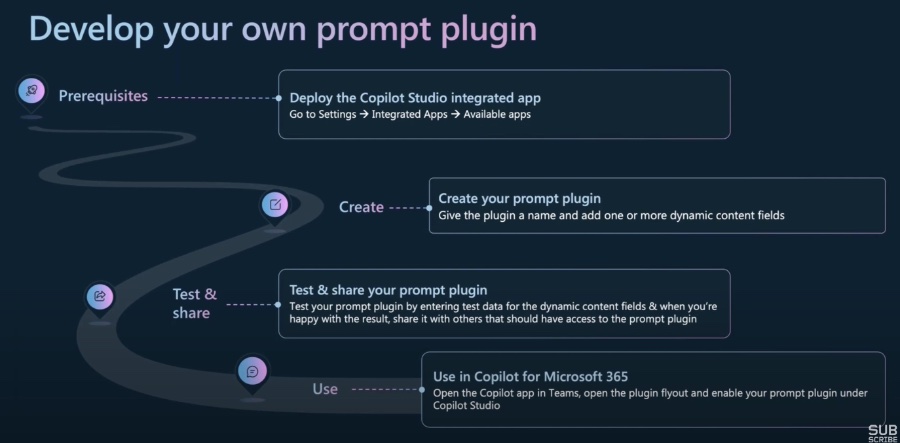
Extend Copilot for Microsoft 365 with Prompt Plugins in Copilot Studio In this video, you will learn how to create a prompt plugin in Microsoft Copilot Studio AND I will show you how to use it in Copilot for Microsoft 365! Custom prompts give makers the freedom to instruct the GPT model to behave in a certain way or to perform a specific task. By carefully crafting a prompt, you can generate responses that suit your specific business needs.
This transforms the GPT model into a flexible tool to accomplish various tasks. The goal of prompt engineering is to create an instruction that's as specific as possible to get a more relevant response from the GPT model. Your prompts should be specific to a topic and convey your intent.
You can also use and deploy pre-built plugins for business applications, including Power Platform and Dynamics 365 apps. However, during the preview, plugins built with Copilot Studio can only be used in Copilot for Microsoft 365. To create conversational and AI plugins for use in chats with Microsoft Copilot, you need a license for Microsoft Copilot Studio, licenses for Copilot for Microsoft 365, and your Microsoft 365 tenant admin to deploy the necessary apps.

People also ask
How do I enable Copilot extensibility?
To activate or deactivate Copilot extensibility throughout your entire organization, utilize the settings available in the Microsoft 365 admin center. You have the ability to make an app with Copilot plugins accessible to particular users or groups. Furthermore, you can deploy or withdraw apps featuring Copilot plugins for either the whole organization or designated users or groups.
How do I add plugins to Copilot?
Adding plugins to Copilot allows for functionalities such as obtaining weather forecasts, which exemplifies a straightforward yet impressive capability.
Can I use Copilot in Office 365?
Copilot integrates seamlessly with renowned Microsoft 365 applications including Word, Excel, PowerPoint, Outlook, Teams, among others. It provides users with real-time intelligent support, boosting their creativity, productivity, and skill set.
Can you customize Microsoft Copilot?
Through the utilization of Copilot Studio, it is feasible to craft tailored copilots tailored to various scenarios, whether it's to enrich customer interactions, streamline internal processes, or devise ground-breaking solutions.
Keywords
Microsoft 365 Copilot, Copilot Studio, Extend Copilot Plugins, Copilot Studio Prompt Plugins, Microsoft 365 Plugins, Copilot for Microsoft 365, Enhance Copilot Microsoft 365, Copilot Studio Extensions
