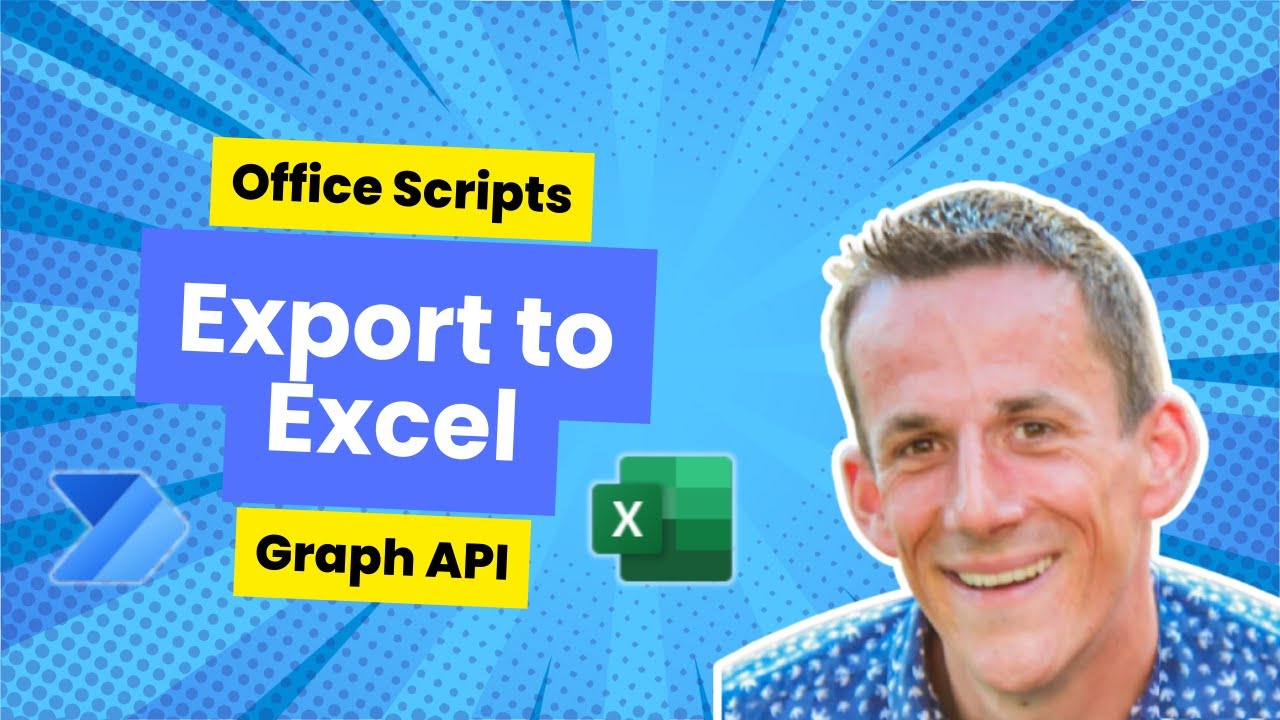Quick PowerBI to Excel Export: with Power Automate
Export Power BI into Excel XLSX (not CSV) in 15 SECONDS using GRAPH API or OFFICE SCRIPTS
Key insights
Microsoft Graph API: The Graph API allows for custom interaction with PowerBI and Excel services through scripting, offering a more powerful but complex solution for developers.
Office Scripts: Office Scripts in Excel facilitate automated tasks and can be used with fundamental scripting knowledge, proving optimal for Excel-savvy individuals.
Both methods serve the same purpose but require different levels of technical skill. The choice depends on the user's familiarity with programming and Excel functionality.
Understanding PowerBI to Excel XLSX Export Options
For professionals looking to streamline the export of PowerBI data into Excel XLSX, knowing the most efficient methods is crucial. The Microsoft Graph API and Office Scripts present two powerful avenues for achieving this goal, each with specific advantages depending on one's technical expertise and requirements. The Graph API is ideal for those who need robust solutions and have the necessary programming skills, while Office Scripts cater to Excel enthusiasts seeking more straightforward automation capabilities. Understanding these tools not only improves workflow but also enhances the overall data handling and reporting process in a business environment.
Exporting data from PowerBI into an Excel XLSX file can be a valuable skill for many professionals. There are two primary methods for accomplishing this task efficiently: the Microsoft Graph API and Office Scripts. Let's delve into how each method can assist you.
The Microsoft Graph API is a powerful tool for developers. It allows for interaction with PowerBI and Excel services through custom scripts or applications. By using the API to query your PowerBI dataset, you can easily create or update an Excel file with the data obtained.
Office Scripts, a newer feature in Excel, automate tasks using TypeScript or JavaScript. For those more comfortable with Excel and basic scripting, Office Scripts can interact with PowerBI, process data, and fill an Excel workbook with the processed information.
Choosing the right method depends on your needs and technical skills. The Graph API provides greater power and flexibility but is geared towards those with advanced programming know-how. Office Scripts are more accessible for typical Excel users with some scripting knowledge.
Understanding PowerBI Export Options
For those just starting, PowerBI is a powerful data visualization and business analytics tool. As someone looking to get more familiar with PowerBI export options, the key avenues to consider are the Microsoft Graph API and Office Scripts, both distinct in their capabilities and user requirements.
The knowledge of transferring PowerBI output to Excel can be a game-changer for data analysis tasks. Utilizing Microsoft Graph API offers access to a robust set of features, suited for complex project developments. In contrast, Office Scripts might be the way to go for PowerBI beginners or those more versed in Excel's environment.
Familiarity with coding can be a barrier to entry, but Office Scripts are a gentle introduction to automating data export tasks. Whether you're an experienced developer or a PowerBI beginner, mastering one or both methods can significantly enhance productivity and report management.
In short, PowerBI beginners and professionals can take their data management to the next level by understanding and utilizing these PowerBI export strategies. The key takeaway is that effective data presentation and extraction should always align with the user's comfort with technology and the complexity of the tasks at hand.
Export PowerBI into Excel XLSX (not CSV) in 15 SECONDS using GRAPH API or OFFICE SCRIPTS
Exporting PowerBI data into an Excel XLSX format quickly can be a valuable skill for many professionals. The most efficient methods involve using either the Microsoft Graph API or Office Scripts. Here's a brief overview of how each method can be used:
- Microsoft Graph API: This approach utilizes the Graph API to interact with PowerBI and Excel services. It's a powerful tool for developers who can write custom scripts or applications. The process involves querying the PowerBI dataset using the API and then creating or updating an Excel file with the retrieved data.
- Office Scripts: Office Scripts are a newer feature in Excel, designed to automate tasks. These scripts, written in TypeScript or JavaScript, can be used to interact with PowerBI through web requests, process data, and populate an Excel workbook. This method is particularly useful for those who are more familiar with Excel and scripting but do not require the extensive capabilities of the Graph API.
Both methods are efficient, but the choice depends on your specific requirements and technical expertise. The Graph API offers more power and flexibility but requires more advanced programming skills. Office Scripts, on the other hand, are easier for those already familiar with Excel and basic scripting.
Summary: Exporting PowerBI to Excel XLSX
Exporting PowerBI data into Excel XLSX can be accomplished quickly using either the Microsoft Graph API or Office Scripts. The Graph API is suitable for more complex, custom solutions, while Office Scripts offer a more user-friendly option for those comfortable with Excel and basic scripting.
A Guide for PowerBI Beginners
For those starting out with PowerBI, gaining insight into efficient data management and processing is crucial. PowerBI provides various tools and options to transform and analyze data comprehensively. Grasping the basics of data import, visualization creation, and report generation is vital.
PowerBI Beginner users should focus on understanding the interface, mastering simple queries, and learning how to link data from different sources. Learning to export data effectively to Excel is a practical skill that can greatly enhance productivity. PowerBI's growing community also offers ample resources and tutorials for newcomers to sharpen their skills.
While more advanced techniques such as using Microsoft Graph API or Office Scripts to export data come with a learning curve, they offer deeper integration and customization opportunities. It's advisable for PowerBI Beginners to start with familiar tools like Office Scripts but not shy away from exploring more complex options as they advance. Continuous learning and adapting to new techniques is part of the PowerBI journey.

Keywords
PowerBI Excel export, Export PowerBI XLSX, Graph API PowerBI to Excel, Office Scripts PowerBI, PowerBI Excel integration, PowerBI Office Automation, PowerBI Excel conversion, XLSX export PowerBI, PowerBI quick Excel export, PowerBI Excel Office Scripts