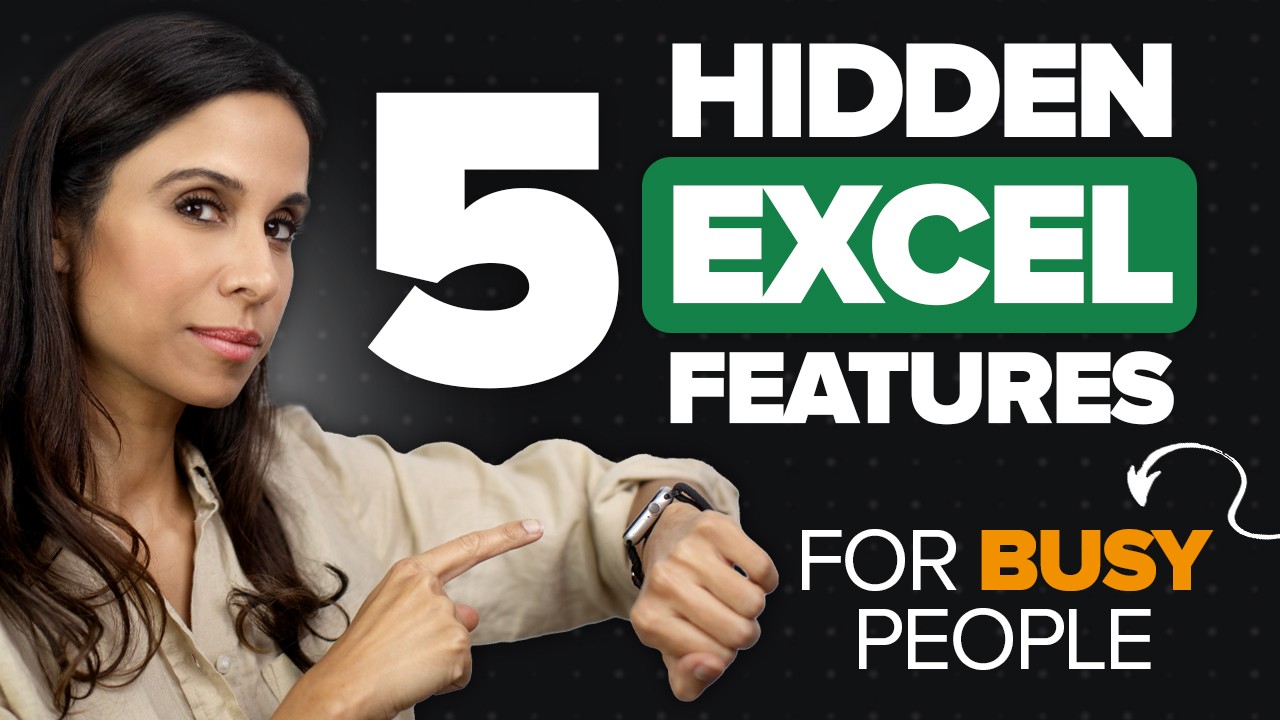5 Hidden Excel Features: Ultimate Time-Savers for Efficiency
Unlock Excel efficiency with 5 hidden features; Quick-Jump Bookmarks, AI-Powered Analysis, One-Click Forecasting, Quick Analysis tool & Power Query.
Uncover Time-Saving Features of Microsoft Spreadsheet Application
The YouTube video by Leila Gharani [MVP] introduces the viewers to five powerful features of Excel that are real time-savers for both beginners and advanced users. Brimming with practical tips that are easy to apply, the video employs a simplified approach to cater to users at different proficiency levels.
- 00:00 Excel Timesaver features
- 00:20 Excel Bookmarks
- 02:16 How to delete a bookmark
- 02:30 AI Powered Data Analysis
- 04:29 One-Click Forecasting
- 06:27 Quick Analysis Tool
- 08:48 Power Query the ultimate timesaver
- 09:42 Convert Rows to Columns with Power Query (pivot data)
- 11:45 Learn Power Query from scratch
- 13:37 Wrap Up
First, she discusses the concept of Quick-Jump bookmarks in workbooks. Navigating through extensive workbooks can be challenging, but this trick using the Name Box makes navigation feel as easy as referring to bookmarks in a book.
Data Analysis for instant insights is another feature acknowledged. Concentrating on a new dataset can often demand a lot of time. Thankfully, Microsoft has integrated Artificial Intelligence in this application, which makes analyzing data a breeze. The inbuilt tool 'Analyze Data' found in the Home tab generates meaningful insights in the form of pivot tables and charts upon execution.
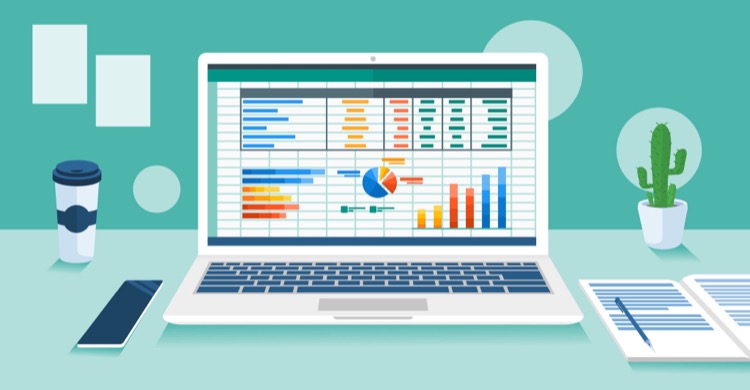
The innovative One-Click Forecasting feature is discussed next. This feature eradicates the need for intricately studying past data to predict future returns. With a few simple steps, users can forecast future sales data easily, with the tool even capable of adjusting for seasonality.
Next, the Quick Analysis Tool is described. A blend of multiple features wrapped in a simple shortcut, it introduces the idea of an assistant right within the application. Users can key in Ctrl+Q to invoke this menu, which allows usage of conditional formatting, charts, totals, tables and sparklines according to the data in focus.
The video concludes by revealing the ultimate time-saving tool - Power Query. This feature enables users to source in data from various platforms like text/csv files, web pages, pdfs and offer advanced transformations directly into the workbook within a few clicks. It's fully dynamic which means it can adapt to data growth by just refreshing it.
Microsoft Spreadsheet Application
The Microsoft spreadsheet solution offers a range of features designed to enhance efficiency and save time. These power-packed features are designed to ease navigation across extensive workbooks, analyze unfamiliar data quickly, predict future trends based on past data, and offer a suite of features via an easy-to-use Quick Analysis Tool. Power Query, deemed as the ultimate time-saver, allows users to pull in data from various sources and transform it within the workbook seamlessly.

Learn about Excel Time-Savers - 5 Hidden Features for Busy People
The following content provides a broad overview of five significant timesaving features in a renowned spreadsheet program, intending to enhance productivity and efficiency for its users. These tips can be beneficial for all, whether novices or pros.
Firstly, we delve into the utility of Quick-Jump features in workbooks. Browsing large workbooks can be quite a task, but with a nifty trick, you can successfully navigate the plethora of data. This trick incorporates the Name Box, which can act as a built-in bookmark.
Following this, we discuss data analysis using artificial intelligence (AI). When tasked with examining a novel data set quickly, it's beneficial to employ AI. There's a built-in AI-powered feature in this application that performs data analysis efficiently. This feature, called Analyze Data, is located on the Home tab. It simplifies data analysis and produces insights in easily digestible formats such as pivot tables and charts. You can also request certain information, and the AI will generate a pivot table accordingly.
A third timesaver feature involves forecasting. Interested in predicting future revenues based on historical data? This might be your go-to tool. Simply select your data set, navigate to the Data tab, and click on 'Forecast Sheet.' This feature accounts for seasonality and automatically predicts future data.
Additionally, we explore the Quick Analysis Tool. This feature is like having your own assistant that can be accessed via a simple keyboard shortcut: Ctrl+Q. Select your data and the Quick Analysis menu pops up, offering features such as conditional formatting, charts, summaries, tables, and spark lines, tailored to your data.
In conclusion, the provided information is beneficial for those wishing to learn more about the spreadsheet program’s time-saving features. This article aims to assist users in mastering these tools and enhancing their productivity. To fully benefit, we recommend following the comprehensive course mentioned above.
Keywords
Excel Time-Savers, Excel hidden features, Excel for busy people, Time saving Excel tips, Excel productivity hacks, Advanced Excel features, Efficiencies in Excel, Excel shortcuts, Excel for professionals, Excel tips and tricks