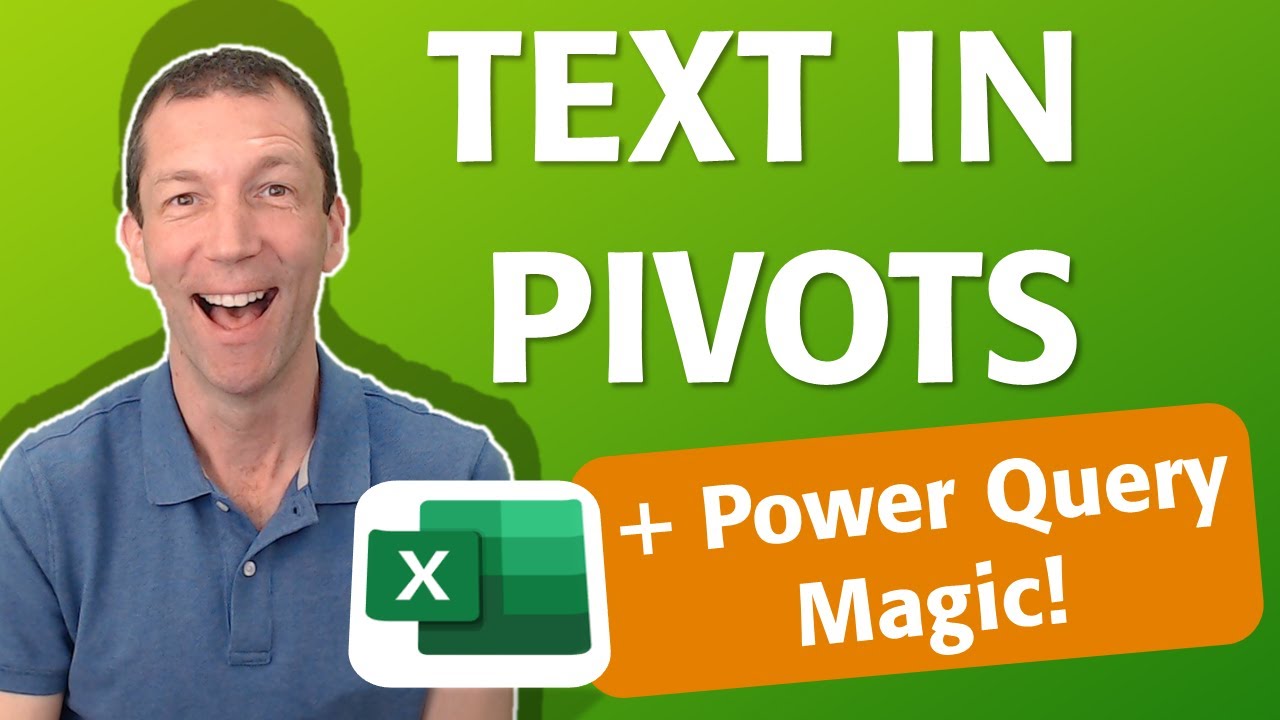Master Excel: Enhance Pivot Tables & Power Query Skills
Master Excel & Power Query: Learn Pivot Tables, GroupBy, CONCATENATEX & More! Click Here to Explore.
Key insights
- Introduction to various advanced Excel techniques including the Index Column and GroupBy, and dissecting Data Models.
- Insights on specific functions such as MODULO and INTEGER DIVIDE; essential for complex calculations.
- Detailed process of adding a counter in a group and implementing it in a Data Model.
- Explanation on setting up and manipulating content within a Pivot Table using CONCATENATEX.
- Highlighting the efficiency improvements with an input parameter to bypass the formula firewall.
Advanced Excel and Power BI Applications
In today's digital age, proficiency in tools like Excel and Power BI is essential for data analysis and business intelligence. These platforms offer incredible capabilities for processing large datasets, performing complex calculations, and presenting data in an accessible manner. Excel's advanced features such as Pivot Tables, Index Column, and functions like MODULO and INTEGER DIVIDE allow users to handle data smartly and efficiently.
Power BI complements Excel by providing advanced data modeling capabilities and dynamic visualizations. It helps businesses understand trends, patterns, and performance metrics at a glance. The interaction between Excel and Power BI opens up more comprehensive analysis opportunities, making it possible to derive actionable insights from raw data. Organizations benefit from the training and solutions provided in these areas, boosting their operational efficiency and decision-making processes.
In a recent YouTube video, Wyn Hopkins, a recognized Microsoft MVP, delves into advanced Excel functionalities focusing on Pivot Tables and Power Query. This summary outlines the key points raised in the video, emphasizing the practical applications and techniques demonstrated by Hopkins. The tutorial primarily targets users who are already familiar with Excel but are seeking to enhance their data manipulation skills.
The video kicks off with an introduction at 00:00, where Hopkins outlines what viewers can expect to learn. He dives into the technical aspects by 01:28, discussing topics that span simple to complex functionalities within Excel. The focal point of the session includes creating and manipulating data using Pivot Tables and integrating them with Power Query to optimize data analysis.
Significant coverage is given to the method of adding an Index Column and implementing the GroupBy feature as explained from 03:37. These tools are critical for summarizing large datasets, allowing for better organization and more insightful analysis. By 05:30, Hopkins introduces the concept of adding a counter inside a group, which enhances the tracking and ordering of data within groups.
The tutorial progresses to more complex functions such as MODULO and INTEGER DIVIDE by 07:20, showing how these mathematical tools can be used in data analysis frameworks within Excel. These functions are pivotal for performing division operations in datasets, facilitating intricate calculations necessary in financial and statistical analysis.
By 11:54, Hopkins explains loading the processed data into the Data Model, an advanced method that enhances performance and scalability when working with massive datasets. Following this, he proceeds to demonstrate how to insert and set up a Pivot Table by 12:39, further solidifying the knowledge on data modeling within Excel.
One of the key features highlighted at 14:24 is the use of CONCATENATEX, a function that enables the display of text in value fields within Pivot Tables. This function is essential for users needing to merge text data from different sources or categories seamlessly. The tutorial rounds off at 16:38 with strategies to add input parameters to avoid formula firewall issues, enhancing the security aspect of data handling.
In addition to the tutorial, Hopkins mentions his book, "Power BI for the Excel Analyst", and briefly discusses the services provided by his team at Access Analytic. They specialize in developing solutions using Power BI and Excel for clients globally and provide related training services. This reference serves as an additional resource for viewers seeking more comprehensive learning in data analysis.
People also ask
Can you use Power Pivot with Power Query?
Yes, Power Query and Power Pivot are synergistic tools within the Microsoft ecosystem. Power Query, also known as Get & Transform in Excel, enables you to connect, clean, analyze, and share data both small and large, managing up to millions of rows effectively. Subsequently, Power Pivot enhances these capabilities by providing advanced data modeling features.
How to pivot text data in Excel?
To manage text data in Excel effectively, the creation of a PivotTable is recommended, which is available in Excel for Windows platforms.
How to get Power Query in Excel?
Power Query is integrated directly into Excel versions 2016 and later, although activation may sometimes be required. To activate Power Query, navigate to the "File" menu, select "Options," then "Add-ins." From there, choose "COM Add-ins" at the bottom of the window and check the box next to "Microsoft Power Query for Excel" to enable it.
What is the difference between a Power Pivot and a PivotTable?
The distinction lies in their applications. A PivotTable is ideal for quick data summarization from a single data source, making it straightforward and efficient for basic analytic tasks. In contrast, Power Pivot is designed to handle larger and more complex datasets from various sources, providing robust data management and enhanced analytical capabilities.
Keywords
Excel Text Functions, Pivot Table, Power Query, Excel Tricks, Data Analysis Excel, Excel Reporting, Advanced Excel, Excel Data Transformation