Master Excel: Dynamic Arrays Challenge Solution
Unlock Excel Mastery with UNIQUE, XLOOKUP, SUMIFS, HSTACK, SORTBY, and More Dynamic Arrays!
Key insights
- Introduction to a number of dynamic array functions in Excel like UNIQUE, XLOOKUP, and SUMIFS.
- Advanced combination of array functions including HSTACK, SORTBY, TAKE, DROP, REDUCE, VSTACK, and LAMBDA.
- In-depth tutorials and examples including the original Power Query Solution and Spill Array explanation.
- Provision of a solution file available for download, illustrating practical application of discussed functions.
- Reference to author’s global engagement through Power BI and Excel solutions and the publication of a book specifically for Excel analysts.
Exploring Dynamic Arrays in Excel
Excel features such as Dynamic Arrays revolutionize data handling by enabling users to write single formulas that return multiple values. These dynamic arrays come with a set of advanced functions like UNIQUE, which extracts unique values from a dataset, XLOOKUP for robust two-way lookups, and SUMIFS for conditional sums.
The introduction of operations like DROP and REDUCE further enhance Excel’s capability to manipulate lists and arrays efficiently. Additionally, functions like HSTACK and VSTACK allow for horizontal and vertical stacking of arrays, opening up new dimensions of data organization and analysis.
These functions are not just theoretical but are applicable in real business scenarios, as evidenced by the downloadable solution file provided. Tutorials linked in the explanation segments give users practical insights into applying these advanced techniques in everyday Excel use.
Global training and solution development by the author highlight the international demand and applicability of Excel skills across diverse industries. By bridging Power BI functionalities with traditional Excel utilities, users can leverage dual platforms effectively.
The mention of authored resources like 'Power BI for the Excel Analyst' underscores the need for continued learning and adaptation in the field of data analysis and presentation. With dynamic and evolving tools at their disposal, Excel users are well-equipped to handle complex datasets more efficiently than ever.
[BEGIN HTMLDOC]
In a recent YouTube video titled "Excel Dynamic Arrays - Excel Challenge Solution," Wyn Hopkins, a recognized Microsoft MVP, provides an in-depth tutorial on utilizing dynamic array functions within Excel. This video covers a plethora of functions that enhance the capabilities of Excel spreadsheets. Hopkins intricately explains each function, ensuring that viewers can follow along and implement the techniques in their projects.
The functions introduced include UNIQUE, XLOOKUP, SUMIFS, HSTACK, SORTBY, TAKE, DROP, REDUCE, VSTACK, LAMBDA, and SEQUENCE. Each of these functions serves a distinct purpose, from sorting and filtering data to creating complex, dynamic systems within a spreadsheet. This broad range makes the video a valuable resource for Excel users looking to elevate their data manipulation skills.
Hopkins also provided a link to a solution file where viewers can see examples of these functions in action. Although the specific link was omitted for brevity, it represents a practical resource for deeper exploration. Videos on related topics, such as "My Original Power Query Solution" and "The Spill Array explanation," are also referenced, which helps provide a comprehensive learning experience surrounding Excel dynamic arrays.
Aside from the educational content, Wyn Hopkins gives insights into his professional work with Access Analytic. The company specializes in developing solutions using Power BI and Excel for clients globally and conducts training worldwide. Such background information adds credibility to Hopkins' tutorial, underpinning his expertise with substantial professional experience.
The video isn't just an isolated tutorial; it is part of Hopkins’ broader efforts to educate and connect with Excel users globally. He mentions his authorship of "Power BI for the Excel Analyst," which further establishes his authority and dedication to sharing knowledge in the realm of Excel and Power BI.
For those interested in connecting further or learning more, Hopkins has also provided a personal connection link, though specific details were not shared here. His efforts to engage with the audience through various platforms underscore his commitment to fostering a learning community around Excel and Power BI technologies.
More About Excel and Dynamic Arrays in General
Dynamic arrays in Excel are a game changer for data analysis and spreadsheet management. They allow formulas that would normally return a single value to spill over into adjacent cells, dynamically resizing as data changes. This feature simplifies tasks such as sorting, filtering, and creating unique lists in Excel.
The introduction of functions like XLOOKUP, SORTBY, and UNIQUE with Excel's dynamic arrays model means that users can perform more complex data operations with ease. These advancements reduce the need for manual adjustments and multiple helper columns, making spreadsheet management cleaner and more efficient.
For analysts and data enthusiasts, dynamic arrays reduce the learning curve for advanced Excel functionalities, allowing them to harness the full potential of their data without extensive technical expertise. It is particularly useful in scenarios involving large data sets where traditional formulas might struggle or perform poorly.
Wyn Hopkins' tutorial highlights the practical applications of dynamic arrays, providing a hands-on approach to learning that is both accessible and applicable in real-world scenarios. By focusing on practical examples and incorporating additional resources, he ensures that learners have everything they need to start implementing these functions immediately.
Furthermore, as businesses continue to rely on data-driven decisions, understanding how to manipulate and analyze data in Excel through dynamic arrays becomes increasingly important. This underscores the relevance of Hopkins' teachings not just for individual users but also for corporate environments where data manipulation is daily bread.
Lastly, as Excel continues to evolve, staying updated with the latest functions like those demonstrated in Wyn Hopkins’ video ensures that users remain competitive and proficient in using what remains one of the most ubiquitous data analysis tools in the world.
Excel Power BI Planner [END HTMLDOC]
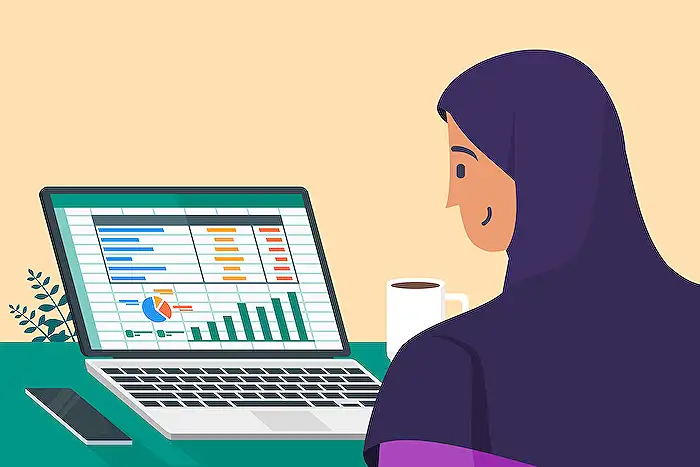
People also ask
How to make an array dynamic in Excel?
If you are looking to upgrade from legacy array formulas to dynamic array formulas, you should start by identifying the first cell of your current array range. Copy the formula from this cell, clear the whole range of the old array, and then paste the formula back into the top-left cell of the same range.
What is the spill in Excel dynamic array?
In this situation, the worksheet is designed to evaluate the manager through a dropdown menu.
What versions of Excel support dynamic arrays?
Dynamic Arrays are exclusively supported on the Microsoft 365 versions of Excel that are on the Current Channel. These features are not accessible in Excel 2019/2016 or earlier versions. When a worksheet containing Dynamic Arrays is opened in older Excel versions, the Dynamic Arrays revert to traditional arrays.
What is the minimum Excel version in order to be able to use dynamic arrays?
Keep in mind that the FREQUENCY function, when entered as an array formula under Microsoft 365 versions of Excel, is automatically recognized as such due to the dynamic array capabilities of these newer versions. Simply input your formula in the first cell of the desired output range if you're using Microsoft 365.
Keywords
Excel Dynamic Arrays, Dynamic Arrays Excel, Excel Challenge Solution, Excel Array Functions, Excel Dynamic Arrays Tutorial, Learn Dynamic Arrays Excel, Excel Spill Function, Excel Array Formulas
