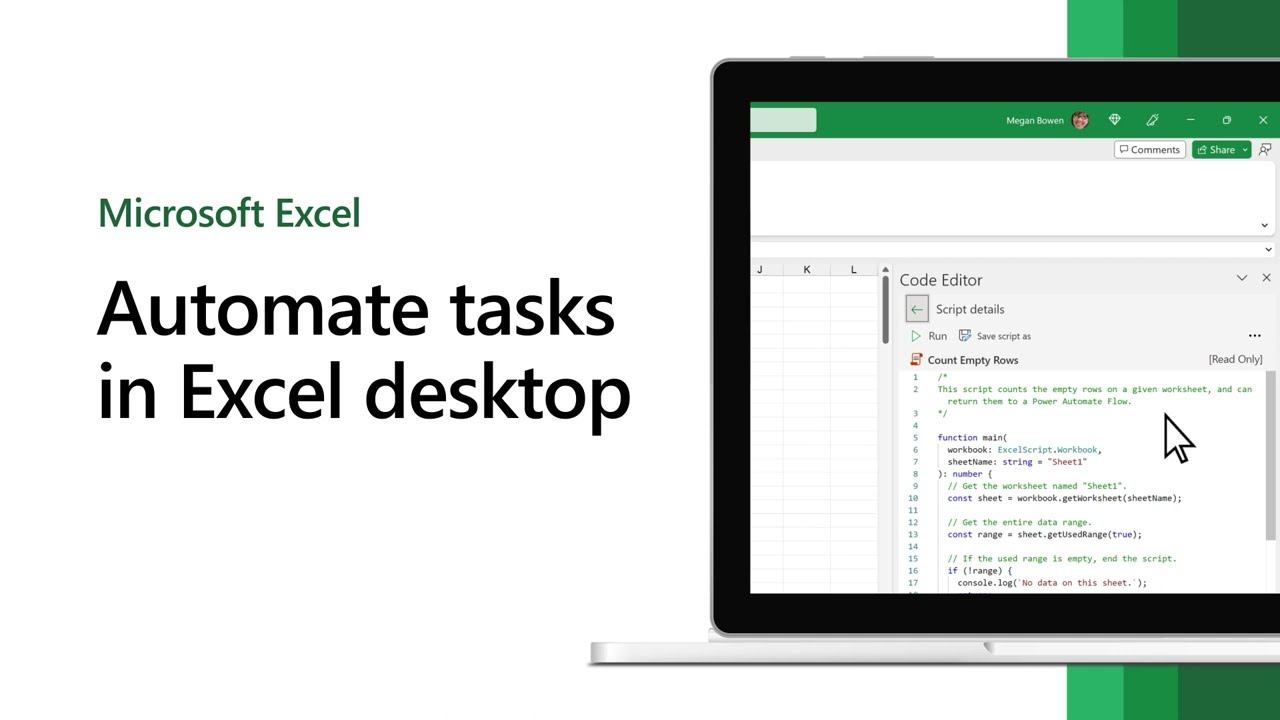Excel Automated Task Optimization Tools
Unleash your Excel productivity with our new Automate tab! Automate tasks, create scripts, and build workflows with ease
Microsoft's Automate tab, which optimizes productivity by automating repetitive tasks, is expanding its reach beyond web browsers and is now accessible to all eligible enterprise users in Excel for Windows and Mac. This feature allows users to create and modify scripts via Office Scripts, build workflows by linking applications like Microsoft Teams or SharePoint through Power Automate, and conveniently schedule Office Scripts with Power Automate. The introduction of the Automate tab on desktop marks a crucial step in the integration of automation solutions across different platforms. Users get an opportunity not only to view and run scripts but also create or modify existing scripts. Microsoft also provides a guide to connecting automations with other applications.
- Open any workbook in Excel for Windows or Mac, navigate to the Automate tab, and choose a script from the gallery or All Scripts task pane.
- Run the script from the detail page.
- Create a new script by selecting the New Script button.
- Edit an existing script by selecting Edit on the script’s details page or select the pencil icon while hovering over any script in the All Scripts task pane.
- To connect automations to other applications, open an Excel workbook, choose Automate > Automate a Task, select a template, sign in, provide the required information, and hit the Create button.
Further, Microsoft encourages users to explore the available tutorials and guides on using Office Scripts and Power Automate to streamline repetitive tasks. Lastly, the company seeks user feedback to help improve these features further.
Extra Emphasis on Streamlining Tasks
Microsoft's Automate tab in Excel is a substantial move towards efficient productivity in the workspace. Its ability to automate repetitive tasks using Office Scripts, besides building workflows through Power Automate, marks an important step towards streamlining daily workflow. Not just limited to your web browser, this feature is now available on Excel for Windows and Mac desktop versions. It's user-friendly interface makes it easy to view, run, create or modify scripts. Plus, it can schedule your Office Scripts, connecting applications like Microsoft Teams or SharePoint. Microsoft's tools and guides further help users to best utilize the Automate tab for improving productivity.
Read the full article Exce - Optimize Productivity with Automated Tasks
Learn about Exce - Optimize Productivity with Automated Tasks
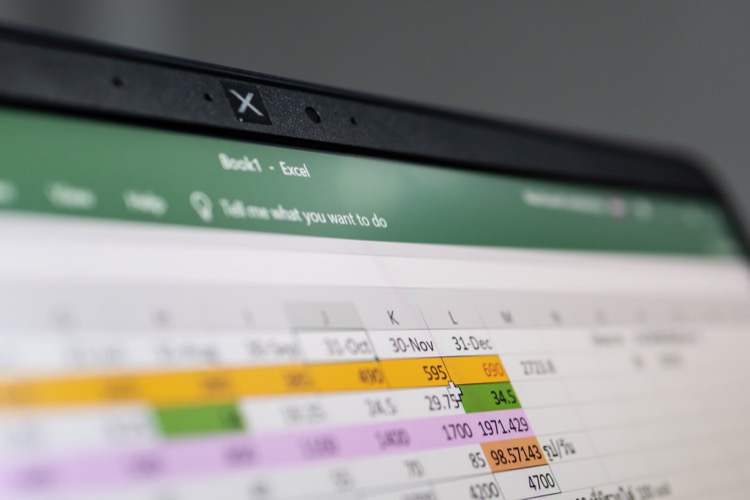
Microsoft has expanded the availability of its Automate tab in Excel, a feature previously only accessible in Excel on the web. Now, it is available for all eligible enterprise users in Excel for Windows and Mac. The new tab enables users to create and modify scripts to automate repetitive tasks with Office Scripts and enhance workbooks by integrating applications like Microsoft Teams or SharePoint to build workflows with Power Automate.
The release represents the first stage of unifying automation solutions across platforms. Here's how you can make the most of it:
View and run scripts on any workbook in Excel for Windows or Mac by selecting the Automate tab. Users can choose a script from the gallery of All Scripts task pane. To run it, click the Run button on the script's detail page.
Create a new script by navigating to the Automate tab in any workbook in Excel, where all workbook scripts and samples are accessible. Select the New Script button or modify an existing script by selecting Edit on the script's details page or selecting the pencil icon by hovering over any script in the All Scripts task pane.
Excel for Windows, Mac, and web users can connect automation to other apps by opening an Excel workbook and selecting Automate > Automate a Task. Users must then select the desired template, sign in, provide the required information, and then click the Create button.
Microsoft is actively seeking user feedback on this innovation, further enhancing its productivity technologies.
More links on about Exce - Optimize Productivity with Automated Tasks
- 5 Simple Ways To Increase Productivity With An Excel ...
- Feb 2, 2023 — Excel automation tools enhance productivity by doing the calculations and arrangements of whole data, even those that overlap and are merged.
- 3 Ways to Increase Productivity with Excel Automation
- Jan 16, 2020 — You can automate any Excel function, including sorting, filtering, running macros, applying formulas, creating tables and charts, inserting and ...
- Automate tasks with the Macro Recorder
- Macros can help you automate repetitive tasks and save time. You can use the macro recorder to record the macro or write your own macro script in VBA.
- How to optimize your work with Excel and increase productivity
- Figure 3: Automatically generated report based on the data in the tasks table (Task Input). You can get all the knowledge you need with the interactive Excel ...
- Excel Automation 101
- 4 days ago — In addition, automation can increase overall team productivity by processing many Excel tasks at the same time. Ensure Data Accuracy. Automated ...
- Automate Excel Tasks with AI - Increase Productivity Fast
- The video discusses how to use Office Scripts to create an AI chatbot in Excel that can answer questions and format the answers into separate rows.
- Excel Automation: Transforming Spreadsheets into Super ...
- Aug 22, 2023 — Discover the transformative power of Excel automation. Streamline tasks, boost accuracy, and turn spreadsheets into supercharged tools.
- Automate Repetitive Tasks with SQL and Excel
- Automate Repetitive Tasks with SQL and Excel. Unleash the power of automation and optimize your processes with this comprehensive guide to using SQL and Excel.
- Optimize Productivity with Automated Tasks in Excel Desktop
- Jan 4, 2023 — With this new tab, create and modify scripts that automate your repetitive tasks using Office Scripts. Enhance your workbook by connecting ...
Keywords
Microsoft expert, Microsoft advisor, Microsoft professional, Microsoft specialist, Microsoft consultant