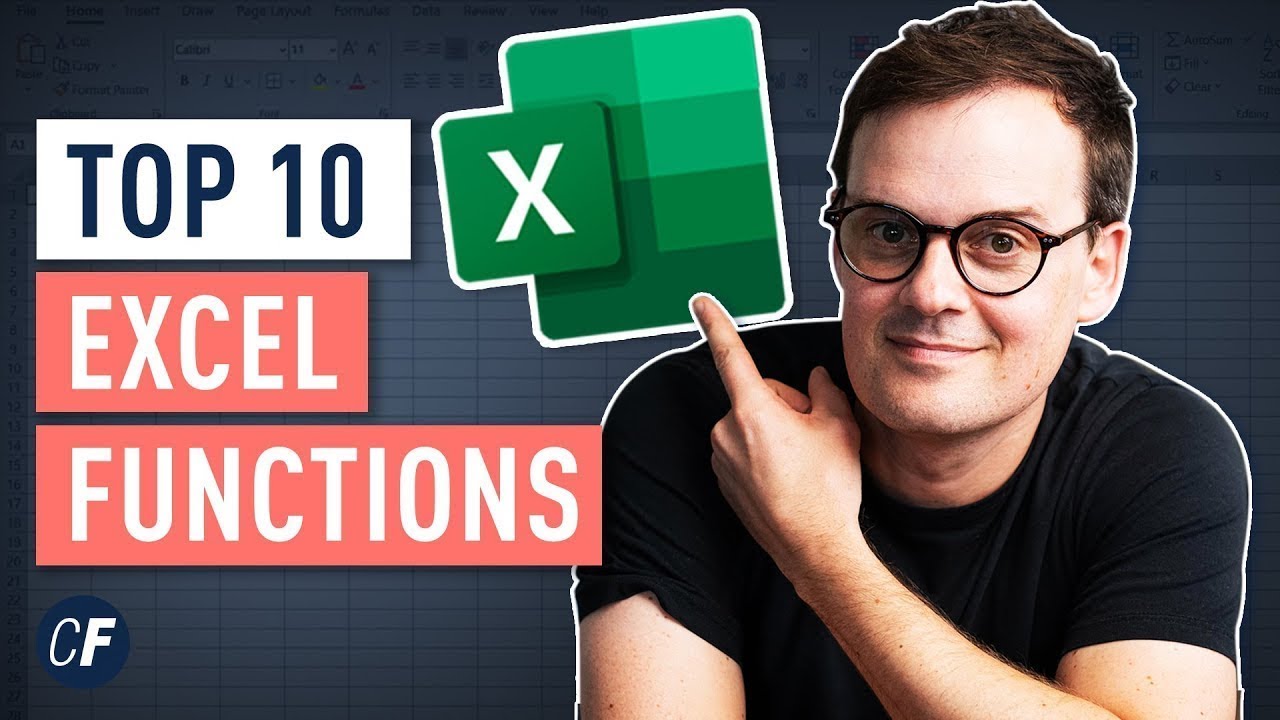Top 10 Excel Formulas Every Analyst Needs in 2023
Master Excel 2023: Boost Data Skills with Top 10 Business Formulas!
Essential Excel Formulas for Analysts in 2023 are crucial for anyone working with data. As business, financial, or data analysts, mastering formulas like iferror, concatenate, string functions, filter, and sumifs is a must. These tools are vital for data cleaning, data analysis, and creating insightful summaries.
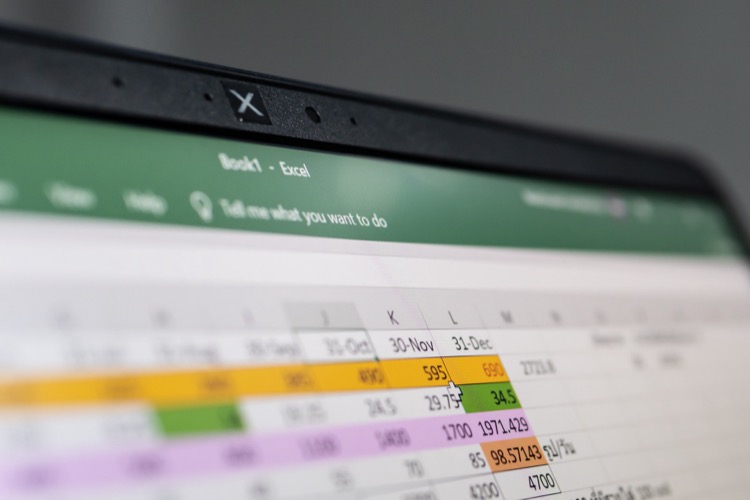
Top 10 Formulas in Microsoft Excel include time-saving features that can enhance productivity and report accuracy. Understanding the difference between formulas and functions as well as proper syntax is fundamental. Applying formulas and functions effectively can drastically boost one's capability to process and interpret data.
An Overview of formulas in Excel includes selecting a cell, entering an equal sign, and the rest of the formula. Completing it with an operator and pressing Enter computes the values. It's pivotal to distinguish between a formula, which starts with an equal sign, and a function, which encapsulates calculations within a word.
The SUM() function simplifies the addition across a range of cells, while AVERAGE() calculates their mean value. COUNT() tallies cells containing numerical entries excluding text and blank spaces. These functions are among the first on a list of 25 essential Excel formulas for data manipulation and analysis.
Advanced functions like SUBTOTAL, POWER, and MODULUS are among the essential Excel tools. These provide diverse capabilities from rounding numbers to performing arithmetic operations. Concatenate merges text strings, and LEN counts characters, enhancing data presentation and manipulation tasks.
Excel includes text-replacement functions, with REPLACE and SUBSTITUTE allowing alteration of text strings within cells. These functions streamline data editing, enabling analysts to update datasets efficiently. Excel’s library of functions and formulas facilitates customization and efficient data handling.
The LEFT, RIGHT, and MID functions in Excel extract specific portions of text strings. These functions, along with UPPER, LOWER, and PROPER, offer extensive control over text formatting. Using these tools, analysts can present data in the necessary format without manual adjustments.
NOW() and TODAY() functions in Excel return the current date and time, which are useful for dynamic data analysis. TIME-related functions extract specific segments of time. These functions are beneficial for projects that involve scheduling or temporal data analysis.
The DATEDIF() function calculates the difference between two dates, aiding in time-sensitive analysis. VLOOKUP facilitates vertical lookup in a table, making data retrieval simple. Other lookup options like HLOOKUP extend data searching across a spreadsheet.
Excel’s advanced IF and SUMIF functions enable conditional logic-based operations and selective summation. MATCH combined with INDEX replaces the need for VLOOKUP for more complex table navigation. These functions are crucial for analysts who deal with large datasets requiring intricate data retrieval.
- Goal Seek and Solver represent Excel's capability to perform what-if analyses, crucial for forecasting models.
- Conditional formulas like IF-ELSE and IF-ERROR help manage errors and conditions effectively.
- OFFSET provides dynamic cell referencing which, combined with SUM and COUNTIF, demonstrates Excel’s powerful data processing abilities.
Understanding Excel Formulas and Functions
Excel formulas and functions are indispensable tools for data analysts and business professionals. These built-in features enable users to perform complex calculations, manipulate large datasets, and automate repetitive tasks. Whether you’re tallying sales figures, averaging customer ratings, or looking up specific data points, Excel’s versatile range of functionalities can streamline the process. The ability to nest functions, perform conditional calculations, and work with time and date values are particularly valuable for extracting actionable insights from raw data. Moreover, Excel formulas and functions are not only restricted to arithmetic calculations but also extend to text manipulation, reference, and lookup tasks, making Excel a comprehensive tool for data analysis across various fields and industries.

People also ask
What are the 8 awesome new Excel formulas for 2023?
The latest version of Excel has introduced several impressive formulas, which are anticipated to improve efficiency and functionality. While specifics can vary depending on the source, some notable new Excel formulas might include functions for easier manipulation of arrays, enhanced search and reference capabilities, improved text handling, and dynamic array executions. These facilitate users in dealing with complex data sets more effectively and performing advanced calculations without requiring cumbersome workarounds.
How do you analyze data in Excel 2023?
Analyzing data in Excel 2023 is typically accomplished by utilizing a blend of built-in tools and functions. Users can take advantage of features such as PivotTables for summarizing data, the powerful array of functions for statistical analysis (like AVERAGE, MEDIAN, MODE), conditional formatting for highlighting data patterns, the FORECAST function for predicting trends, and various chart types for visual analysis. Data Analysis Toolpak and Power Query enhancements also play crucial roles in efficient data handling and analysis.
What Excel functions do analysts use?
Analysts commonly rely on a core set of Excel functions to sift through data and derive insights. These functions often include LOOKUP functions (e.g., VLOOKUP, HLOOKUP, XLOOKUP), IF and conditional functions (e.g., SUMIF, COUNTIF), statistical functions (e.g., STANDARD DEVIATION, CORREL), PivotTables, as well as financial functions (e.g., NPV, IRR, PMT). Additionally, functions like CONCATENATE or TEXTJOIN for text manipulation, and DATE functions for timestamp data manipulation are widely used.
What Excel formulas are used in financial analysis?
In financial analysis, certain Excel formulas are indispensable. Analysts frequently use NPV (Net Present Value) and IRR (Internal Rate of Return) for evaluating the profitability of investments. PV (Present Value) and FV (Future Value) are utilized to analyze the value of investments over time. The PMT function is used to calculate loan payments, while the XIRR and XNPV functions provide returns for irregular cash flows. Financial Ratio formulas, such as calculating debt/equity ratio and return on investment (ROI), are also critical in financial datasets.
Keywords
Excel Formulas 2023, Top Excel Functions, Analysts Excel Formulas, Essential Excel Tips, Excel Formulas for Analysis, Advanced Excel Formulas, Excel Shortcuts for Analysts, Excel Formula Cheat Sheet, Data Analysis Excel Formulas, Productivity Excel Formulas