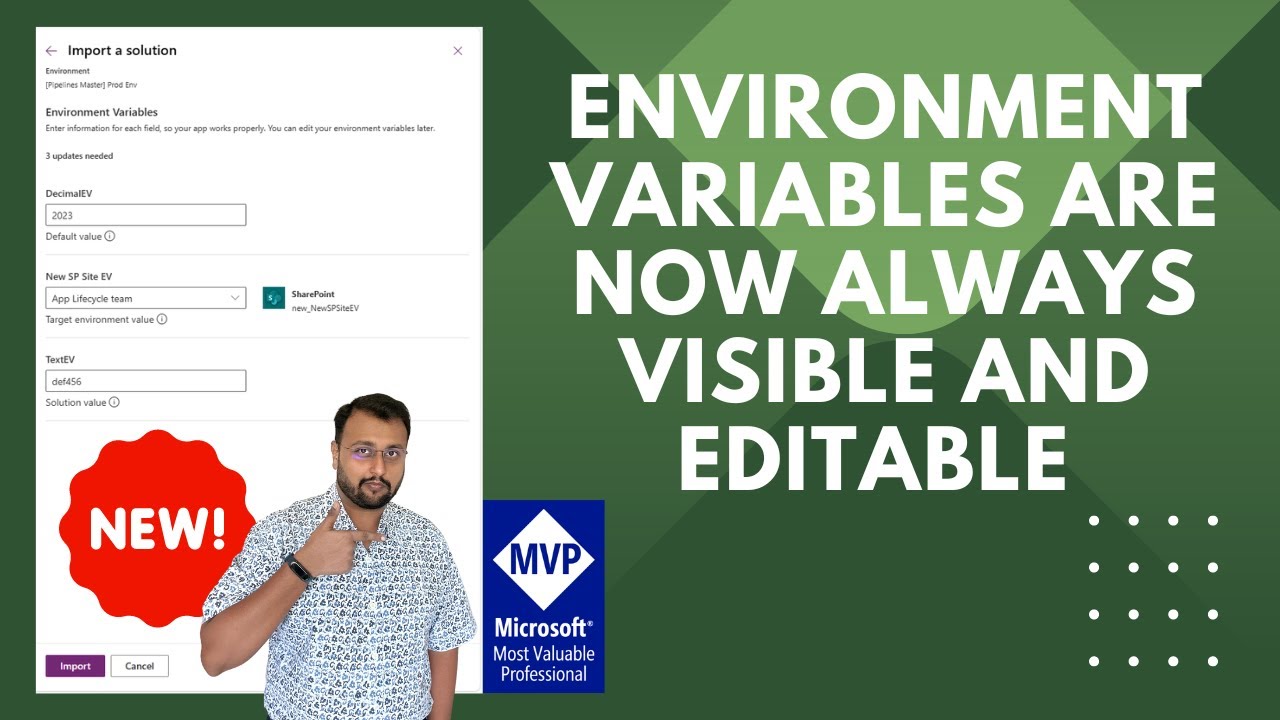Environment Variables are now Always Visible and Editable during Solution Import
Microsoft MVP (Business Application & Data Platform) | Microsoft Certified Trainer (MCT) | Microsoft SharePoint & Power Platform Practice Lead | Power BI Specialist | Blogger | YouTuber | Trainer
Power Platform Update: Edit Environment Variables on Import & Deployment!
Environment Variables are now Always Visible and Editable during Solution Import and Pipeline Deployments. Solution Import Process in Power Platform has received a new update. Now, during both solution imports and deployments, Environment Variables remain fully visible and editable.
Previously, these variables could be hidden if an existing value was detected, which sometimes led to confusion. Users were sometimes unclear on how their Environment Variables were being set. This limited their ability to modify and update these essential components during the import process.
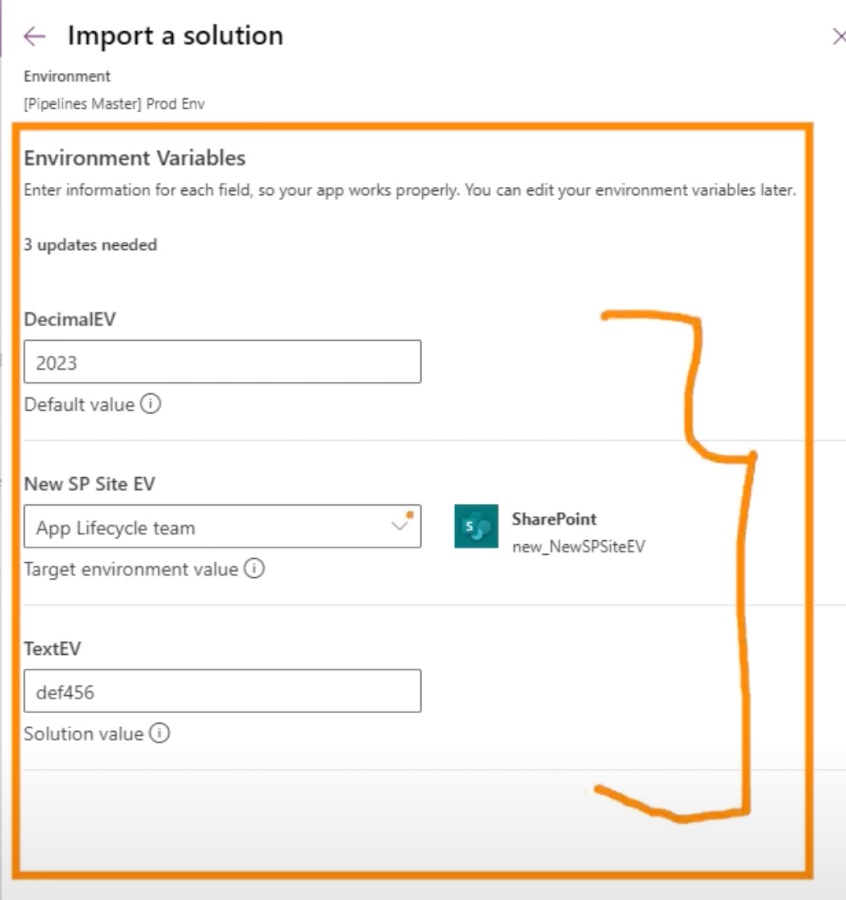
Now, with this update, makers can thoroughly validate and edit the values that will be used in their components in the target environment. It enhances the ease-of-use and transparency of Environment Variables. This is significant for users at all skill levels for maintaining robust Application Lifecycle Management (ALM) practices, simplifying the process and encouraging broader participation.
Makers now benefit from a more streamlined process, thanks to the enhanced visibility of Environment Variables. When using the new system, each variable within the solution will indicate its source. These sources can be one of three types: a solution-specific value, a value from the target environment, or a default value, ensuring better management and control over their applications' configurations.
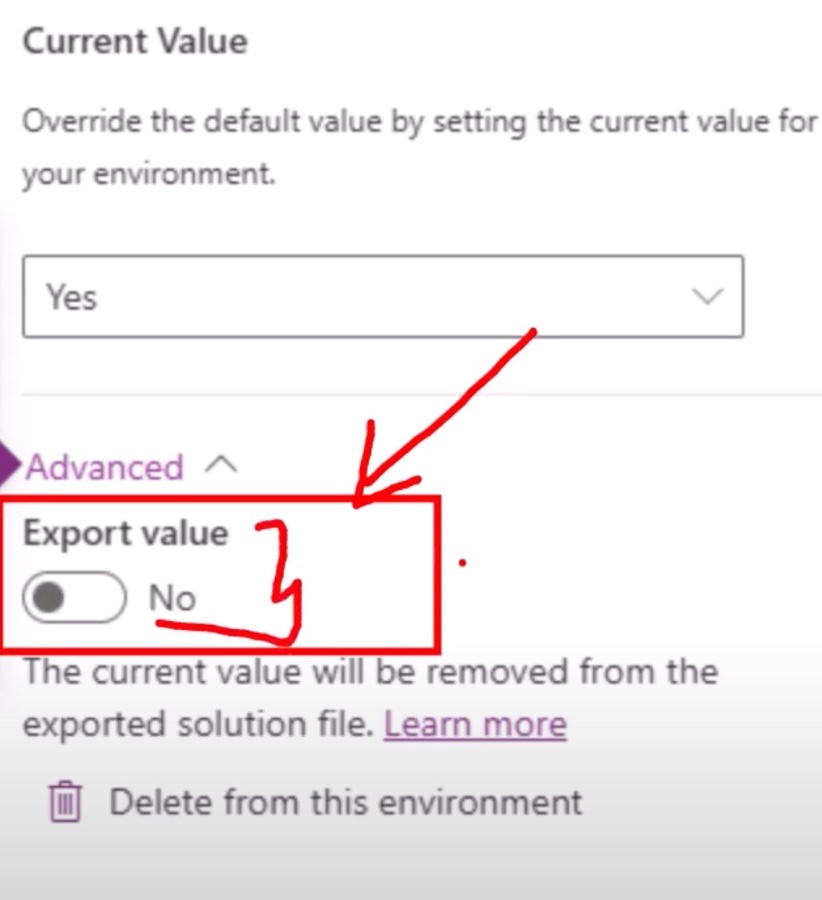
Updates to Power Platform Solution Imports
Power Platform's solution import process has recently received an essential upgrade. Environment Variables are now Always Visible and Editable during Solution Import and Pipeline Deployments. This change has been implemented to enhance the clarity and user experience involved with managing environment variables across platforms.
Previously, there was some confusion surrounding the handling of environment variables. If a value was already present, the system would conceal the environment variables, causing doubts about value assignment and limiting the update functionality. Now, this significant update allows makers to thoroughly inspect values before their apps utilize them in the end environment.
Enhancing the transparency and ease of use for environment variables represents a major leap forward. This facilitates better Application Lifecycle Management (ALM) practices amongst users of varying experience levels. It simplifies the process, especially in pipeline integration, resulting in a more efficient and understandable environment for all developers.
The update provides a clearer structure for understanding where variable values are sourced. There are three potential origins for each variable: the solution's own value, the target environment's value, or a predefined default value. This differentiation ensures that every component within the solution will operate with the correct values in place, contributing to a more stable and predictable deployment experience.
Enhanced Developer Experience in Power Platform
The recent changes to Power Platform have substantially improved the developer experience. With environment variables now easy to view and edit, the process of importing solutions and deploying them via pipelines is more transparent and user-friendly. This directly supports developers in managing and rolling out updates and new features with greater confidence and control.
The integration of environment variables with ALM practices ensures that developers can maintain a high standard of quality and consistency throughout the development lifecycle. Such developments are crucial for the Power Platform, which is constantly evolving to offer more powerful and accessible Developer Tools for its users. As the platform grows, these updates signify a commitment to ease of use and robust management features for professionals in any industry.
Exploring the Significance of Environment Variables Management
Environment variables play a crucial role in the configuration of applications across different environments. They are key to ensuring that the software behaves as expected when moved from development to testing, and finally to production. By making them always visible and editable throughout the import process, Power Platform has significantly simplified the management of these configurations.
This upgrade empowers developers to have a better handle on their applications' behavior, ensuring that the correct settings are applied consistently. Whether updating an existing solution or deploying a new one, the enhanced visibility and control over environment variables streamline the workflow, making it easier and more reliable. It's a step forward that elevates Power Platform's capabilities as a tool for modern application development.
Note: All external links, social media references, and advertising content have been removed from the code, as per the instructions.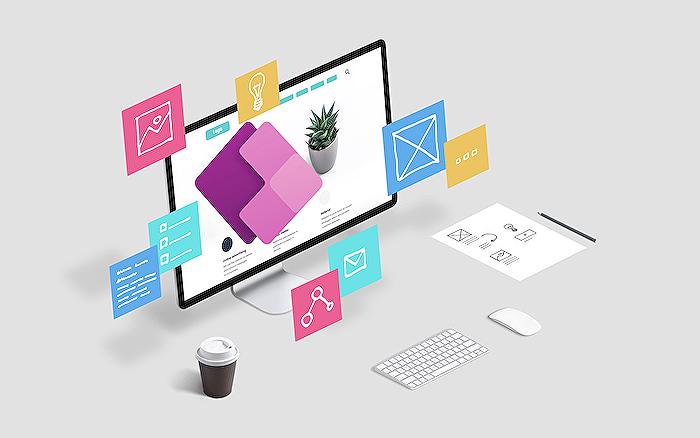
People also ask
How do I permanently set environment variables in Linux?
To permanently set environment variables in Linux, you can edit several files such as ~/.bashrc, ~/.profile, /etc/profile (for all users), or /etc/environment (system-wide environment variables). For example, to set an environment variable in ~/.bashrc, you would open the file in a text editor and write export VARIABLE_NAME='value'. After saving the file, you must source it with source ~/.bashrc to apply the changes.
Which command displays all environment variables?
The command printenv can be used to display all environment variables in a Linux system. If you wish to see a specific variable, you can use echo $VARIABLE_NAME where VARIABLE_NAME is the name of the variable you want to check.
Can environment variables be transported between environments in a solution?
Yes, in the context of Microsoft Power Platform, environment variables can be transported between environments as part of a solution. They are designed to be used as parameters that can be set per environment, enabling you to have a different value in each environment – for instance, development, test, and production.
How do you use environment variables in power automate flow?
To use environment variables in Power Automate flow, you first need to add the environment variables to your solution. Then, you can use the 'List records' or 'Get a record' actions provided by the Common Data Service (current environment) connector to retrieve the values of the environment variables. In the action, set the 'Entity Name' to 'Environment Variable Values' and filter the results to find your specific variable. You can then use the retrieved variable within your flow.
Keywords
Environment Variables Visibility, Editable Solution Import, Dynamics 365 Solution Management, CRM Solution Configuration, Environment Setup Customization, Solution Deployment Best Practices, Dynamics Solution Import Changes, Manage Environment Variables, Dynamics 365 Configuration Control, Edit Environment Variables Dynamics