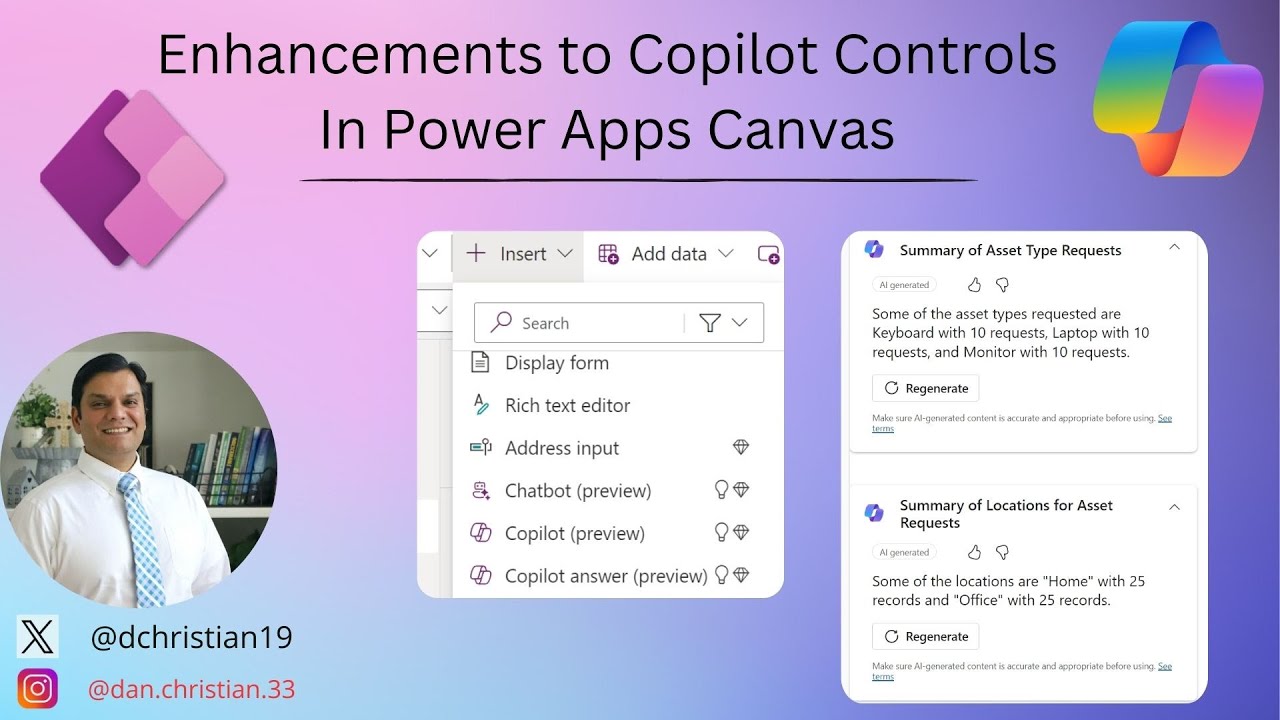Enhancements to Copilot Controls - Boosts Power Apps Canvas
Explore New Copilot Controls in Power Apps for Streamlined AI Insights - Dive In!
Key insights
- Introducing Copilot Answer Control: Daniel Christian [MVP] explores the new Copilot Answer control added to Canvas app studio, enhancing AI interaction in Power Apps.
- Optimized for Mobile: The control is designed for frontline workers on mobile, offering AI-synthesized answers to common questions with a single click.
- Automatic Updates: The control auto-updates, for instance, showing an HVAC technician's next appointment time accurately as the day progresses.
- Easy Access and Integration: Makers can add the control to Canvas apps via the studio, needing to connect it to a Dataverse data source and setting necessary properties.
- User Interaction and Feedback: End users can regenerate responses and provide feedback, with the feature available in the latest Power Apps version.
Exploring the Impact of Copilot Answer Control in Power Apps
The introduction of the Copilot Answer Control in Power Apps represents a significant leap forward in the integration of generative AI in application development. This new feature drastically simplifies the process for frontline workers to access vital information, making their mobile experience smoother and more efficient. By allowing for predefined prompts and offering instant AI-generated insights, the control speeds up access to information, thereby increasing productivity.
Moreover, it’s designed to keep information up-to-date automatically, such as informing a technician of their next appointment without manual updates. This aspect of dynamically updating information based on app interactions underlines the control's value in real-world scenarios.
The process to integrate this control into Canvas apps is straightforward, encouraging makers to leverage AI capabilities within their applications. It underscores Microsoft’s commitment to enhancing user experience and operational efficiency through innovative use of technology. This feature not only elevates the functionality of Power Apps but serves as a testament to the progressive integration of AI in everyday business processes.
By fostering an environment where feedback is part of the development process, Microsoft ensures that the Copilot Answer Control evolves according to user needs. This aligns with the broader goal of making technology more responsive and adaptive to real-world applications. Ultimately, the Copilot Answer Control is more than just an addition to Power Apps; it is part of a larger trend towards smarter, more intuitive technology solutions that understand and anticipate user needs.
Introduction to New Copilot Controls in Power Apps
In a recent video by Daniel Christian [MVP], viewers are introduced to the latest updates in Power Apps, specifically focusing on the new Copilot Answer control added to the Canvas app studio. Daniel also examines its integration with the already existing copilot conversation control, highlighting how both features enhance the app development experience. This video serves as a comprehensive guide for both new and seasoned developers interested in utilizing AI within their apps.
Revolutionizing Mobile Experience with AI
The introduction of the Copilot Answer control in Power Apps is a game-changer, especially for frontline workers who rely on mobile access to applications. Daniel explains that this control allows app creators to set predefined prompts, enabling end-users to obtain instant insights with just a click, powered by Microsoft Copilot. Optimized for mobile use, it promises to deliver quick answers to frequently asked questions, streamlining productivity and efficiency in the workflow.
- This feature simplifies access to AI-synthesized information.
- It dramatically reduces the need for in-depth app interaction to get answers.
- Automatically updates to reflect new data, keeping information current.
Implementation and User Feedback
Daniel walks through the process of implementing the Copilot Answer control onto a canvas app, from selection in the studio to binding it to a Dataverse data source and setting up user prompts. Once deployed, users can effortlessly generate responses and have the ability to provide feedback on the accuracy and usefulness of the information provided. This interactive element ensures that the AI continuously learns and improves, catering to the user's needs effectively.
As advancements in Power Apps continue to roll out, with features like the Copilot Answer control leading the way, developers are equipped with more tools to create impactful applications. These enhancements not only simplify the app development process but also enrich the user experience with intelligent, responsive elements. Daniel Christian's video offers a clear, concise overview of these benefits, making it an essential watch for anyone looking to incorporate the latest AI features into their Power Apps projects. For more detailed information, viewers are encouraged to explore available resources and documentation on Power Apps and the Copilot Answer control.
Exploring the Evolution of AI in Power Apps
Power Apps has significantly evolved, integrating advanced AI capabilities that redefine how apps are developed and used. The introduction of AI-powered controls like Copilot Answer highlights Microsoft's commitment to empowering developers and users with intelligent, efficient solutions. These controls not only make apps smarter but also more accessible, offering instant insights and responses directly within the app interface. Such innovations underscore the importance of AI in enhancing mobile experiences, making technology more adaptable to the user's needs.
By simplifying complex processes and automating responses to common queries, Power Apps enables users to focus on their core tasks without unnecessary interruptions. The ability to customize prompts and directly integrate AI into the app environment underscores the platform's flexibility and user-centric design. As we witness the continual integration of AI in app development, the potential for creating intuitive, responsive apps that genuinely meet user needs is immensely expanded.
Moreover, the feedback mechanism within these AI controls ensures that the AI models learn and improve over time, becoming more in tune with the user's expectations. This represents a significant step towards creating more personalized, user-friendly app experiences. As Power Apps evolves, developers have a unique opportunity to explore the intersections of creativity, technology, and user engagement, leveraging AI to solve real-world problems in innovative ways.
The future of app development looks promising, with AI playing a pivotal role in how we conceptualize and interact with digital tools. Power Apps is at the forefront of this revolution, offering a glimpse into a future where apps are not just tools but intelligent companions that enhance our daily lives. Daniel Christian's exploration of the new Copilot controls in Power Apps serves as an insightful guide for anyone eager to harness the power of AI in their development projects, marking an exciting milestone in the journey of app creation.
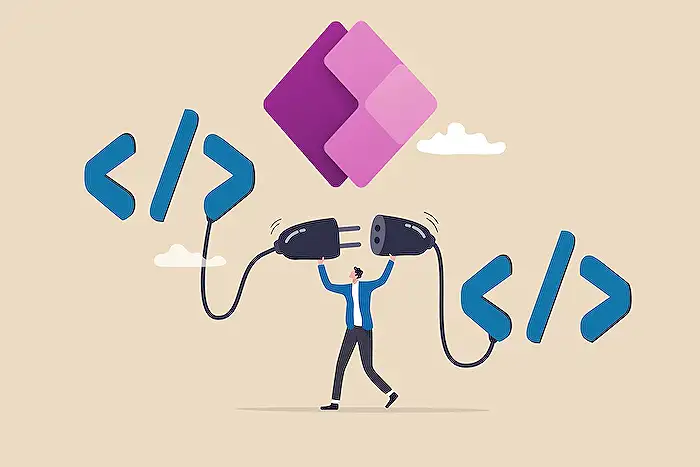
People also ask
"How do I enable Copilot in Power Apps?"
To activate the Copilot (preview) functionality and connect it to a Copilot Studio Copilot, one must navigate to the app settings within Power Apps Studio and enable the Edit in Copilot Studio feature. This is done by selecting Settings > Upcoming features on the command bar and then toggling Edit in Copilot Studio to the On position from the Preview tab.
"How do you get modern controls on Power Apps?"
For incorporating modern controls and themes into an app, one needs to access the command bar and select Settings > General. Following this, from the Preview tab, the toggle for Modern controls and themes should be set to On.
"What is gain insights with Copilot for model driven apps?"
Copilot for model-driven apps in Power Apps represents an advanced AI assistant designed for app users, enabling them to derive insights from their app's data through natural language interaction. It significantly enhances productivity by offering AI-driven insights and facilitating easier navigation within the app.
"How do I create a dynamic control in Power Apps?"
To create dynamic controls within Power Apps, one can utilize the App OnStart event for declaring a collection. This is achieved by executing ClearCollect(DynamicControls, {Type:"Textbox", Value:"", Instruction: "Default Checklist 1"}, {Type:"Checkbox", Value: "", Instruction: "Default Checklist 2"});
Keywords
Power Apps Canvas Copilot Enhancements, Copilot Controls Update Power Apps, Power Apps Canvas Copilot Features, Enhancements Copilot Power Apps Canvas, Power Apps Copilot Controls Improvements, Power Apps Canvas Copilot Customization, Power Apps Copilot Controls New Features, Enhanced Copilot Controls in Power Apps Canvas