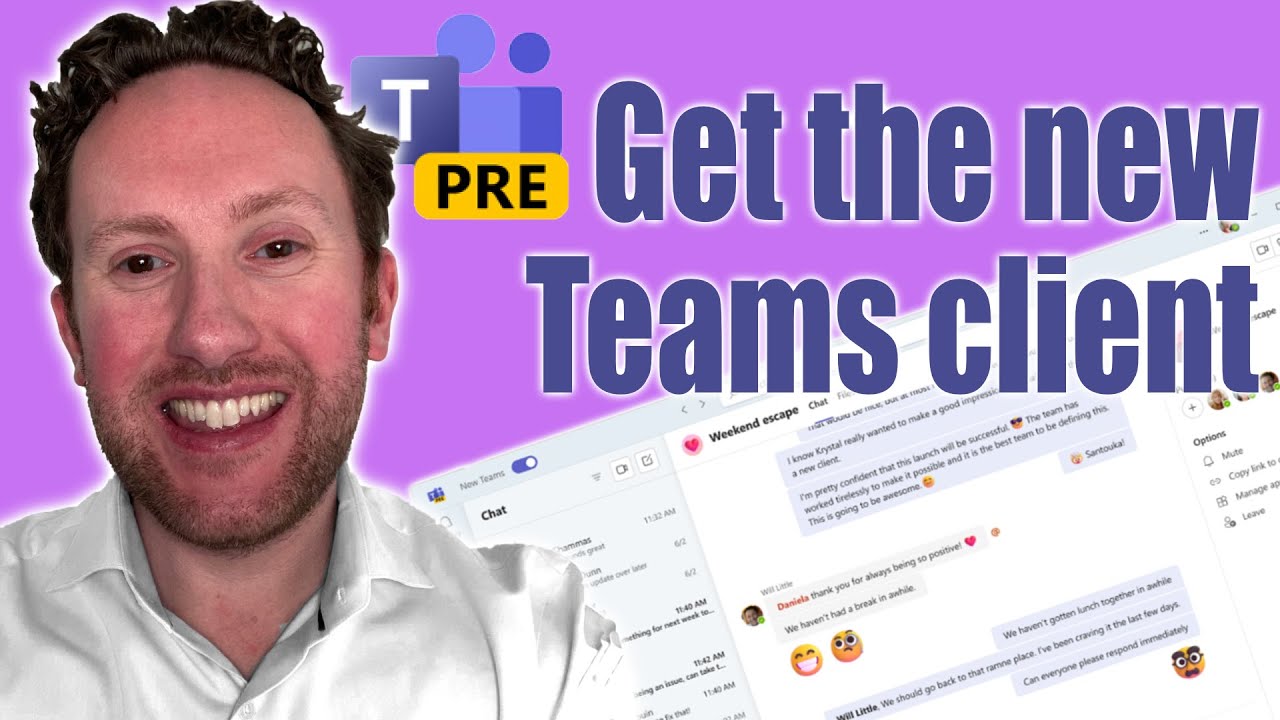Activate Latest Microsoft Teams Feature for Enhanced Collaboration
Boost team collaboration with our enhanced Microsoft Teams: Manage user access effortlessly with new admin settings.
Microsoft recently announced a major enhancement to bolster organizational collaboration, by introducing an innovative Microsoft Teams desktop application for Windows. This move has invigorated many users to spring into action and leveraging this application. Admins will have the authority to deploy and manage the new Teams facet for the users within their organization.
The admin can manipulate this feature through the Teams administration configuration "UseNewTeamsClient" located under the "Teams update management policy" grouping. This allows them to regulate which fraction of users within their organization can visualize the toggle and acquire access to the new Teams feature.
To manage this configuration, two mediums have been introduced. Control can be asserted via the Teams Admin Center or through Teams PowerShell.
Configuration Via Teams Admin Center
The Teams Admin Center allows admins to manage the visibility of the toggle on a user-by-user basis. This consists of several steps:
- Sign in to the Teams admin center.
- Select Teams>Teams Update policies from the left pane.
- Create a new policy or select an existing policy to open update policy.
- Name the policy, add its description, and define the setting for “Use New Teams Client”.
- After defining the policy, assign it to a specific user or user groups.
- Also, use 'Manage Users' under Users> 'Manage users drop-down' to assign the policy to a specific user.
Update policy setting can be implemented within one minute with this method.
Configuration Via Teams PowerShell
Certain steps must be adhered to configure via PowerShell:
- Import the required PowerShell cmdlets version (4.9.1 or greater).
- Log in with an administrator's account.
- After successful login, admins can navigate through commands with the tab key.
- Commands are available to change the existing Update Management policy or to deploy a new policy.
Please note, change effects through PowerShell might take up to 24 hours to fully propagate to the users.
How To Uninstall New Teams Client
Certain users may wish to revert to the old layout. They can manually opt-out using Teams' toggle. For those preferring the old system, they can uninstall the new feature. Uninstallations can occur through the Elevated Command Prompt or directly from user settings.
The wall-to-wall adoption of the new Microsoft Teams app has several interesting implications for administrators and users alike. This Microsoft initiative marks the dawn of a new era in organizational collaboration.
Read the full article Enable Newest Microsoft Teams Toggle for Improved Organization Collaboration
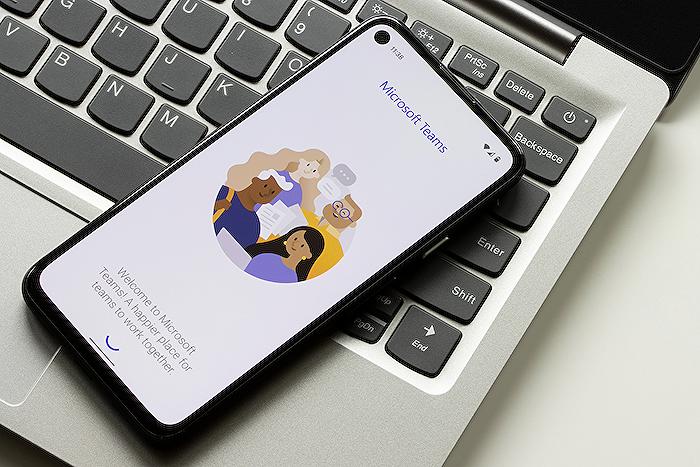
Learn about Enable Newest Microsoft Teams Toggle for Improved Organization Collaboration
With the recent launch of the new Microsoft Teams desktop application for Windows, the need for guidance on how to navigate and utilize its features effectively is apparent. This was announced at Enterprise Connect, an event dedicated to increasing enterprise productivity. The novel system promises an improved collaborative experience for all users.
As an administrator, a noteworthy feature is the “UseNewTeamsClient” setting under the “Teams update management policy”. An administrator can employ this feature to manage who gets access to the new system, thus providing more control over your organization's digital experience. The setting controls the visibility of the Teams toggle, offering users a chance to switch to the newer version.
Implementation can be achieved using either the Teams Admin Center or the Teams Powershell, hence providing two viable options for administrators. The Teams Admin Center allows the visibility of the toggle to be managed on a per-user basis, allowing for a personalized approach.
When a user is added following the policy lifecycle, the changes take effect within a minute. This prompt application can improve the overall user experience by allowing quicker access to the Teams application improvements. It's also important to note that this method doesn't require the user to restart the app.
Next, the Teams Powershell commands offer a plethora of options to customize the update management policy. It presents the opportunity to opt-in users to the new Teams application, with the flexibility of opting out specific users as well.
However, these policy changes may take up to 24 hours to reflect and a user needs to restart the application once following installation to see the toggle. Again, these policy changes do not necessitate the application's restart.
If a user was using the new Teams application before policy implementation and wishes to opt out, they can do so manually using the Teams toggle. To prevent users from using this application, administrators can also request users to uninstall it manually from the settings.
In addition, Administrators have the option to remove the new Teams client from a user's computer through elevated command prompt. However, for a user without administrator privilege, a different command should be used.
Lastly, more resources about Teams are available on its official page, providing technical documentation for a seamless transition into the new era of Teams.
More links on about Enable Newest Microsoft Teams Toggle for Improved Organization Collaboration
- Enable the new Microsoft Teams toggle for your organization
- Mar 28, 2023 — Use the Teams Admin Center to manage the visibility of the toggle on a per-user basis. 1. Sign in to the Microsoft Teams admin center. 2.
- New Microsoft Teams
- Don't see the toggle? Try signing out and back in or check with your IT administrator for guidance on when your organization will be enabling the new Teams ...
- Enable the new Microsoft Teams for your organization today!
- Oct 5, 2023 — Enable the new Microsoft Teams for your organization today! · Upgrade Pre-requisites · Users see “Try the new Teams toggle” · Use new Teams Client ...
Keywords
Microsoft Teams Toggle, Collaboration Enablement, Improved Organization Collaboration, Newest Microsoft Teams, Microsoft Teams Update, Optimizing Teams Collaboration, Teams Toggle Improve, Collaboration Upgrade Microsoft Teams, Enhance Microsoft Teams, Organizational Collaboration Microsoft Teams.