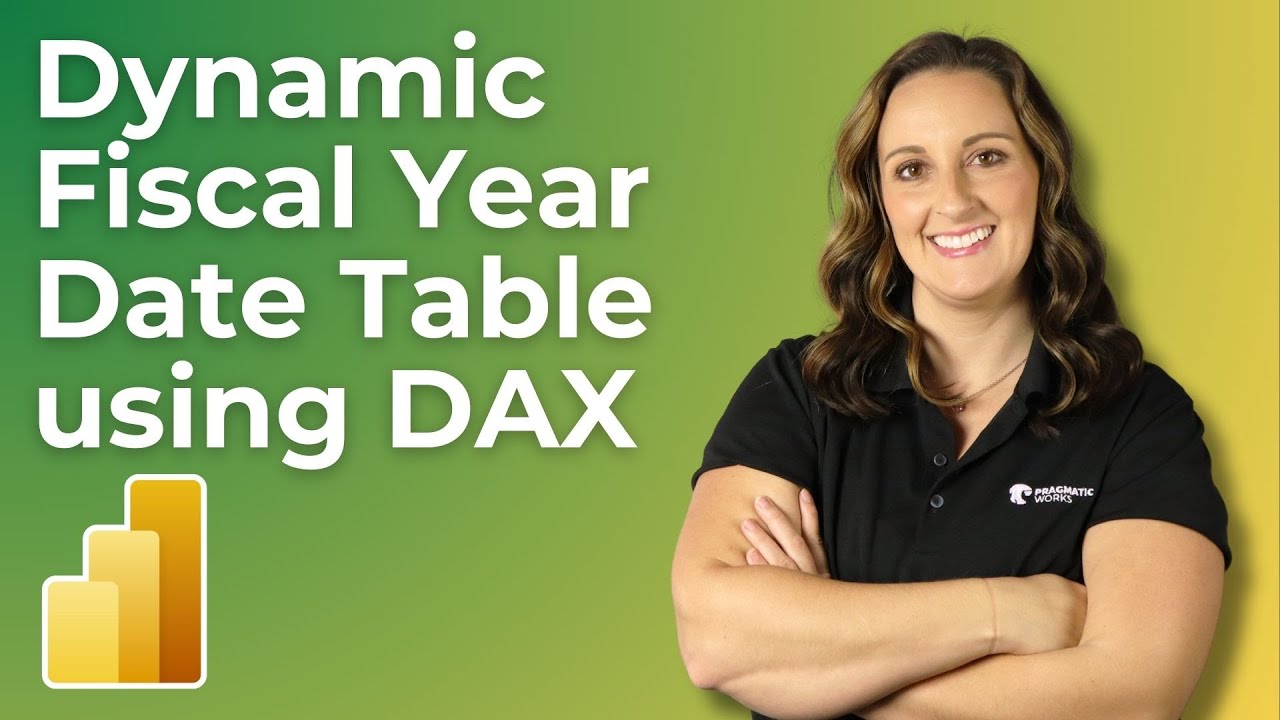Create a Dynamic Fiscal Year DAX Table in PowerBI
Master Fiscal Year Date Tables in Power BI with Amelias Expert DAX Tutorial!
Key insights
- Demonstration on creating a Fiscal Year Date Table in Power BI using DAX.
- Essential for organizations with a fiscal calendar that differs from the January-December standard year.
- Process includes customizing the date table to align with your specific fiscal year using various functions and settings.
- Amelia provides a comprehensive tutorial covering from initiation to adding complex columns such as Fiscal Month and Fiscal Quarter Number columns.
- Video includes detailed explanations of DAX variables and functions to enhance understanding and application.
DAX in Power BI
DAX, or Data Analysis Expressions, is a powerful collection of functions, operators, and constants that are used in Power BI, Excel, and other data processing applications. It allows users to perform advanced manipulation of data in an intuitive way. Creating a Fiscal Year Date Table in Power BI using DAX is particularly useful for businesses that operate on a non-standard fiscal year. Amelia's tutorial demonstrates the step-by-step process of setting up a fiscal year date table, which adjusts to the fiscal calendar. She meticulously explains how to use functions like 'Calendar Auto' to generate date tables and shows how to insert specific fiscal columns such as Fiscal Year, Quarter, and Month, which are crucial for fiscal period reporting. This method not only simplifies reporting during fiscal analysis but also enhances the flexibility and accuracy of financial reporting.
In this YouTube video by Pragmatic Works, Amelia demonstrates creating a Fiscal Year Date Table in Power BI using DAX. It provides an insightful guide for users whose organizations follow a non-standard fiscal year. Amelia illustrates how to customize the Fiscal Year Date table to meet specific organizational timeframes.
The coverage begins with a general overview followed by a detailed, step-by-step guide on constructing the table. This includes the utilization of the 'Calendar Auto' function to establish a base table, specifying the fiscal year start month, and progressively adding necessary columns such as Fiscal Month and Quarter Numbers.
Throughout the video, Amelia shares useful tips and explains DAX functions and variables effectively. The tutorial rounds up with a detailed review of the finalized Fiscal Year Date Table, encouraging viewers to perform these steps to optimize their data analysis processes in Power BI.
A key feature of the tutorial is its focus on practicality and customization, making it an invaluable resource for Power BI users needing to align their data analytics with a bespoke fiscal calendar. Amelia's clear demonstration ensures that even users new to DAX can follow along and apply these techniques effectively.
The video also highlights next steps in learning with links to Pragmatic Works' On-Demand Learning services. These resources offer viewers further opportunities to deepen their expertise in Microsoft 365, among other Microsoft products, though specific sign-up information and external links are omitted here.
By the end of this video, viewers are expected to confidently create and customize Fiscal Year Date Tables in Power BI, applying and manipulating DAX functions to suit specific organizational needs. Further developing these skills can facilitate more detailed and accurate data analysis within tailored fiscal periods.
Further Exploration of Fiscal Year Date Table in Power BI
Understanding Fiscal Year Date Tables in Power BI is crucial for companies operating on different fiscal calendars. By customizing date tables in Power BI, firms can match their fiscal reporting and analytics specifically to their operational calendar, enhancing accuracy and relevance of data insights.
Fiscal Year Date Tables in Power BI help companies analyze historical data within the correct fiscal context. This enables better year-over-year comparisons and more accurate trend analysis, which are critical for strategic planning and forecasting. By adjusting the fiscal year settings, companies ensure that reports and dashboards reflect the most relevant information for decision-makers.
The role of DAX in this customization process is integral. DAX, or Data Analysis Expressions, is a formula language used extensively in Power BI to create calculations and data models. Understanding DAX is essential for any Power BI user looking to advance their reporting capabilities, especially when dealing with custom date measures.
In the case of creating customized Fiscal Year Date Tables, Distinguished Dynamics of DAX play an essential part. They enable users not only to define the start and end of a fiscal period but also to create dynamic reports that adapt to the ongoing fiscal year changes automatically. This flexibility is crucial for businesses in industries with fluctuating fiscal periods or those that operate across multiple geographies with different fiscal dates.
To harness the full potential of fiscal year reporting in Power Language, organizations are encouraged to invest in training and resources like the ones offered by Pragmatic Works. Such education can empower teams to utilize advanced DAX functions for creating more nuanced and flexible data models in Power BI.
Overall, mastering Fiscal Year Date Tables in Power BI with the help of DAX broadens the scope and depth of fiscal data analysis. It supports more informed, data-driven decisions tailored to the specific timing and cyclical trends of any business or industry operating under unique fiscal timelines.

People also ask
"How do I create a fiscal year date table in Power BI?"
Answer: "In our formula interface, let's designate this new calendar table. Simply input 'calendar table =' followed by the 'calendar' function to initiate its creation.""How do I create a dynamic date date in Power BI?"
Answer: "Guidance for Creating a Dynamic Date Table""How do I create a calendar table in Power BI using DAX?" Answer: "Guide to Crafting a Simple Calendar Table Using DAX in Power BI"
"What is the format format for D year?" Answer: "Examples the Custom Formatting of Dates/Times"
Keywords
Power BI DAX Fiscal Year, Dynamic Date Table DAX, Fiscal Year DAX Formula, Create Fiscal Calendar Power BI, DAX Date Functions, Power BI Fiscal Reporting, DAX Calendar Table, Financial Year Power BI