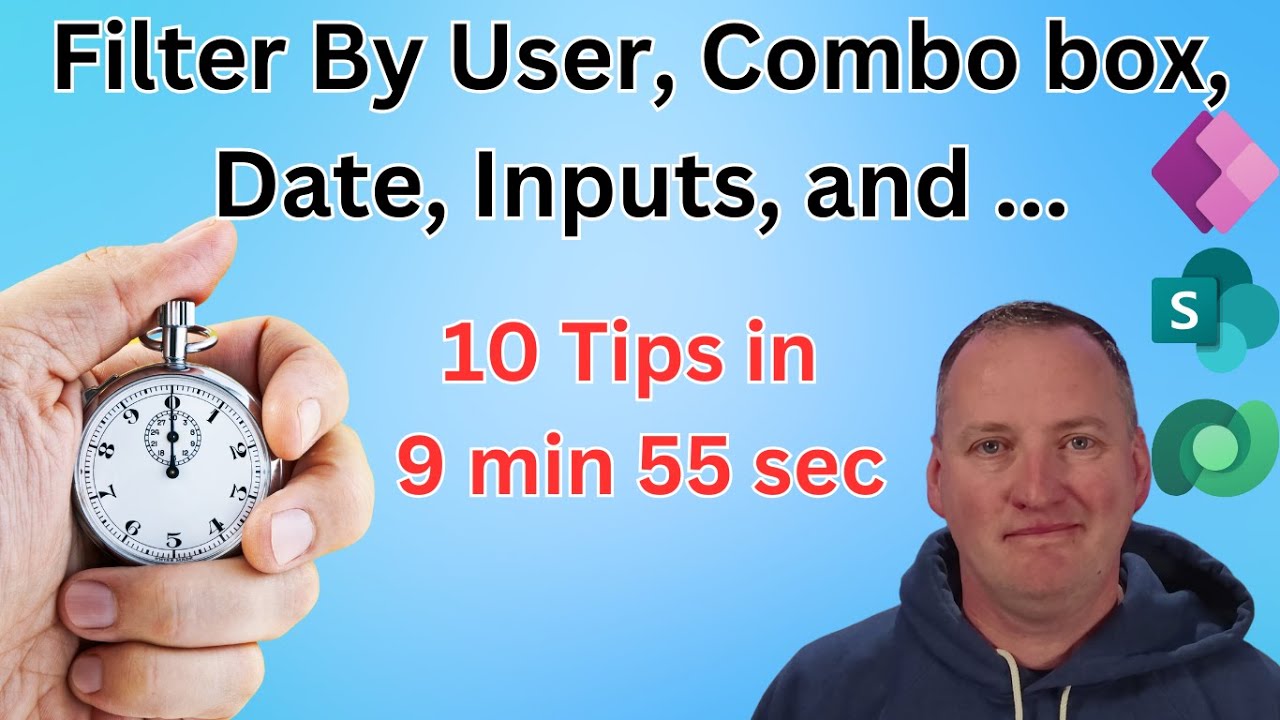10 Essential Power Apps Gallery Filtering Techniques
Unlock 10 Dynamic Power Apps Gallery Filters - Enhance Your Apps User Experience #PowerApps #DataVerse
Key insights
- Learn about 10 different ways to filter data in Power Apps, enhancing app dynamics and user experience.
- Understand how to apply filters in a Power Apps Gallery using Dataverse, adaptable to SQL, SharePoint, and Excel.
- Discover practical examples for filtering by date, user, text inputs, dropdowns, and checkboxes.
- Tackle common challenges such as delegation issues and filters for multiple selection scenarios.
- Beneficial for beginners and intermediate Power Apps users, packed with tips and tricks for advanced data handling.
Understanding Power Apps Data Filtering
Data filtering in Power Apps is a pivotal skill for creating dynamic and user-friendly applications. Power Apps, part of Microsoft's Power Platform, allows users to build custom apps with no or minimal coding, leveraging data from a variety of sources including Dataverse, SQL databases, SharePoint, and Excel. Filtering data in galleries within Power Apps is not just about enhancing functionality but also about addressing the specific needs of the application's users. Whether filtering project data by dates, sorting through records based on user input, or even creating more complex filters utilizing checkboxes and dropdowns, the ability to tailor data views on demand is crucial. Moreover, overcoming challenges like delegation issues, which affect how data is processed and handled within the app, requires a solid understanding of Power Apps' capabilities and limitations. This knowledge empowers developers to build more efficient, effective, and user-centric applications, making data filtering a key tool in the power app developer's toolkit.
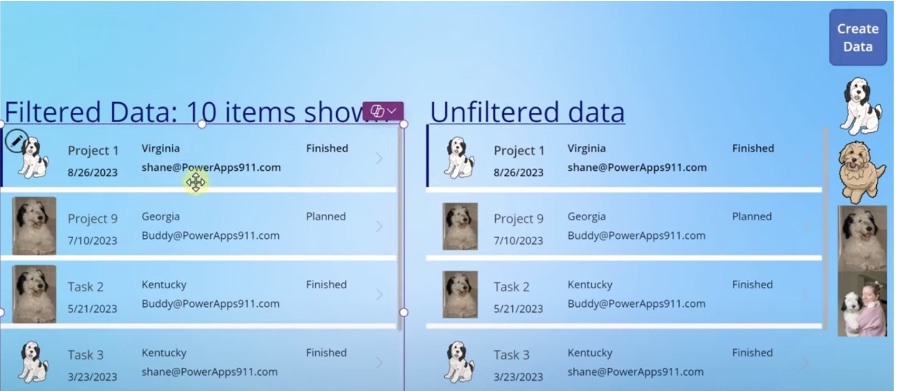
Shane Young, an MVP, provides a comprehensive guide on different ways to filter a gallery in Power Apps, enhancing app dynamics and user experience. His tutorial covers using various data sources with a focus on Dataverse, but applicable to SQL, SharePoint, and Excel. Viewers will learn to filter by dates, user email, and through interactive elements like dropdowns and checkboxes.
This detailed video tutorial showcases 10 methods to refine search results in your Power Apps galleries, ensuring data is more accessible and relevant. Through examples, Shane teaches filtering by specific project dates, the current user, and selections made in dropdowns or combo boxes. It's an excellent resource for anyone looking to improve their app development skills, addressing common challenges such as delegation issues and multi-selection filtering.
With sections dedicated to various filtering techniques—ranging from date and user filters to text input and checkboxes—the video is structured to help both beginners and intermediate developers. Whether it's using a button to activate a filter or linking the functionality between different app components, this guide equips you with practical knowledge and tips.
Key takeaways include understanding how to make filters dynamic and user-friendly, overcoming challenges such as Power Apps delegation limitations, and effectively implementing filters in a Power Apps gallery. Additionally, the video stresses the importance of making apps more interactive and responsive to user inputs, enhancing the overall app usability.
Through Shane's expertise, viewers gain not only technical insights but also practical solutions to common filtering barriers. This tutorial stands out for its clarity, structured explanation, and practical demonstrations, making it a must-watch for any Power Apps developer aiming to polish their data handling and app design skills.
Unlocking the Power of Filters in App Development
Filters play a crucial role in app development, significantly impacting user experience by making data retrieval efficient and relevant. In platforms like Power Apps, understanding how to effectively use filters can transform an app from functional to exceptional. It's not just about displaying data, but providing it in a way that's most useful to the user.
Similar technologies to Power Apps leverage filters to manage and present data dynamically, allowing for customization based on user preferences or inputs. This enables developers to create apps that are not only powerful but also intuitive and engaging. Such skills in filtering and data management have become essential in creating sophisticated data-driven applications.
Learning to implement various filters, such as those based on dates, users, or specific criteria chosen by users through interactive elements, provides developers with the tools needed to tailor experiences for their audience. This customization leads to improved app usability and satisfaction, elevating the overall quality of digital products.
Moreover, overcoming challenges like handling delegation issues or executing multiple selections in filters are skills that distinguish advanced developers. Mastery of these techniques allows for the development of high-performing, user-centric applications that stand out in a crowded marketplace.
In essence, the journey to mastering filters in app development is about enhancing both the functionality and the user interface of an app. By focusing on user needs and simplifying data access, developers can create innovative solutions that meet and exceed user expectations.

People also ask
How do I filter items in gallery Powerapps?
In PowerApps, galleries can filter items using multiple conditions to precisely narrow down the displayed data.
How do I filter a gallery by user in Powerapp?
Filtering a gallery by user can be accomplished in various ways, the simplest being retrieving the current user's email and applying a filter function to display only the corresponding records. For enhanced security, one might consider implementing item-level permissions through Power Automate flows or modifying the settings in the list itself.
What are the filters in power apps?
Filters in Power Apps serve to delineate which records are accessible to users within a selected view of the current table. You have the ability to add or customize filters for the columns within a view by selecting the desired column and opting to filter by it.
What are the different types of gallery in Powerapps?
Within PowerApps, gallery controls offer three distinct layout types to organize data: Vertical layout displays each data row vertically down the canvas; Horizontal layout extends each data row horizontally across the canvas; and Flexible height layout arranges each data row vertically, adapting to varying data heights.
Keywords
Power Apps filter gallery, filtering, tips, Power Apps gallery, customize Power Apps, improve gallery performance, Power Apps tricks, data manipulation in Power Apps