Craft Stunning Power Apps Dashboards without Power BI
Unlock Stunning Dashboards in Power Apps with Darren Neese - No Power BI Needed!
Key insights
- Creating Striking Dashboards in Power Apps without using Power BI.
- Hosted by Darren Neese from PowerApps Tutorial.
- Offers free video course and access to a community for learning.
Exploring the Power of Power Apps for Custom Dashboards
Microsoft Power Apps offers a robust platform for building custom applications and dashboards without the need for extensive coding knowledge. Unlike Power BI, which is specifically designed for creating complex data visualizations and reports, Power Apps allows for a more diversified range of applications, including the development of interactive dashboards. This flexibility makes Power Apps a valuable tool for businesses looking to create custom solutions to meet their unique operational needs. Darren Neese's tutorial underscores the potential of Power Apps in creating visually appealing and functionally rich dashboards, enabling users to leverage the full capabilities of Microsoft's platform. By providing access to a free video course and a learning community, the tutorial aims to empower more people to utilize Power Apps effectively, opening up new possibilities for customization and efficiency in app development.
In a recent YouTube video, Darren Neese from PowerApps Tutorial shared insightful tips on how to create striking dashboards using Microsoft Power Apps, without resorting to Power BI. This video aims to equip viewers with the skills to enhance their application interfaces directly within the Power Apps environment.
Introduction to Power Apps Dashboards
The tutorial begins with an introduction to Power Apps, emphasizing its versatility in creating custom applications tailored to business needs. Darren Neese highlights the importance of dashboards in presenting data effectively and guiding users through a seamless interactive experience. The segment is particularly focused on empowering users to leverage Power Apps for dashboard creation, hinting at the tool's adaptability and user-friendly design.
Design Techniques and Best Practices
The core of the video comprises detailed walkthroughs on design techniques and best practices when building dashboards in Power Apps. Darren demonstrates how to use various components and controls to display data dynamically. This section is rich with practical advice on layout planning, color scheme selection, and ensuring responsiveness across devices, which are crucial for an engaging user interface.
Alternatives to Power BI
Additionally, Darren explores the benefits of using Power Apps over Power BI for certain types of projects. While respecting Power BI’s capabilities in data analysis and reporting, he makes a compelling case for the simplicity and directness that Power Apps brings to dashboard creation. This segment is particularly insightful for viewers weighing their options between these two powerful Microsoft tools.
In summary, Darren Neese’s tutorial offers a valuable resource for anyone looking to enhance their dashboards within Power Apps. By focusing on design elements, best practices, and the tool's inherent capabilities, viewers are guided through a comprehensive process to create visually appealing and effective dashboards without the need for Power BI. This video is a must-watch for developers and data enthusiasts seeking to elevate their user interfaces with clarity and functionality.
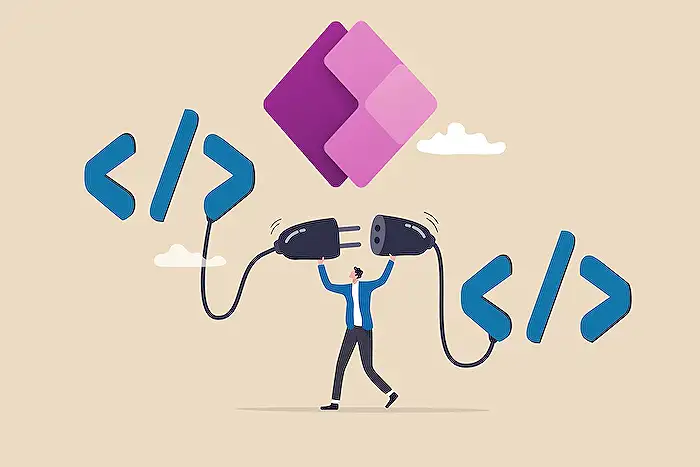
People also ask
Questions and Answers about Microsoft 365
To create a new dashboard within Power Apps, users can simply navigate to Power Apps at make.powerapps.com. By selecting Solutions and opening the desired solution, users can click on New on the toolbar, select Dashboard, and then choose from a layout option, such as the 2-column overview. This process initiates the creation of a standard dashboard.
Regarding the variety of dashboards available in Power Apps, there exists two primary types: user dashboards and system dashboards. User dashboards are specifically crafted by an app user and are visible only to them within the app areas that they have the rights to access. Conversely, system dashboards are generated or customized by an admin or a customizer. Once these are published, they become accessible to all users of the application, providing a unified view.
When comparing Power Apps with Power BI dashboards, the main distinction lies in their core functions. Power Apps is designed to facilitate the creation of bespoke business applications, focussing on interactive forms, workflow automation, and business process optimization. On the other hand, Power BI is geared towards enhancing data analysis and visualization, offering robust tools for data exploration, reporting, and sharing of insights, making it the go-to solution for data-driven decision-making.
Integration between Power BI and Power Apps is feasible but requires a manual synchronization process to reflect changes from Power BI within Power Apps. Initially, modifications are made in Power BI. Subsequently, these changes must be detected and synced manually in Power Apps. This synchronization results in the creation of an unmanaged layer within the solution, allowing for customized inclusion of Power BI components within Power Apps environments.
Keywords
Power Apps dashboards design, Customize Power Apps dashboards, Power Apps visualizations, Enhance Power Apps UI, Power Apps design tips, Innovative Power Apps dashboards, Power Apps dashboard creation, Non-Power BI dashboards in Power Apps
