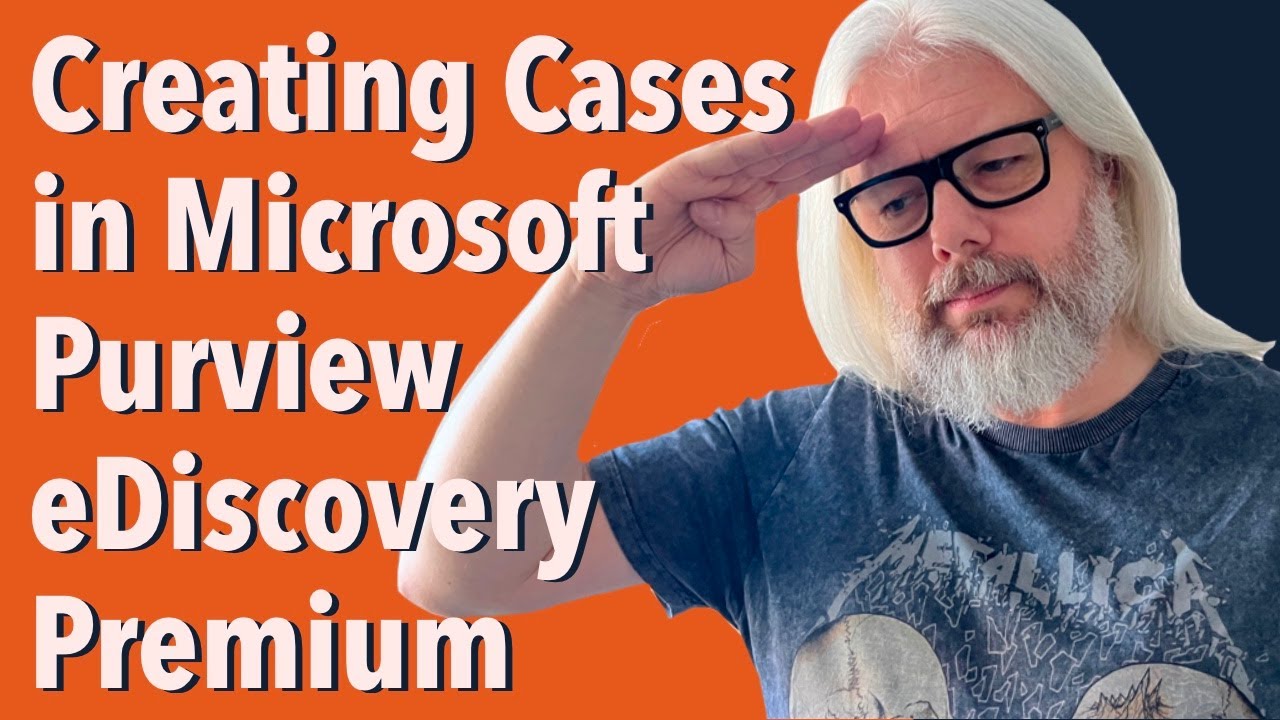Creating a case in Microsoft Purview eDiscovery Premium
In the previous video in this series, we showed you how to set up roles and permissions for Microsoft Purview eDiscovery Premium
In the previous video in this series, we showed you how to set up roles and permissions for Microsoft Purview eDiscovery Premium, along with how to configure some of the core settings.
Now, we can go ahead and create an eDiscovery case. In this video, we show you how to:
- Name & describe your case
- Setup custodial data sources
- Setup non custodial data sources
- Create a collection
- Commit your collection to a Review set
- Start interpreting the results
Microsoft Purview eDiscovery Premium is an integrated eDiscovery solution that gives organizations the ability to search, review, and analyze email, file shares, and social media data. With this solution, organizations can quickly and easily investigate and respond to violations of internal policies or external regulations.
When using Microsoft Purview eDiscovery Premium, organizations can create a case by providing case-specific data, such as a case name, case type, and data sources. From here, the case can be created and configured to meet the organizations' needs. Once the case is created, organizations can begin collecting the data that needs to be searched and reviewed.
The data collected can then be searched, filtered, and analyzed using different tools provided in the solution. Organizations can also use the solution to export the data for use in other eDiscovery systems, or in legal proceedings.
Microsoft Purview eDiscovery Premium is a powerful tool that can help organizations quickly and easily investigate potential violations of internal policies or external regulations.
More links on about Microsoft 365
Create a case · Mark a case as a favorite
Step 1: Verify and assign... · Step 2: Assign eDiscovery...
Feb 20, 2023 — In the Microsoft Purview compliance portal, go to eDiscovery > eDiscovery (Premium) to display the list of cases in your organization.
In This Article · Discover And Collect Data... · Get Started With Ediscovery...
Ediscovery Solutions · Ediscovery Subscription... · Ediscovery (premium)