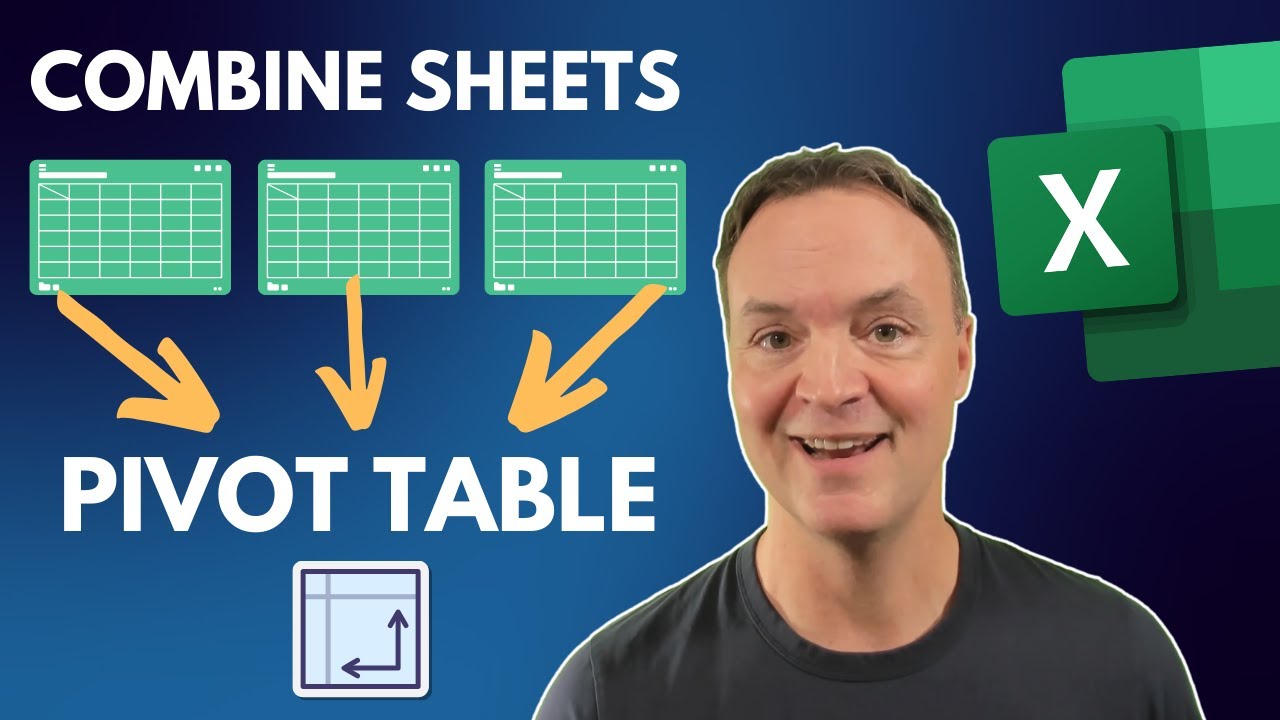Fastest Method to Make Excel Pivot Tables from Multiple Sheets
Master Excel: Learn the Quickest Way to Combine Multiple Sheets into One Pivot Table!
Key insights
- Create a Pivot Table from Multiple Sheets in Excel to streamline data analysis and reporting.
- Use the Power Query Editor for a faster method to consolidate data from different spreadsheets.
- This tutorial is suitable for all skill levels of Excel users aiming to enhance their data management.
- Merge data into one query and then close and load to Pivot Table for efficient analysis.
- Build relationships between tables to maximize the utility of your pivot table.
Exploring the Power of Excel Pivot Tables
The ability to create a pivot table from multiple sheets in Excel revolutionizes how we analyze and report data. The inclusion of the Power Query Editor in this process represents a significant advancement in Excel's capability, enabling users to manage diverse data sets more effectively. This technique not only saves time but also provides a comprehensive overview of the data by merging information from various sources into a single query.
The tutorial mentioned offers an accessible guide for Excel users across all levels, stressing the importance of building relationships between tables within a pivot table setup. The skill to quickly generate pivot tables from multiple sheets with relationships between them significantly enhances Excel's value as a tool for in-depth data analysis. This improved access and control over data manipulation empower users to draw more nuanced insights and make informed decisions based on a holistic view of information.
Summary of "Create Excel Pivot Table from Multiple Sheets: The FASTEST Way" by Teacher's Tech
In a comprehensive instructional video by Teacher's Tech, viewers are guided through the process of creating a pivot table using data from multiple sheets in Excel. This guide is particularly designed for Excel users looking to streamline their data analysis and reporting tasks. The host emphasizes the utilization of the Power Query Editor, a tool that significantly simplifies the consolidation of data from different spreadsheets.
Introduction to the Concept
The video begins with a brief overview of the challenges that Excel users face when needing to analyze data dispersed across multiple sheets. The host introduces the primary objective of the tutorial: to demonstrate the swiftest method for creating a pivot table by aggregating data from multiple sources. This section sets the stage for the upcoming technical walkthrough, presenting the content in an accessible manner for both novice and experienced users.
Step-by-Step Guide
Following the introduction, the instructional content shifts towards a practical guide. Starting with the basics of creating tables on different sheets, the tutorial progresses to launching the Power Query Editor. The viewers are taught how to add sources to the editor and then merge these into a single query, simplifying the data management process. The video effectively demystifies each step, ensuring that users can comfortably follow along and apply these techniques to their work.
Finalizing and Building Relationships
The culmination of the process involves closing the query editor and loading the consolidated data into a pivot table. An important aspect of this final phase is establishing relationships between the tables to ensure coherent data analysis. The video painstakingly goes through this process, providing insights on how to build these necessary connections. By the end of the tutorial, viewers are equipped with the knowledge to efficiently create pivot tables from multiple sheets, enhancing their Excel data management skills.
Excel Power Automate Power BI Power Apps Developer Tools
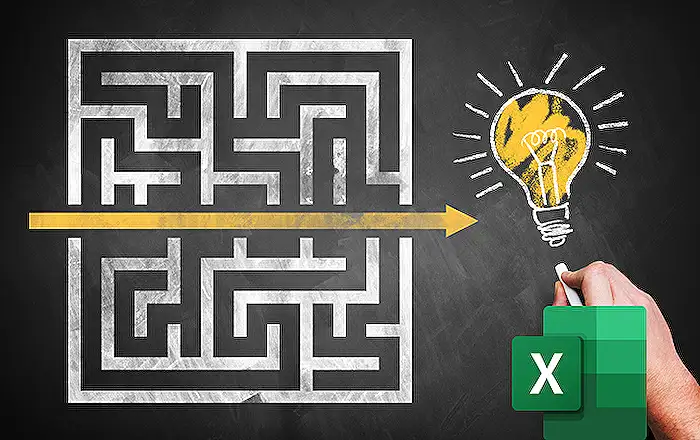
People also ask
Can you combine multiple Excel sheets into one PivotTable?
As a Microsoft expert, allow me to clarify that it is indeed possible to amalgamate data from discrete worksheet ranges, enabling you to formulate a comprehensive report via a PivotTable located on a primary worksheet. This integration can occur whether the disparate worksheet ranges reside within the same workbook as the primary worksheet or span across different workbooks.
How do I create a PivotTable in Excel fast?
To expedite the creation of a PivotTable in Excel, start by selecting a table or a specific range of data on your sheet. Then, navigate to Insert > PivotTable. This action will present you with the Insert PivotTable pane, where you can elect to either assemble your PivotTable manually or opt for Excel to generate a recommended PivotTable on your behalf.
How do I create a PivotTable from multiple sets of data?
Employ the Data Model as your strategy to forge a new PivotTable, leveraging multiple data sets.
How do I create a table with data from multiple sheets?
Initiate this process by accessing each source sheet individually. Then, on your target sheet, pinpoint and click on the cell that marks the upper-left corner of the zone where you wish for the amalgamated data to emerge. A pro tip: Ensure an adequate allocation of cells to the right and beneath this point to accommodate your combined data seamlessly. Proceed by navigating to Data > Consolidate.
Keywords
Excel Pivot Table, multiple sheets, fastest method, combine data Excel, Pivot Table tutorial, advanced Excel, data analysis Excel, Excel tips