Create Excel Master Table from Sub-Tables Using Power Query. Excel Magic Trick 1834
Download Excel File: https://excelisfun.net/files/EMT1833-1834.xlsx Learn how to take multiple Excel Tables in a Workbook file and create a single master table
This article covers how to use Power Query to combine multiple Excel tables into a single master table. These tables are from an Excel Workbook file and the resulting master table includes all data. The topics discussed include an introduction to this process, how to create a master table from sub tables using Power Query Excel.CurrentWorkbook
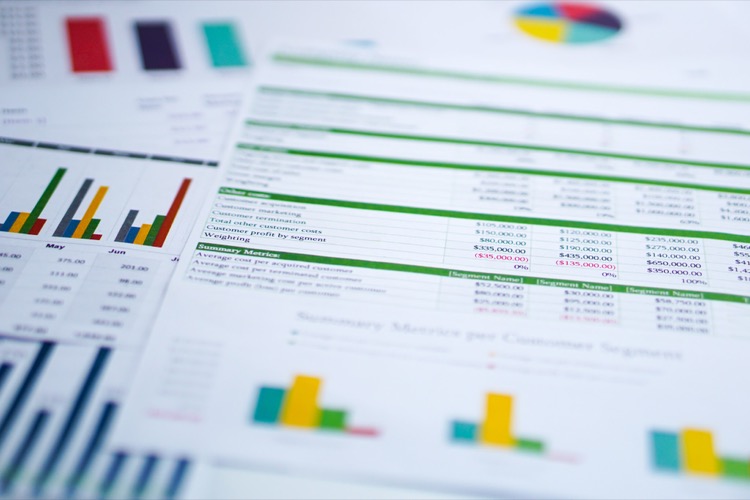
Function while being aware of potential pitfalls, a solution to the recursion problem, how to produce a PivotTable report from the master table, loading directly to Pivot Table to evade recursion and double refresh, and a summary of these steps. This process involves using several functions and tools in Microsoft Excel, including #POWERBI, #POWERQUERY, #POWERBIDESKTOP, #LOOKUP, #XLOOKUP, #VLOOKUP, and #EXCELCURRENTWORKBOOK.
- Creating a master table with Power Query.
- Understanding the potential issues in this process.
- Solving recursion problems.
- Generating a PivotTable report from the main table.
- Loading directly into the Pivot Table to bypass double refresh and recursion.
- Summary of the entire step-by-step procedure.
Deeper Understanding of Creating Master Table from Sub Tables using Power Query
Creating a master table from sub tables using Power Query is a powerful way to consolidate data in Excel. This technique involves using the Excel.CurrentWorkbook Function and understanding how to handle common issues, like recursion problems. The end goal is to generate a PivotTable report directly from the created master table, bypassing the need for recursion and double refresh. This process utilizes several tools available in Microsoft Excel, enhancing efficiency in data analysis tasks.
Learn about Create Excel Master Table from Sub-Tables Using Power Query. Excel Magic Trick 1834
In this lesson, you will learn how to create a master table from sub-tables using Power Query in Excel. You will learn about the Excel.CurrentWorkbook() function, as well as how to solve the recursion problem. You will also learn how to create a PivotTable report from the master table and how to load directly to a PivotTable to avoid recursion and double refresh. Finally, you will be given some video links to further your understanding of Power Query and the Excel.CurrentWorkbook() function.

More links on about Create Excel Master Table from Sub-Tables Using Power Query. Excel Magic Trick 1834
- ExcelIsFun
- Create Excel Master Table from Sub-Tables Using Power Query. Excel Magic Trick 1834 · XLOOKUP or VLOOKUP Based on Sheet Tabe Name!?! Excel Magic Trick 1833.
Keywords
Excel Power Query, Excel CurrentWorkbook, Excel Lookup, Excel VLookup, Excel XLookup
