Step-by-Step Guide to Building a Client Portal on SharePoint
Master SharePoint Client Portal Creation: Step-by-Step Guide for External Sharing and Site Customization.
Creating a client portal using SharePoint Online is a beneficial way to enhance collaboration with external parties such as clients, customers, and vendors. In a recent YouTube video by SharePoint Maven Inc., the process is broken down into clear, actionable steps, making it accessible even for those with basic SharePoint knowledge.
Step-by-Step Guide to Setting Up: The clip begins with an introduction and a brief overview, then dives into the detailed steps needed to set up a functional portal. Initially, users are advised to define the exact content—be it documents, files, or the entire site—intended for sharing, based on the specific requirements of their business scenario.
Choosing the Right Site Type: The video further discusses how to select the appropriate site type for your needs—ranging from a Communication Site, a Team Site linked with or without a Microsoft 365 Group. Notably, the recommendation often leans towards creating a Team Site without a Microsoft 365 Group which is tailored specifically for external sharing, and accessible through the SharePoint Admin Center.
Enabling External Sharing and Customization: Key steps involve enabling external sharing features, and customizing the site to fit the user and their clients' needs, including setting up site alerts. The video explains this through a demonstration, making it easier for viewers to follow along and implement.
Flexible Sharing Options: SharePoint Maven Inc. highlights several sharing options, from sharing individual files or folders to sharing the entire site. Each method accommodates different levels of collaboration and security requirements. Additionally, the 'Request Files' feature is outlined for scenarios where collaboration isn't necessary, but file collection is needed.
Microsoft Entra ID and Security: The importance of understanding what happens behind the scenes with Microsoft Entra ID once external users are involved is also emphasized. This portion educates viewers on the security measures and directory changes that occur when external entities are granted access to SharePoint content.
Detailed Insights on Creating Client Portals
Understanding the technical nuances and strategic decisions involved in setting up a client portal in SharePoint Online is indispensable for businesses looking to enhance external collaboration. Each step, from choosing the right type of site to enabling secure external sharing, must be carefully considered to ensure seamless integration and functionality.
This guide not only simplifies the complexity associated with external sharing but also provides practical insights into the customization and management of client portals. By following the outlined procedures, businesses can effectively create dedicated environments for collaboration, ensuring both security and efficiency.
Making informed choices about the site type and understanding the implications of each setting are critical. Whether it's opting for a site with or without a Microsoft 365 Group, the decision influences access levels and collaboration capabilities. Moreover, enabling features like external sharing and setting up alerts contribute significantly to maintaining control and security over shared content.
The option to share specific content, from individual files to entire sites, provides flexibility based first and foremost on the needs of the business and its clients. Furthermore, features like ‘Request Files’ offer alternatives for simple tasks, eliminating the need for full collaboration when unnecessary.
Finally, security is a paramount concern when dealing with external sharing. The use of Microsoft Entra ID ensures that proper protocols are in place behind the scenes, maintaining the integrity of the user's directory and data. Understanding these elements is crucial for anyone responsible for managing or setting up a client portal in SharePoint.
Overall, the insightful tips and structured walkthrough provided by SharePoint Maven Inc. empower businesses to leverage SharePoint to create effective, secure client portals tailored to their specific needs.
- Define sharing requirements: Before setting up a client portal, it's essential to determine the content that needs sharing, such as specific files, folders, or the entire SharePoint site, based on the use case requirements.
- Select the appropriate site type: Choose from three types of SharePoint sites—Communication Site, Team Site connected to a Microsoft 365 Group, or a Team Site without a Microsoft 365 Group, with the latter often being the best fit for this scenario.
- Create a Team Site without a Microsoft 365 Group: This requires SharePoint Admin access and is set up via the SharePoint Admin Center, specifically tailored for external collaboration without a Microsoft 365 Group.
- Enable External Sharing and Set Alerts: Critical for collaboration, enabling external sharing allows clients and vendors access, while setting alerts notifies the site owner of any modifications within the site, like uploading or deleting documents.
- Utilize sharing and request features: Depending on needs, share individual files, folders, or an entire site, or simply use the Request Files feature, which may require enabling Anonymous Sharing at the site level for effective operation.
- [END HTMLDOC]
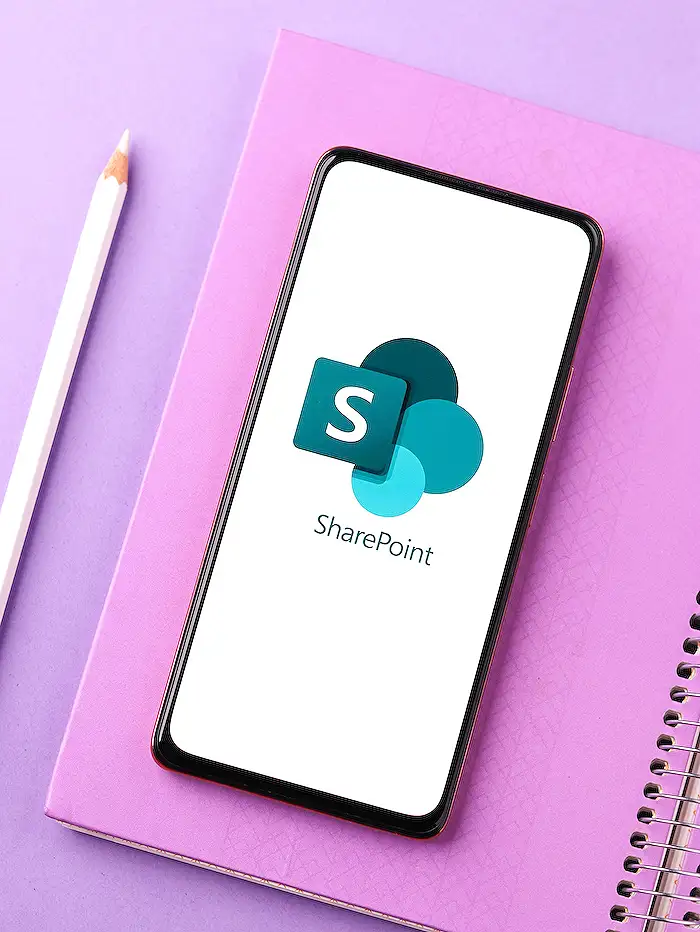
People also ask
Can SharePoint be used as a client portal?
Utilize SharePoint to establish a Client Portal that facilitates the organization of all client-related communications and assets. This platform provides a secure and professional web app portal for both clients and employees to access and manage their data effectively.
How to create a portal on SharePoint?
To initiate a portal on SharePoint, navigate to the + Create site option on the SharePoint start page. Decide between a Team site or a Communication site. Subsequently, choose a template you wish to use and select Use template to start building your site based on the chosen template.
Can SharePoint be used as a portal?
SharePoint is adept at creating portals that can be intensely customized to fit your corporate identity. It allows for the personalization of the portal's look, layout, and colors to adhere to your company’s branding requirements.
How do you create a client portal?
Here are the steps to create a client portal in just five simple stages.
Keywords
Create Client Portal SharePoint, SharePoint Client Portal Setup, Build Client Portal SharePoint, SharePoint for Clients, Client Portal Solutions SharePoint, Implementing Client Portal in SharePoint, SharePoint Client Interface, Customize SharePoint Client Portal
