Build a Global Image Repository in SharePoint
Optimize SharePoint with Global Assets for Seamless Image Management! #Microsoft365 #SharePoint #PowerShell
Key insights
- Deploy a global image repository for SharePoint sites using the Global Assets feature in Microsoft 365.
- Utilize the PowerShell command Add-SPOOrgAssetsLibrary to set up the library, linking directly to your SharePoint site.
- Access free resources such as online courses on Microsoft 365 Fundamentals and an eBook on becoming a Microsoft 365 Champion.
- Follow the video's timestamps to efficiently navigate through the setup process, from structuring the image repository to deploying and using it.
- Connect with the content creator through various platforms like LinkedIn and the official blog for more insightful resources and updates.
Understanding SharePoint’s Global Image Repository in Microsoft 365
SharePoint’s Global Image Repository feature within Microsoft 365 provides a sophisticated solution for managing and sharing images across all SharePoint sites in an organization. This centralized approach not only enhances the accessibility and uniformity of visual assets but also streamlines the workflow for content creators and managers. By integrating this repository using PowerShell, businesses can boost their operational efficiency and ensure a consistent brand presentation. The additional training resources and expert guidance from Microsoft professionals further empower users to leverage this technology effectively, fostering a competent digital workspace.
Introduction
In a recent tutorial video by Szymon Bochniak, titled "Create a Global Image Repository for SharePoint," viewers are taken through the process of setting up a global image repository using the Global Assets feature in Microsoft 365. The video targets SharePoint managers aiming to streamline their digital assets across multiple sites.
Creating the Repository
The first step covered in the video is creating the structure of the image repository. This involves setting up a new library using the 'Add-SPOOrgAssetsLibrary' PowerShell command with specific URL parameters related to the site. Bochniak stresses the importance of accurate URL paths for the Library and Thumbnail to avoid issues in deployment.
Engagement and Learning Tools
In addition to the practical walkthrough, viewers are offered access to a free online course on Microsoft 365 Fundamentals and an e-book titled "15 Steps to Become Microsoft 365 Champion." These additional resources are designed to ensure a comprehensive understanding and facilitate further learning about Microsoft 365 capabilities.
Deploying and Using the Repository
Following the setup, the video demonstrates how to deploy the repository globally within SharePoint and upload initial images to the repository. This is crucial for users to start utilizing the stored images across different sites effectively, ensuring consistency and efficiency in asset management.
Expanded Thoughts on SharePoint Online and Digital Asset Management
SharePoint Online, a powerful platform for collaborative projects and document management, is increasingly becoming critical for organizations. As businesses continue to expand their digital operations, the need for organized and easily accessible digital assets grows. A global image repository, as demonstrated by Szymon Bochniak, is a vital tool for managing these assets effectively, minimizing duplication, and enhancing productivity. By utilizing the Global Assets feature in Microsoft 365, SharePoint administrators can ensure strategic, centralized control over images and other media items, essential for maintaining brand consistency across all company materials. Additionally, this setup contributes to smoother project workflows and overall organizational efficiency, a crucial aspect in today's fast-paced business environments.
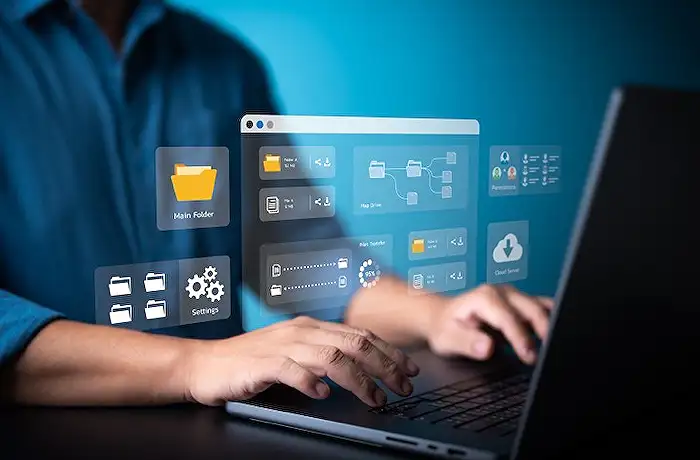
People also ask
## Questions and Answers about Microsoft 365"How to create a repository on SharePoint?"
[Begin Answer] Answer: Creating a repository on SharePoint typically involves setting up a document library which acts as the primary storage facility within a SharePoint site. Here’s how to do it: Navigate to your SharePoint site, find the “New” option, and select “Document Library”. Then, name the library and configure the settings according to your project or organizational needs. [End Answer]"Can you use SharePoint as an image library?"
[Begin Answer] Answer: Absolutely, SharePoint can serve effectively as an image library. By utilizing its document library features, users can store and manage images systematically. The platform supports various image formats and provides options for creating, categorizing, and sharing images, making it quite versatile for handling visual content. [End Answer]"How do I create an image map in SharePoint?"
[Begin Answer] Answer: To create an image map in SharePoint, start by uploading the image to a SharePoint library. Once uploaded, you'll need to use HTML map elements to define clickable areas on the image. These can be linked to different SharePoint pages or external URLs. This process might require basic HTML knowledge or the assistance of a web developer to integrate properly. [End Answer]"What is the best way to store photos in SharePoint?"
[Begin Answer] Answer: The optimal way to store photos in SharePoint is by utilizing the platform's document libraries. Create a dedicated document library for photos to ensure organization and ease of access. Within this library, photos can be arranged into folders based on criteria like event, date, or project. Apply metadata to enhance searchability, ensuring photos are easily retrievable using specific keywords or tags. [End Answer]
Keywords
SharePoint Image Repository, Global Image Storage SharePoint, SharePoint Digital Asset Management, Centralized Image Repository SharePoint, SharePoint Media Library, Manage Images in SharePoint, SharePoint Image Database, SharePoint Asset Library
