COUNTIFS in Excel
In this video, we'll explore how to use the COUNTIFs function in Excel to count cells that meet multiple criteria.
In this video, we'll explore how to use the COUNTIFs function in Excel to count
cells that meet multiple criteria. We'll go over the syntax of the function,
demonstrate several examples of its usage, and discuss some common mistakes to
avoid. Whether you're a beginner or an advanced user of Excel, the COUNTIFs
function can be a powerful tool to analyze and summarize your data.
- 00:00 - Explanation of Count IFs and its similarity to Sum IFs
- 01:57 - Example 1: Counting teams that scored higher than 75
- 06:23 - Example 2: Counting teams that scored 50 or lower in Week 2
- 08:57 - Example 3: Counting teams with "Excel" in the name
- 10:59 - Adding a second criteria to Example 3: Week 1 or Week 2
- 11:48 - Recap and closing
Microsoft Excel's COUNTIFS function is a powerful tool for counting the number of cells that meet multiple criteria. It's particularly useful in large datasets where you need to filter and count cells based on specific conditions. The COUNTIFS function extends the capabilities of the COUNTIF function by allowing you to apply more than one condition at a time.
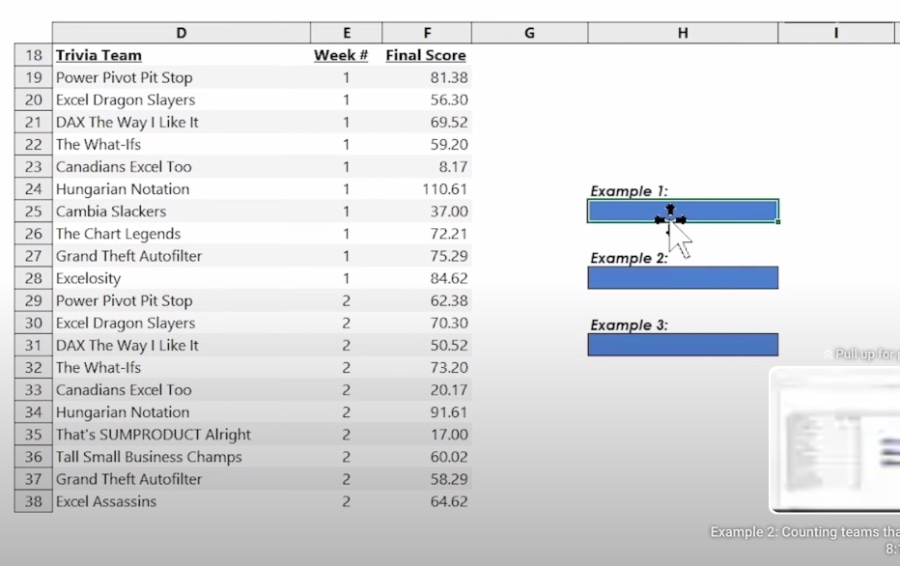
COUNTIFS Function
The syntax of the COUNTIFS function is as follows:
- Range1: The first range to evaluate with the associated criteria.
- Criteria1: The criteria that determine which cells to count in Range1.
- Range2, Criteria2, ...: Additional ranges and their corresponding criteria. You can specify up to 127 range/criteria pairs in Excel 2007 and later versions.
For example, if you want to count the number of cells in column A that are greater than 10 and have a corresponding cell in column B that contains the word "Approved", you would use:
=COUNTIFS(A1:A10, ">10", B1:B10, "Approved")
This formula counts the number of rows where the value in column A is greater than 10 and the corresponding cell in column B is "Approved".
Key Points to Remember
When using COUNTIFS:
- Each range and criteria pair is applied concurrently. This means the first range is filtered by the first criteria, the second range by the second criteria, and so on.
- The function is case-insensitive. For example, "Approved" and "approved" are treated as the same.
- Wildcards can be used in criteria. The asterisk (*) represents multiple characters, and the question mark (?) represents a single character.
COUNTIFS is an essential function for data analysis in Excel, enabling you to efficiently count cells that meet multiple criteria, thus simplifying the process of data handling and analysis.
