CoPilot for Windows - You Got It Yet?
Supercharge your Microsoft 365 experience with our top Microsoft experts insights and tips!
Breaking Down Microsoft Copilot
In the realm of technological advancements, Microsoft has been integrating generative AI into almost all its products, from Bing search to Windows operating systems. The latest update on Windows 11 has made the AI tool, Microsoft's Copilot, available for all its users. In essence, Microsoft Copilot is comparable to an AI you would interact with via Bing search but includes specific features for Windows, like the ability to open applicat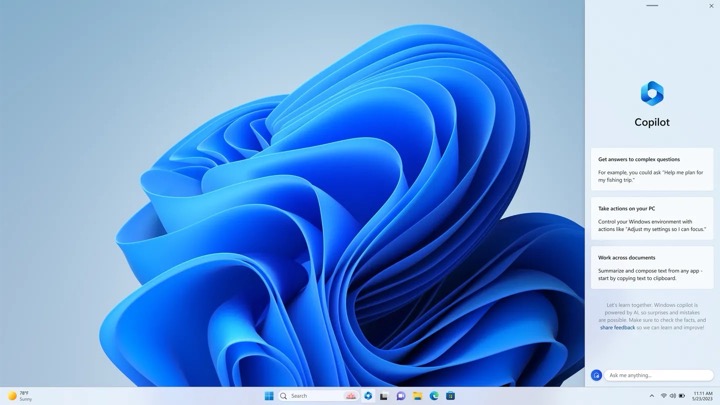 ions or manage screenshots.
ions or manage screenshots.
Copilot is designed to streamline user experience by integrating web context, the user's work data, and what the user is doing on their PC. Nevertheless, it is still under development, therefore it's crucial to understand that not all tasks can be offloaded to this AI tool at present.
How to Launch Copilot Effectively
To make the most of this tool, it's crucial to update your Windows 11 to the latest version, as Microsoft Copilot is part of the September 2023 update. The AI tool is easy to launch, appearing in a panel on the right of your screen and can be summoned by clicking the button on the taskbar or pressing Win + C on the keyboard. This feature can be personalized to appear or disappear from the Taskbar, as per user preference.
Understand the Limitations
At present, Microsoft Copilot's integration with Windows is still a preview feature. Therefore it is limited in what it can accomplish. Simple tasks like changing to Windows dark mode or opening Windows Settings can be performed by typing a simple command. However, some glitches may surface in others, like launching File Explorer. Outcomes could vary among users.
Successful and Less Successful Implementations
Copilot performance can be both hit and miss. On the positive side, tasks like taking screenshots or changing wallpaper occur seamlessly. Unfortunately, when attempting to liaise with other apps, it falls behind. It fails to execute certain commands in PowerPoint, offering only instructions instead. These are areas that Microsoft promises to address in the near future with Copilot integrations into its apps, for an additional charge.
Copilot for Beyond Windows
If you've interacted with AI tools like ChatGPT or Bing Chat, then you'll find Copilot's functionalities familiar. It can be used to ask for ideas for a kids party, simplify difficult concepts, generate C Code, suggest gifts, and more. Essentially, it is flexible and can cater to a variety of demands.
How to Setup New Copilot Interaction
For new chats with Copilot, users just need to click the triple-dot icon and choose 'refresh'. Depending on user preference, the interaction can be set as more creative, balanced, or precise. This feature also accommodates spoken prompts.
Possible Solutions with Copilot
A notable feature is Copilot's ability to "see" what you're looking at in Edge, allowing you to ask it to summarise articles or explain terms on a page. Its performance with this feature has, however, been inconsistent. Finally, Copilot can work with images, identifying them and finding similar ones on the web.

CoPilot for Windows - You Got It Yet?
Being closely aligned with the recent technologies' advancements is crucial in this rapidly evolving era. The interactive AI-driven assistant developed by Microsoft can provide immense support in your everyday tasks. Have you unearthed this golden nugget already? The following sections will guide you on how to effectively utilize your Microsoft 365 tools along with the added benefits of AI assistance. What's more? Unleash the full potential of your workflow by supercharging your Microsoft 365!
The proactive digital world of Microsoft has been increasingly integrating generative AI into its various tools - Bing search, Windows OS, and others. Adding onto the very list is the exciting new update of Windows 11, which has introduced this AI assistant feature to all Microsoft users.
If you are not already familiar with this assistant, it operates quite similarly to the AI chat in Bing search, with some additional Windows-specific functionalities. Some of the features include launching applications, managing screenshots pasted to the clipboard. It is important to realize that we are still in the initial stages of this tool.
In its official statement, Microsoft promises that the AI assistant function will use the context, work data and web intelligence to provide enhanced service. Yet, handing over the bulk of your computing tasks to the AI user-interface may not be possible to its fullest as of now. So, wondering how and where to start? Let's get you initiated!
Launching the Microsoft AI Assistant
Firstly, you need to ensure that you're operating on Windows 11's latest version since the AI Assistance is part of the recent September 2023 Windows update. Go to 'Settings' and pick 'Windows Update'. Depending on your geographical location and your PC's position on Microsoft's update list, you may need to activate the 'Get the latest updates as soon as they’re available' toggle switch.
To launch the AI assistant, which appears on the right panel of your screen, click on the AI assistant button on the taskbar, or simply press Win + C on your keyboard. If you demand that the AI assistant button should not appear on the taskbar, then go to Personalization > Taskbar in Settings, and subsequently turn the assistant off.
Controlling Windows Using AI Assistant
The initial phase of Windows integration with the AI assistant may not offer a great deal. However, you can try some interesting tricks; Type "turn on dark mode" to switch to Windows dark mode, "open Windows Settings" to open the main Settings panel and "launch File Explorer" to start browsing files.
Although the Microsoft AI Assistant facilitating the Windows' other applications still has a considerable distance to cover. But, you can utilize it to perform numerous cool tasks. Ask the tool to "duplicate a slide" in PowerPoint, and it will guide you on accomplishing it. Instructing the bot to "create a presentation on the benefits of the AI assistant" only generates generic AI talk such as - "start with a slide that introduces the topic and the main points you want to cover".
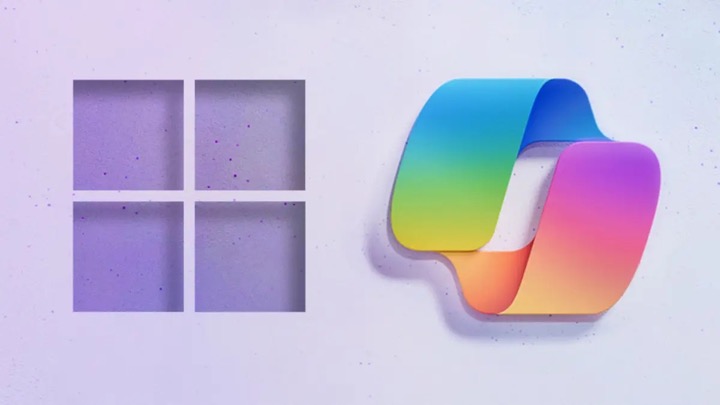
If you have used other generative AI text tools like ChatGPT, Bing Chat (similar tech as ChatGPT), Google Bard etc. then you already have a good idea of what you can do with Windows AI assistant. From asking it to write poems, predict fashion trends, compare smartphones, pull up recipes for chocolate chip cookies, to explaining complex concepts in simple language, the task list is endless.
To start a new chat with the AI assistant, click on the three dots at the top of the panel and select Refresh. You can choose from More Creative, More Balanced, and More Precise - the same options are available in Bing Chat on the web. You also have the option to attach images for the AI assistant to identify or find similar images on the web. This will enable a whole new level of engagement and interaction with your system.
In conclusion, the AI assistant feature brought to you by Microsoft is loaded with a bunch of ease-of-use and productivity enhancements. However, there is a lot more to expect in near future. Till then, enjoy this new experience and supercharge your systems!
More links on about CoPilot for Windows - You Got It Yet?
- Don't expect much from Copilot for Windows (yet)
- Sep 27, 2023 — The preview version of Copilot in Windows can save you time, but only for a limited number of simple tasks.
Keywords
CoPilot for Windows, Windows Software, GPS navigation, Map app Windows, CoPilot GPS, Best Windows Navigation, CoPilot Download, CoPilot Review, GPS Software Windows, Get CoPilot Windows.
