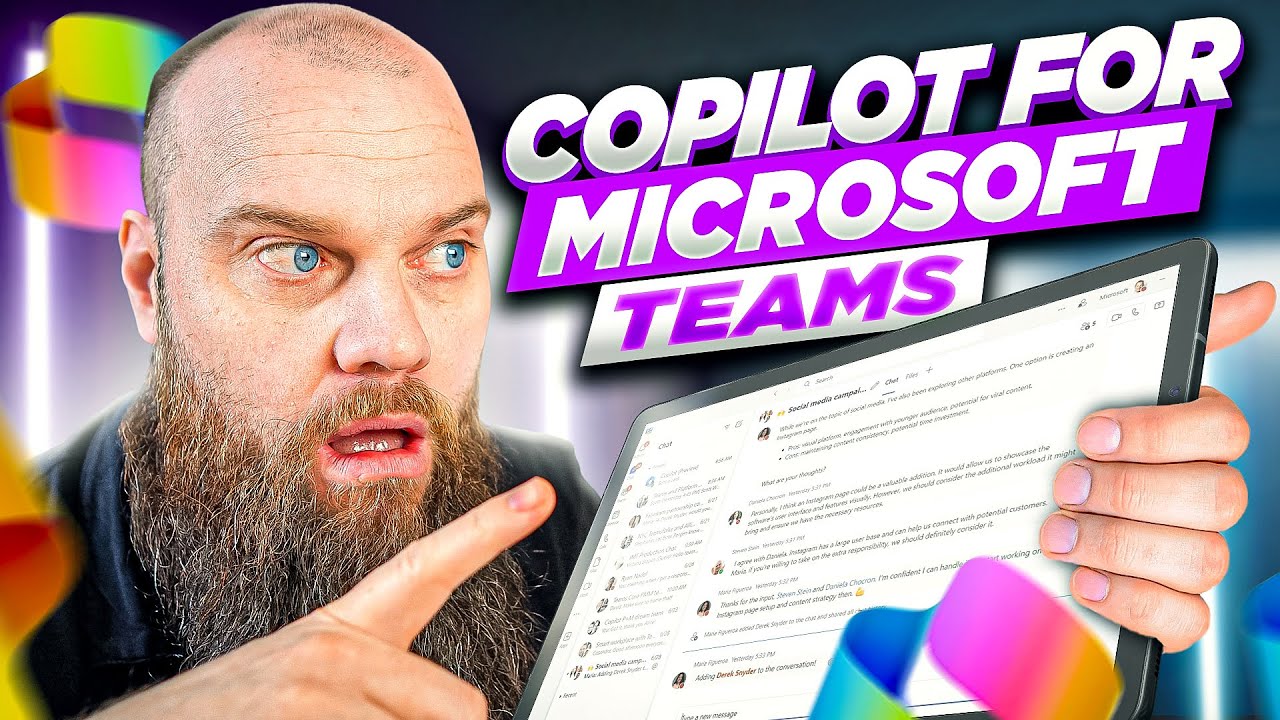Boost Your Teams Meetings with MS CoPilot Feature
Maximize Teams Meetings with CoPilot: Integration and Post-Meeting Insights!
Key insights
Microsoft has introduced CoPilot for Microsoft 365, a robust feature designed to enhance productivity across various Microsoft Office applications.
- Release: Microsoft has officially released CoPilot for Microsoft 365.
- Integration: CoPilot smoothly integrates with Microsoft Teams, optimizing meeting experiences.
- Demonstration: A walkthrough on CoPilot's functionality during and after Microsoft Teams meetings is provided.
About CoPilot for Microsoft 365
CoPilot for Microsoft 365 represents a significant step in streamlining collaborative work through intelligent features enhancing Microsoft Office suite applications. CoPilot is especially useful in Microsoft Teams, fostering a more effective meeting environment by providing real-time assistance and post-meeting functionalities. Its integration into Teams is illustrative of Microsoft's ongoing commitment to improving user experience and productivity in a digital workspace. As more companies adopt hybrid or purely remote work structures, such advancements in collaborative technology become crucial for efficiency and maintaining a seamlessly interconnected workflow across various platforms.
Microsoft has recently introduced a new feature called CoPilot, which seamlessly integrates with Microsoft 365 applications. In a recent YouTube video by Jonathan Edwards, the capabilities of CoPilot within Microsoft Teams are showcased. This innovative tool enhances the functionality and user experience during Teams meetings.
The video starts by providing an introduction to the new CoPilot feature. It then delves into how CoPilot operates during Microsoft Teams meetings. Viewers receive an in-depth tour, which offers insight into the practical applications of CoPilot within a meeting scenario.
Not only does CoPilot add value during meetings, but it also plays a significant role afterward. The latter part of the video explores post-meeting functionalities of CoPilot, highlighting its benefits for meeting follow-ups. These features are designed to improve efficiency and organization for all users.
- 00:00 - Introduction to CoPilot in Microsoft Teams
- 00:49 - Utilizing CoPilot during Teams meetings
- 04:10 - Leveraging CoPilot following Teams meetings

People also ask
How do I get Microsoft Teams Copilot?
To get Microsoft Teams Copilot, you must have a Microsoft 365 subscription that includes Teams. Once you have a suitable plan, the feature can generally be accessed within the Teams platform—if it has been officially released and rolled out to your subscribed package. For the specific steps or any prerequisites to access Teams Copilot, you should check the official Microsoft Teams documentation or contact support, as steps may vary based on the current version or updates released.
Is Copilot available in Microsoft Office?
As of the last update, if Microsoft has introduced a feature called Copilot within the Microsoft Office suite, it would be accessible to users who have the appropriate subscription level that includes this feature. Microsoft regularly updates its Office products, and any new tools or features like Copilot would typically be announced with instructions on their deployment and use. It’s important to check the latest announcements from Microsoft or the Office 365 Message Center for recent feature rollouts.
How do I enable Copilot in Microsoft Office?
To enable Copilot in Microsoft Office, you would follow a standard procedure of ensuring you have the right version and subscription that supports this feature. Then, depending on how Microsoft has designed the activation process, you might turn it on within the respective Office application settings, through an admin center if you manage multiple users, or possibly through an add-on if Copilot is offered as such. Detailed instructions would generally be available on the Microsoft support site.
Can Microsoft copilot schedule meetings?
If Microsoft has released a Copilot feature with capabilities to assist in administrative tasks like scheduling meetings, it would likely be integrated with the Microsoft 365 calendar and email functionalities. The specifics would depend on the exact feature set provided at the time. Users could initiate meeting scheduling through voice commands, text, or other forms of input depending on the intelligent features Copilot includes, enveloping capabilities from Microsoft's digital assistants or AI-driven tools.
Keywords
Microsoft Teams CoPilot, CoPilot Teams Meetings, CoPilot Plugin for Teams, Teams CoPilot Features, CoPilot Microsoft Integration, Enhance Teams Meetings CoPilot, CoPilot AI for Teams, Teams Meeting Assistant CoPilot, Microsoft Teams CoPilot Productivity, CoPilot Teams Collaboration Tool