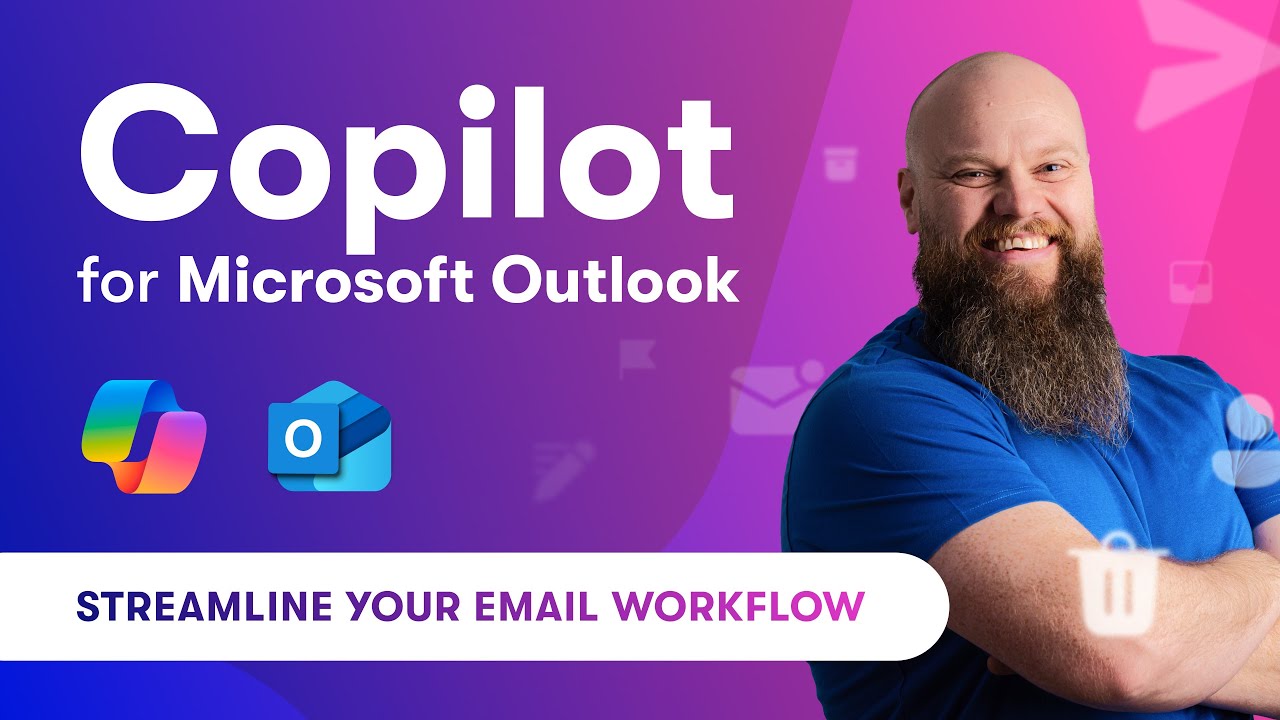Microsoft 365 Copilot & Outlook Integration Guide 2024
Unlock Efficiency: Explore How Copilot Revolutionizes Outlook in Microsoft 365!
Key insights
Understanding Copilot in Microsoft 365 for Outlook
Copilot in Microsoft 365 enhances the functionality of Outlook by integrating advanced AI capabilities. This tool is designed to help users manage their emails more efficiently, providing several key benefits:
- Email Drafting: Copilot can assist in composing emails by suggesting complete responses based on the context of the incoming email.
- Summarization: It can quickly summarize long email threads, making it easier to catch up on missed conversations.
- Prioritization: Copilot helps in prioritizing emails by highlighting messages that might require urgent attention based on their content.
- Scheduling Assistance: The AI can suggest suitable times for meetings by analyzing your calendar availability in real-time.
- Search Enhancement: Copilot improves the search functionality in Outlook, allowing for more intuitive and context-aware search queries.
Exploring the Impact of Copilot in Microsoft 365 for Email Management
Copilot for Microsoft 365 represents a significant advancement in the way users interact with Outlook. By leveraging the power of AI, it not only simplifies routine email tasks but also enhances user productivity and efficiency. This integration brings a revolutionary approach to email management, offering a blend of convenience, speed, and intelligence previously unavailable.
Copilot in Microsoft 365 enhances Outlook by adding advanced AI features. This AI tool aims to help users efficiently manage their emails. It offers significant advantages:
- Email Drafting: The AI assists in writing emails by offering complete replies based on the email you received.
- Summarization: It can quickly summarize long email chains, helping you stay updated on conversations you've missed.
- Prioritization: The AI aids in sorting emails, pointing out which ones might need immediate attention.
- Scheduling Assistance: It suggests optimal meeting times by checking your calendar for availability.
- Search Enhancement: Copilot boosts search in Outlook, making it easier to find emails with intuitive, context-aware searches.
The AI makes Outlook more engaging and easier to use by handling routine tasks, allowing users to concentrate on their most important work.
One of the standout features of Copilot is its ability to understand the context of the conversation, which enables it to draft relevant and helpful responses. This context-awareness extends to its summarization capabilities, where it can condense long email threads into concise summaries. The prioritization feature ensures that important emails are never missed, while scheduling assistance and search enhancement further boost productivity.
In essence, Copilot is transforming Outlook into a smarter, more efficient tool for email management. Its adoption can lead to substantial time savings and improved communication flow within organizations. As businesses and individuals continue to seek ways to optimize their workflows, Copilot stands out as a forward-thinking solution that aligns with the future of work.
The integration of Copilot in Microsoft 365 for Outlook marks a significant leap towards intelligent and autonomous email management. With its arrival, users are equipped with a powerful ally in their quest for efficiency, positioning Outlook not just as an email client but as a comprehensive productivity tool.

People also ask
Questions and Answers about Microsoft 365
"How do I use Copilot 365 in Outlook?"
"Why is Copilot not showing up in Outlook?"
If Copilot features are not visible, try refreshing your browser page by clicking the refresh icon. This issue may arise if third-party cookies are blocked, preventing Copilot from validating your license. Enabling third-party cookies could resolve this problem if Copilot continues to be unresponsive."Can you use Copilot in the old Outlook?"
Indeed, users holding a Copilot for Microsoft 365 license can access certain Copilot functionalities within the 'classic' desktop version of Outlook. Specifically, when viewing an email in this older version, a "Summarize" button will be noticeable in the upper right corner, enabling some level of Copilot integration."How do you summarize emails in Outlook Copilot?"
To summarize emails in Outlook using Copilot, first, select the desired conversation. Then, click on "Summary by Copilot" (or it might be labeled as "Summarize") located at the top of the email thread. Copilot will analyze the thread to identify key points and generate a concise summary for you.
Keywords
Copilot Microsoft 365, Outlook integration, Copilot features, Microsoft 365 productivity, Email management Copilot, Copilot AI capabilities, Enhancing Outlook with Copilot, Microsoft 365 AI tools