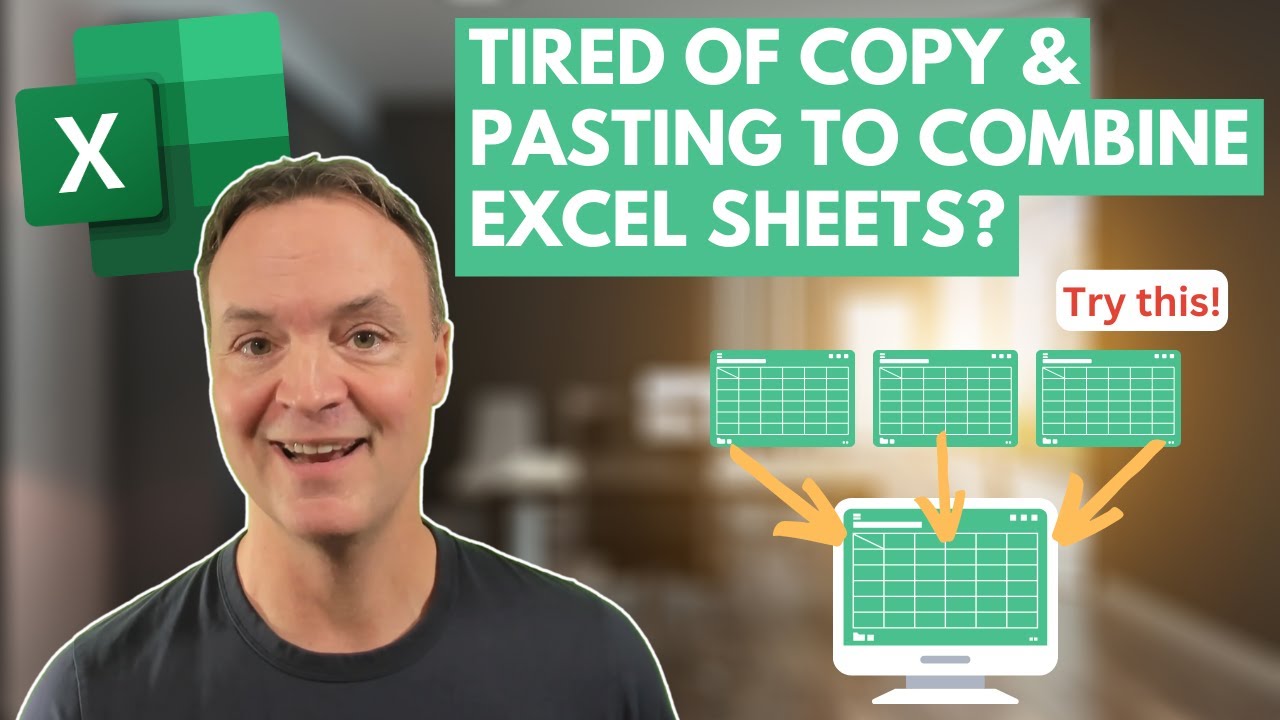Easy Excel Sheet Merging with VSTACK: A Guide
Master Excel: Merge Sheets Fast with VSTACK & Keep Data Clean with FILTER - Quick, Easy Tutorial!
Key insights
- Learn how to combine multiple Excel sheets into a single master sheet with the VSTACK function.
- Discover how to handle different data sizes across sheets effectively.
- Understand the importance of maintaining formatting and data integrity when merging sheets.
- Find out how the FILTER function can be used to get clean, sorted results after combining sheets.
- This tutorial is perfect for beginners and those looking to streamline their Excel workflow.
Maximizing Efficiency in Excel with VSTACK
The VSTACK function in Excel represents a significant advancement for users seeking to maximize their productivity and streamline their workflow. Traditionally, combining data from multiple Excel sheets into a single consolidated sheet required a lot of manual work, including tedious copy-pasting. This process was not only time-consuming but also prone to errors, which could lead to inaccurate data representation and further complications down the line.
However, with the introduction of the VSTACK function, users can now combine multiple sheets almost instantaneously, saving valuable time and effort. Moreover, by incorporating the FILTER function, users can ensure that the combined data is clean and correctly sorted, thereby maintaining data integrity and overall quality of the consolidated sheet.
This capability is especially beneficial for beginners or those who may not be familiar with more complex Excel functions. The VSTACK and FILTER functions together provide a straightforward and efficient solution for managing large datasets spread across different sheets. By making data consolidation easier and more accessible, Excel users can focus more on data analysis and interpretation, rather than getting bogged down with data preparation.
In summary, mastering the VSTACK and FILTER functions enables Excel users to significantly enhance their workflow efficiency. This is vital in a data-driven environment where time saved on data preparation directly translates into more time available for valuable analytical work. As Excel continues to evolve, embracing these functions opens up new opportunities for productivity and data management optimization.
Are you tired of the tedious task of copy-pasting to combine Excel sheets? Learn the EASY way to merge multiple worksheets in seconds using the VSTACK function. Adding the FILTER function helps to achieve clean, sorted results, saving you an abundance of time and effort.
"Teacher's Tech" provides a quick tutorial on the power of VSTACK in Excel. This guide will teach you how to combine multiple Excel sheets into a single master sheet efficiently. It's designed to handle different data sizes across sheets while maintaining formatting and data integrity. This method is particularly beneficial for beginners and those looking to streamline their workflow.
The tutorial includes an introduction to the VSTACK Function, demonstrating how to use VSTACK to merge sheets faster. Furthermore, it explains how to incorporate the FILTER function to ensure your combined data remains clean and organized. This simple trick is perfect for those aiming to perfect their Excel skills.
- Efficiently merge multiple worksheets into a single master sheet
- Handle varying data sizes across sheets with ease
- Ensure formatting and data integrity are maintained
Combining Excel sheets has never been easier, thanks to the VSTACK function. This instructional video from "Teacher's Tech" demonstrates a straightforward technique to streamline your Excel workflow. By following this simple tutorial, beginners and advanced users alike can save time and increase efficiency in managing their data.
Understanding Excel's VSTACK Function: A Deeper Dive
The VSTACK function in Excel is a powerful tool designed to simplify the process of merging multiple worksheets into a single cohesive sheet. This feature marks a significant advancement in data management and analysis, allowing users to effortlessly amalgamate data without compromising the integrity or formatting of the original sheets. The additional use of the FILTER function further enhances the utility of VSTACK by ensuring that the merged results are clean, organized, and ready for analysis or reporting.
Mastering the VSTACK function not only boosts productivity but also opens up new possibilities for data manipulation and presentation. With these skills, users can efficiently consolidate data from various sources, making it easier to analyze trends, patterns, and insights across a broader dataset. This capability is especially useful in environments where data is collected in silos but needs to be assessed holistically.
For beginners, the introduction to VSTACK offers a gentle yet comprehensive guide to understanding this technique, while experienced users will appreciate the time-saving capabilities and the enhanced data integrity that comes with advanced use of the function. As the tutorial suggests, incorporating the FILTER function further refines the process, ensuring the final output is not only consolidated but also precisely curated to meet specific analysis needs.
Whether you're a student, a professional, or someone who frequently works with large datasets, learning to utilize the VSTACK function can significantly transform your approach to data management. This skill is invaluable for anyone looking to enhance their efficiency, reduce manual data handling errors, and make informed decisions based on comprehensive data analysis.
The ease of learning through "Teacher's Tech" tutorials makes this a must-watch for anyone looking to advance their Excel prowess. By following the practical steps outlined in the tutorial, users can quickly adopt this innovative function, streamline their data processing tasks, and unlock new possibilities in data analysis and presentation.
Excel

People also ask
How do I combine multiple Excel sheets quickly?
To swiftly consolidate data from several sheets into one, navigate to Data > Consolidate within Excel. From the Function box, choose your desired consolidation function. Next, select your data range in every source sheet that you wish to consolidate. Excel will automatically populate the "All references" field with the file paths of the selected data.How do I merge two Excel spreadsheets with Vlookup?
A proficient way to merge data from two Excel spreadsheets is utilizing the VLOOKUP function.How do I use Vstack in Excel for multiple sheets?
In order to amalgamate data from various sheets using VSTACK in Excel, initiate the process by selecting the desired data from the first sheet. Maintain pressing the Shift key, then proceed to select the tab of the last sheet encompassing the data you aim to stack. Employing the given instance, activating VSTACK will garner data from Division 1 through Division 4, amalgamating it into a singular "Combined" sheet. Conclude by pressing Enter.How do I link two Excel worksheets together?
To create a link between two Excel worksheets, begin by typing an equal sign (=). Transition to the source workbook and select the worksheet harboring the cells you intend to link. Press F3, choose the designated name you wish to establish a link to, and culminate with an Enter stroke.Keywords
Excel combine sheets, VSTACK function Excel, merge Excel sheets, Excel VSTACK tutorial, combine Excel data, Excel sheet consolidation, VSTACK Excel guide, merging spreadsheets Excel