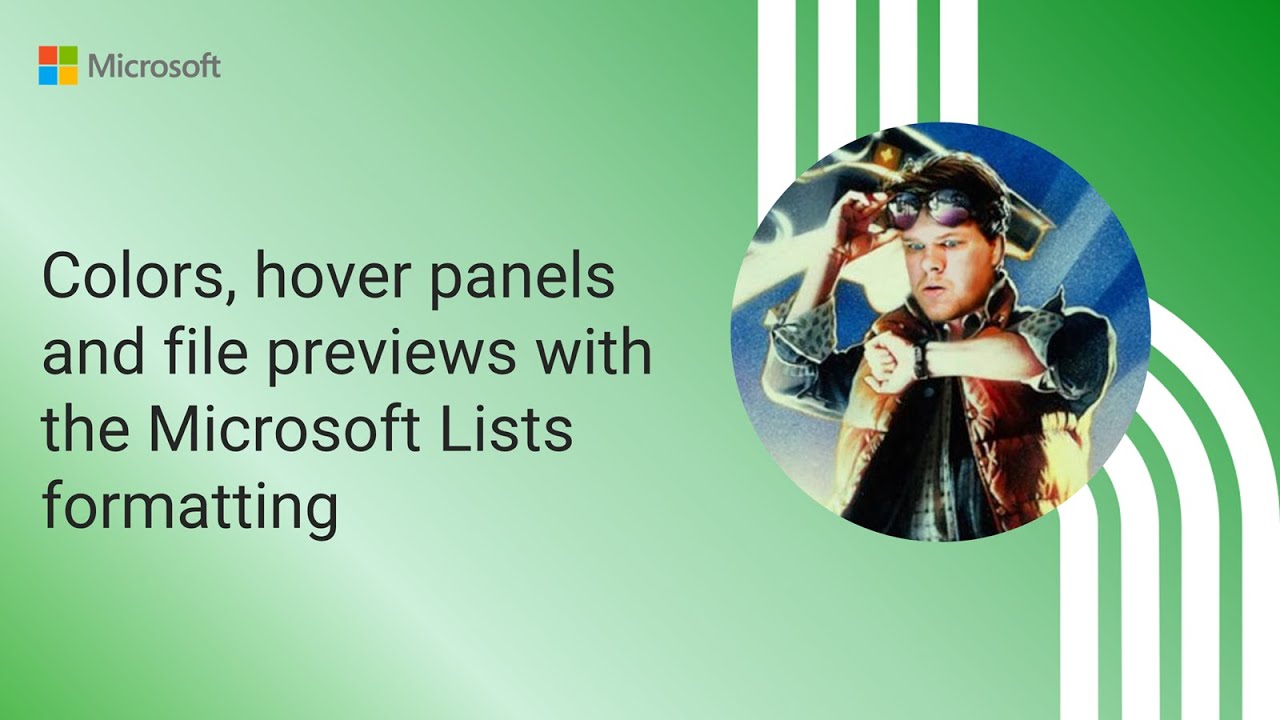Enhance Microsoft Lists: Color, Hover & File Previews
Elevate Microsoft Lists with Dynamic Formatting: Colors, Hover Panels, File Previews! Learn Enhancing Tips from Chris Kent.
Key insights
Microsoft Lists Formatting Overview: The video with Chris Kent delves into the creative ways to enhance Microsoft Lists using color schemes, hover panels, and file previews. Highlighting the visual and functional capabilities, the session is a guide for users to improve their interaction with Microsoft Lists.
Enhancements from Community Calls: These tips came from a Microsoft 365 & Power Platform Development Community call, which are open for anyone to attend and are designed to assist users in getting the most out of Microsoft development tools.
Key Features of List Formatting: Users can choose different layouts, apply conditional formatting, and customize rows for better readability and personalized presentation based on predefined rules or styles.
Column Customization Options: Enhancements include text formatting adjustments, data visualization with data bars, and the use of JSON for advanced, tailored column designs.
Form and Advanced Customization: Microsoft Lists allows users to format forms for better structure and conditional display, along with the option to use JSON for custom templates and integrate SharePoint Framework for more complex customizations.
Enhancing Productivity with Microsoft Lists' Customization
Microsoft Lists is a powerful tool included in the Microsoft 365 suite that helps businesses and individuals manage, track, and organize lists of tasks, inventory, schedules, and more. Through its advanced customization features, users can design lists that are not only functional but also visually compelling. Customizations such as changing layouts, applying styles to rows, and setting up conditional formatting help users create intuitive and easy-to-navigate lists. With the ability to customize columns through text adjustments, data bars, and JSON, the tool becomes even more powerful, delivering a personalized experience based on the user's workflow or brand identity.
Forms within Microsoft Lists can also be tailored to improve the user experience by organizing fields into sections, styling fields for visual consistency, and showing or hiding elements based on specific conditions. Beyond the built-in customization options, more proficient users can utilize JSON scripting to create custom templates and employ the SharePoint Framework to integrate complex web components into their lists. This level of granular control transforms Microsoft Lists from a simple organizational tool into a feature-rich platform that can support sophisticated data management systems. Ultimately, the ability to tailor lists to specific business needs can improve productivity, ensure better task management, and promote a more organized approach to handling data within an organization.
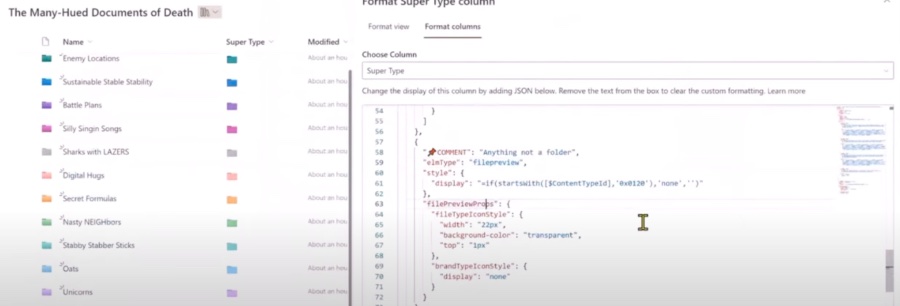
Chris Kent's YouTube presentation dives into the vibrant world of Microsoft Lists. He tackles how to add color, hover panels, and file previews, enhancing user experience. During this informative 12-minute session, he demonstrates practical ways to boost both the visual elements and functionalities of Microsoft Lists.
This insightful demonstration comes from the Microsoft 365 & Power Platform Development Community call. These calls are open to all, offering a platform to learn and engage. To join the ongoing discourse, one can obtain invitations for future calls, ensuring a spot in these rich knowledge-sharing sessions.
When discussing Microsoft Lists formatting, it covers the breadth of customization options available. It serves to organize and stylize lists, tailoring them to user requirements. This personalization enhances data management, making it a central tool for users wanting to optimize their workspaces.
Customizing lists involves several key components, starting with layout and viewing modifications. Users can pick from List, Compact, or Gallery views, each bringing a distinct display style. To improve navigation, alternating row styles and conditional formatting can be applied, making the data digestible and actionable.
Column formatting is an integral part of the customization process. Users have the flexibility to change text attributes and add data bars for clear data comparison. For complex requirements, JSON allows for bespoke column formatting, fulfilling diverse user needs.
Form customization is another facet, enabling users to configure and style forms for a more intuitive interface. This includes structuring forms into sections and altering field appearances to match the desired aesthetic. Moreover, conditional display of form fields can be adjusted based on various conditions such as user access levels or data values.
For advanced users, Microsoft Lists supports more sophisticated formatting. Custom templates can be created using JSON, and SharePoint Framework (SPFx) integration permits adding unique web components. These capabilities ensure advanced users can implement intricate and highly customized solutions.
In summary, Microsoft Lists formatting equips users with an extensive toolkit for customizing list appearance and functions. It's an effective way to manage data and enhance workspaces aesthetically and practically. Microsoft Lists thus becomes an invaluable tool for data management and task organization in a user-friendly environment.
Understanding Microsoft Lists
Microsoft Lists is a versatile platform allowing users to organize, collaborate, and track information through customizable lists. This dynamic tool is instrumental in various business applications, from task management and inventory tracking to event coordination and status reporting. By leveraging the power of customization, users can create tailored lists that serve specific functions and display data in an accessible and meaningful way.
Understanding Microsoft Lists Formatting
Microsoft Lists can be greatly enhanced with various formatting capabilities. Chris Kent, during a 12-minute session, showcases how to transform the look and feel of Microsoft Lists through creative means.
The focus of his presentation is on incorporating colors, hover panels, and file previews. These elements are designed to not only improve the visual aesthetics but also boost the functional utility of Microsoft Lists.
These highlights are derived from the Microsoft 365 & Power Platform Development Community call. These sessions are open for anyone to attend and participate in for further learning.
List Layout and View Customization
The customization of Microsoft Lists starts with personalizing the layout and view of the list. A variety of layout styles, such as List view, Compact view, and Gallery view, are available to suit different needs.
Users have the ability to apply alternating row styles for enhanced list readability. Additionally, conditional formatting can be applied to draw attention to items needing focus, such as overdue tasks or high priority items.
These customizations help in making the data presentation more intuitive and user-friendly, contributing to better data management.
Column Formatting
Chris Kent also touches upon how one can tailor the display of individual columns within a list. Text formatting options include adjustments to font style, size, color, and alignment.
Data bars can be added to numeric columns to facilitate visual comparison. For those looking for more complex solutions, Microsoft Lists also supports custom JSON-based formatting for columns.
This advanced level of customization allows for a more personalized approach to organizing and displaying information.
Form Customization
Modifying the forms associated with creating and editing list items is another facet of Microsoft Lists formatting. Organizing form elements into sections enhances the structure and ease of use.
Users also have the power to style form fields and control visibility conditional upon certain criteria. These features enable the creation of dynamic and tailored data input experiences.
Both the aesthetic and functional aspects of forms are vital in achieving a streamlined workflow within Microsoft Lists.
Advanced Formatting
For users with a more in-depth technical background, Microsoft Lists offers even more sophisticated options. Custom templates can be defined using JSON for those looking for highly customized views.
Furthermore, the SharePoint Framework (SPFx) allows for the integration of additional web components and logic. This extends the capabilities of Microsoft Lists for enterprise-scale custom solutions.
Overall, the advanced formatting options provide an extensive suite of tools for individuals to cater the platform to their specific workflow needs.
Microsoft Lists Customization Capabilities
In summary, with Microsoft Lists, users are empowered to customize and manipulate the appearance and functionality of their lists extensively. From simple layout alterations to complex SharePoint Framework integrations, the flexibility to adapt the platform to individual or organizational needs is substantial.
This ability to format and configure ensures that Microsoft Lists can be a central tool for data management, project tracking, and collaboration. The insights provided by experts like Chris Kent emphasize the potential for users to refine their workspaces for optimal productivity and visual clarity.
By taking advantage of these formatting features, users can create an environment that not only visualizes data effectively but also enhances the overall user interaction with lists. Such tailored experiences demonstrate Microsoft's ongoing commitment to offering versatile and powerful tools in its software ecosystem.

People also ask
How do you color code in Microsoft lists?
Color coding in Microsoft Lists can be done using column formatting or by setting up conditional formatting. Users can define custom rules to apply colors to list items based on their values. For instance, you can color code tasks by their status, such as red for "Overdue," yellow for "In Progress," and green for "Completed". This is achieved by going to the column settings and choosing "Format this column" where you can create JSON-based rules to change the appearance of your list items according to the values present in the columns.
How do I format a Microsoft list?
Formatting a Microsoft List involves several elements ranging from customizing the list view, columns, and rows based on your needs. To format a column, select the column header, choose "Column settings," and then "Format this column". Here, you can either use predefined formats or craft custom JSON formatting to change the display of the column. For the entire list view, you can format it by selecting "Format current view" where you can apply JSON formatting for a more extensive customization, which affects the whole list display. Additionally, Microsoft provides a Gallery with multiple format templates and examples to guide users in customizing their lists.
Keywords
Microsoft Lists Colors, Hover Panels, File Previews, List Formatting, SharePoint Lists Customization, Interactive Lists, Visual Enhancements Lists, Dynamic List Designs, SharePoint Design Options, Enhanced File Preview Lists