Clipchamp inside of Microsoft 365
Unlock OneDrive & SharePoint secrets for Clipchamp storage: 3 essential folders for your video projects!
Curious about where Clipchamp files are saved when using Microsoft 365? In a recent tutorial video, Ami Diamond [MVP] explains that Microsoft 365 organizes Clipchamp files in three specific folders on Microsoft cloud storage solutions.
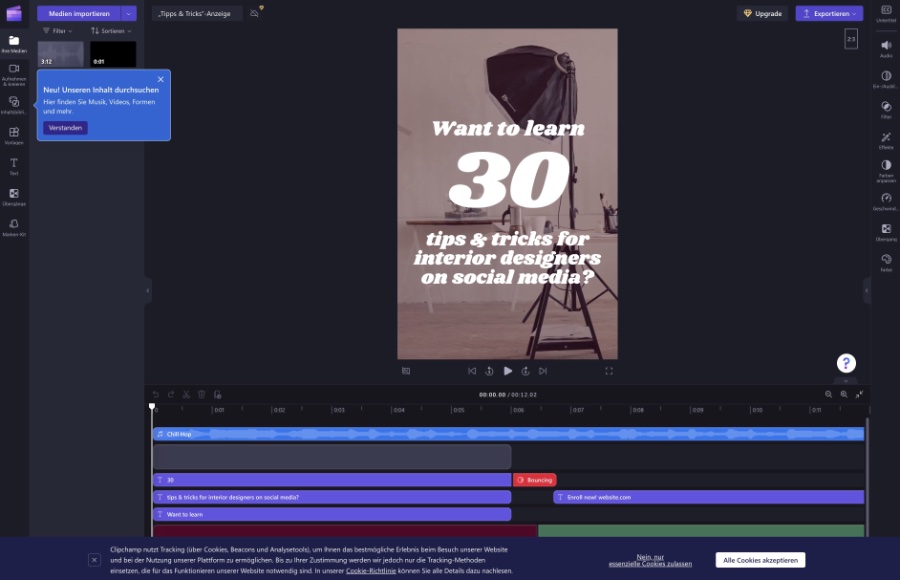
The video outlines the creation of a 'Video Project Folder,' an 'Asset Folder,' and an 'Export Folder' to manage files efficiently. These folders are essential for anyone using Clipchamp through Microsoft 365 and help streamline the video production process.
How to get Clipchamp in Microsoft 365 business SKU
Clipchamp for work accounts is now available in the following Microsoft 365 SKUs:
- Microsoft 365 E3
- Microsoft 365 E5
- Microsoft 365 Business Standard
- Microsoft 365 Business Premium
- Microsoft 365 E3 Extra Features
- Microsoft 365 E5 Extra Features
Additional availability information: Clipchamp will not be included in any Office 365 SKUs.
The Microsoft 365 E3/E5 Extra Features licenses enable features that are unique to Microsoft 365 E3 and/or E5 and are not available through the Office 365 E3/E5 licenses, which are provided through the Microsoft 365 E3/E5 Original SKUs.
Please follow the Microsoft 365 roadmap for updates on Clipchamp releases, including potential availability in additional Microsoft 365 SKUs.
Clipchamp for work accounts is enabled by default for users who have one of the aforementioned Microsoft 365 licenses.
Administrators in Microsoft 365 can control access to Clipchamp's work version for individual users, groups of users, or the entire organization. If you're familiar with enabling and disabling services, you'll notice that these options are the same as those for other Microsoft 365 SKUs.
Where are the Clipchamp files stored in OneDrive and SharePoint?
The integration of Clipchamp with Microsoft's cloud storage facilities, such as OneDrive, provides a seamless workflow for video editors.
As Ami Diamond [MVP] highlights, keeping files organized in the cloud offers the convenience of editing and sharing projects from anywhere, fostering collaboration.
With various pricing models, Clipchamp is an adaptable tool for a broad user base, from individual content creators to larger businesses requiring more robust features for their video production needs. Gain unprecedented control over your video projects with systemized file handling and ensure your projects are always accessible and secure with cloud storage solutions.
The folders created are:
- Video Project Folder
- Asset Folder
- Export Folder
How Clipchamp and Microsoft 365 work together?
Clipchamp, now integrated with Microsoft 365 services, offers a seamless video editing experience. It allows users to store all their video editing projects directly in OneDrive, promoting better management and accessibility of video content. This cloud storage not only facilitates editing across devices but also streamlines collaboration between team members.
Projects come to life with the ease of Clipchamp's rich features and OneDrive's robust storage solutions. For individuals and businesses alike, this combination represents a powerful tool for creating and managing video content efficiently and effectively.
What is Clipchamp from Microsoft?
Clipchamp is a user-friendly, web-based video editing platform that's accessible and free to start using. It presents an excellent opportunity for those interested in creating high-quality videos without delving into more intricate video editing software.
Some key features of Clipchamp include:
- A drag-and-drop interface, simplifying the addition of videos, images, and audio tracks to projects.
- A variety of pre-designed templates tailored for diverse needs like social media content, instructional videos, and presentations.
- An array of effects and transitions to enhance viewer engagement with your videos.
- A green screen capability enabling users to change video backgrounds easily.
- Options to share finished products directly to various platforms including YouTube, Facebook, and Vimeo.
Clipchamp is ideally suited for several groups of users:
- Small businesses that benefit from creating marketing, training, or customer support videos.
- Social media marketers crafting brief, captivating content for platforms such as Instagram, Facebook, and TikTok.
- Educators and instructors building content for online classes or tutorials.
Regarding its pricing structure:
- The free plan allows up to 10 minutes of video creation monthly, with a watermark.
- Other plans offering additional features and storage are available for a monthly fee, with options catered to personal, professional, and business use.
Within OneDrive or SharePoint, Clipchamp files are allocated to a specific folder once you initiate a new project. This special folder contains all the media assets, project files, and output videos linked to the project.
More details on where files are stored include:
- Imported media files go to the project's Asset folder in OneDrive/SharePoint, ensuring availability across different devices.
- The project's primary file, comprising settings and timeline data, is also saved in this Asset folder.
- Exported videos are placed into the project’s Export folder within OneDrive/SharePoint, and there's also flexibility to store videos in other locations.
By storing files on OneDrive or SharePoint, benefits are clear:
- Your files are accessible anywhere with internet access.
- Projects can be handled collaboratively, with multiple people working together seamlessly.
- Version control is straightforward, providing easy rollback to earlier versions of your projects.
- Backup and recovery measures protect against accidental deletions or data loss.
-on-screen-in-front-of-webpage.-focus-on-phone-display.-unmodified-photo..jpeg?w=700&output=jpg)
People also ask
How do I move a Clipchamp project to another computer?
To move a Clipchamp project to another computer, you generally need to save your project to your Clipchamp account, which will sync it across devices where you're logged in with the same account. You would then log into Clipchamp on the other computer and access your project from the account. If there's an option to export the project file, you could also do that and physically transfer it to the other computer using a storage device or file transfer service.Is Clipchamp part of Office 365?
As of my last update, Clipchamp was acquired by Microsoft, and it's likely that its video editing capabilities have been integrated with the Microsoft 365 suite. To confirm if it's part of the Office 365 (now referred to as Microsoft 365) offerings without any additional charges or if it's provided as a separate service might require checking the latest updates from Microsoft or the Clipchamp official website.Is Clipchamp cloud based?
Clipchamp originally started as a browser-based video editing tool, which implies cloud-based functionalities. With its acquisition by Microsoft, it's likely to have retained its cloud-based features, allowing users to work on their projects across different devices through their web browser. For the most accurate and up-to-date information, refer to Clipchamp's service details from official Microsoft documentation.Does Microsoft Clipchamp save automatically?
If Clipchamp follows the typical cloud-based service model, it likely includes features like automatic saving. This ensures that any changes you make to a project are saved continuously, protecting against data loss if a browser crashes or a computer restarts unexpectedly. For confirmation of such a feature, check Clipchamp's user support or product documentation for details on how the service manages project saving and autosave intervals.Keywords
Clipchamp files location OneDrive, Clipchamp storage SharePoint, Access Clipchamp media OneDrive, Find Clipchamp videos SharePoint, Clipchamp OneDrive integration, Clipchamp SharePoint saving, Retrieve Clipchamp content OneDrive, Organize Clipchamp OneDrive, Clipchamp files SharePoint directory, Manage Clipchamp OneDrive files.
