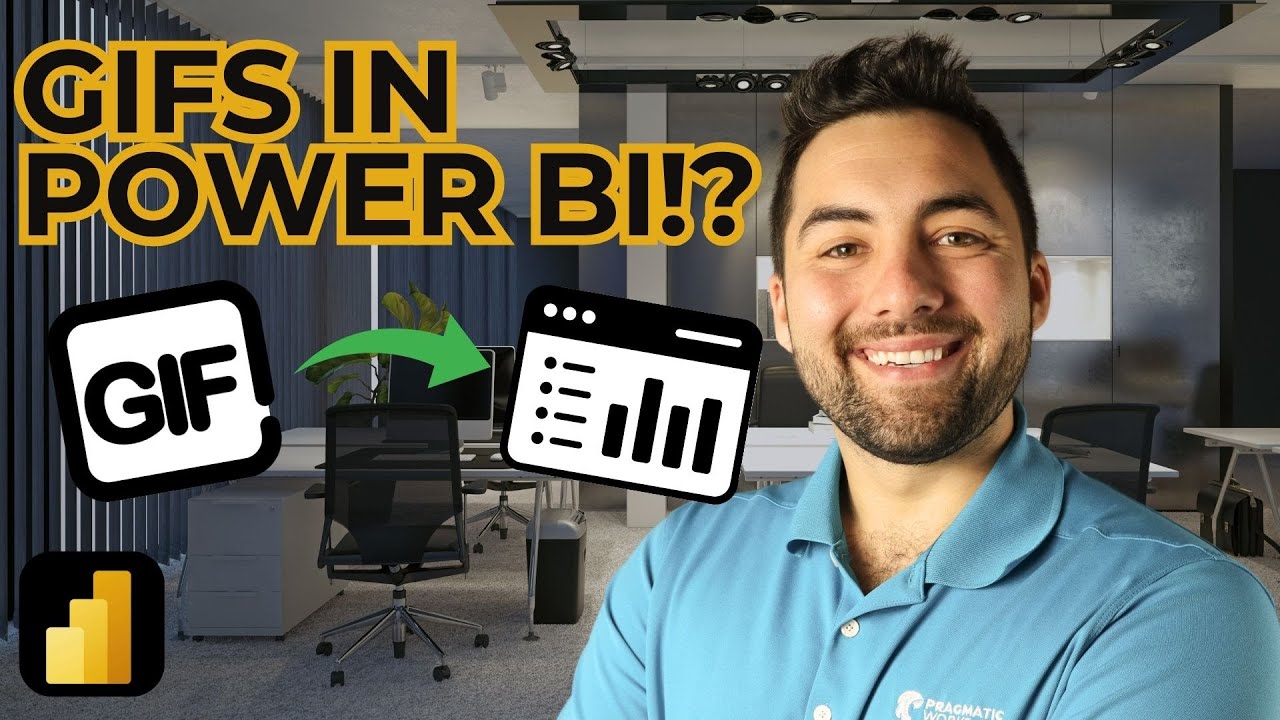Power BI Reports with GIFs: A Game Changer?
Elevate Power BI Reports with GIFs! Interactive Visuals, Dynamic Buttons & More.
Key insights
- Learn to integrate GIFs into Power BI reports to make them more interactive and visually appealing.
- Explore various techniques for utilising GIFs, including use as dynamic buttons, backgrounds, and other report elements.
- Gain tips on enhancing Power BI visual representations with GIFs, improving both engagement and understanding.
- Discover how to adjust GIF settings within Power BI, such as setting them as scrolling backgrounds for a more immersive report experience.
- Follow a structured guide from introduction to final touches, such as managing GIF transparency and fit to enhance your Power BI projects.
Enhancing Power BI Reports with GIFs
GIFs have become a dynamic tool in enhancing the visual appeal of Power BI reports. By embedding GIFs, users can transform static pages into interactive and engaging presentations. The utility of GIFs extends beyond mere decoration; they can serve as functional elements like buttons, influencing how end users interact with reports. The integration process involves selecting the right formats and adjusting various settings to ensure seamless playback and aesthetic integration. This video tutorial by Greg offers step-by-step instructions on incorporating GIFs effectively, highlighting their versatility and impact in data visualization within Power BI environments.
Introduction to Enhanced Visual Reporting
GIFs can significantly augment the visual appeal of reporting tools such as Power BI. Greg from Pragmatic Works demonstrates the effective use of GIFs in Power BI reports. By introducing GIFs, users can make their reports more interactive and engaging.
Starting with an overview, the tutorial covers fundamental steps like choosing the right GIF format. Greg explains how to save GIFs correctly to ensure they are compatible with Power BI. Ensuring the proper format is crucial for smooth integration into reports.
Adding and Customizing GIFs
The video details the technical process of inserting GIFs using the Insert Tool within Power BI. Following the insertion, Greg addresses common playback issues and offers troubleshooting tips. This assistance helps users overcome technical challenges that may arise.
Further enhancing customization, users learn to create and modify GIF buttons. Greg teaches how to adjust button shapes and fills to better align with report aesthetics. This customization allows for a more tailored user experience and enhances the interactive elements of reports.
Advanced Techniques and Final Touches
Moving beyond basic insertion, the tutorial showcases how to use GIFs as dynamic backgrounds in reports. Adjustments in canvas settings are necessary to fully leverage this feature. Greg shares techniques for optimizing these settings to enhance the visual presentation.
The final segment of the tutorial focuses on applying finishing touches such as setting transparency and ensuring GIFs fit well within the report framework. These touches are vital for a professional and polished look.
Further Insights on Using Animated Visuals in Reporting
Animated visuals, like GIFs, can transform traditional reports into more dynamic and engaging presentations. In industries where data visualization is key, employing tools like Power BI to incorporate animated elements can greatly increase viewer engagement. Applying motion in data presentation helps to highlight critical data points and draw attention to key insights.
Moreover, the tutorial by Pragmatic Works provides a foundation for not only understanding the technical aspects but also the design considerations when integrating GIFs into reports. Creative use of visual elements such as GIFs supports a deeper narrative by providing a moving story rather than static visualization.
For businesses, utilizing these capabilities in Power BI can lead to more effective communication of complex information, making it easily digestible for decision-makers. As data visualization evolves, the integration of interactive and animated features like GIFs will likely become more prevalent in professional reporting and dashboarding.
It's clear that with the right tools and knowledge, enhancing reports with elements such as GIFs not only makes the reports visually appealing but also increases the overall user interaction and effectiveness of data storytelling. As Greg demonstrated, with some creativity and technical know-how, reports can truly be taken to the next level.
Learn more about Power BI

People also ask
Does Power BI support GIFs?
Answer: Currently, Power BI does not support the direct integration or embedding of GIFs within the reports. Users typically utilize static images or leverage other visualization types to animate data where necessary.How to create a GIF in Power BI?
Answer: To simulate a GIF in Power BI, you would start by repeating the process for creating a static image. Once that is completed, similar steps can be taken to approximate an animated effect, though direct GIF creation isn't supported in Power BI.Can you send automated reports from Power BI?
Answer: Yes, Power BI provides a feature for scheduling and automating the dispatch of reports. Users can configure this through the service to send updates regularly to stakeholders, ensuring they receive the latest insights directly in their inbox.Can someone else edit my Power BI report?
Answer: Yes, in Power BI, collaborators with the appropriate permissions can edit reports. The level of access can be controlled by the report owner, ranging from view-only to full edit rights, depending on organizational requirements and governance policies.Keywords
Power BI GIFs, Enhance Power BI Reports, Power BI Visualization, Animated GIFs in Power BI, Power BI Report Optimization, Advanced Power BI Techniques, Power BI Reporting Tips, Creative Power BI Reports.