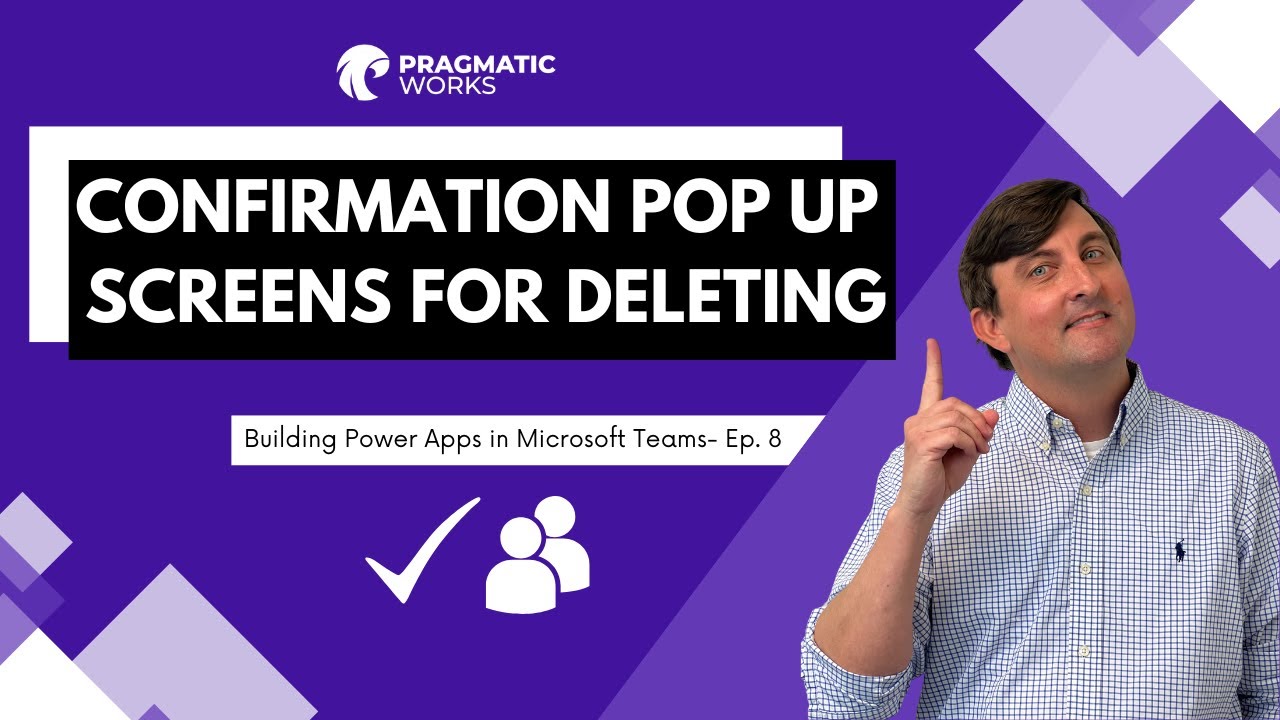Building Power Apps In Microsoft Teams
Confirmation Pop Up Screens For Deleting
Building Power Apps In Microsoft Teams series continues with its eighth episode where Matt continues to develop the app initially introduced in episodes 1 through 7. He presents how to use contextual variables to control a pop-up screen's appearance or disappearance. This action is commonly applied as a confirmation mechanism when a user decides to delete a record, requiring them to execute two actions before officially proceeding with the deletion. There many more uses for this feature in canvas app design. Additionally, Matt displays how to use containers within your screens to give a unique look and feel to your controls.
- Continuation of a series on building Power Apps in Microsoft Teams.
- Matt presents the use of contextual variables.
- Contextual variables control the appearance and disappearance of a pop-up screen.
- Common use-case puts up a confirmation screen before record deletion.
- Many possible uses for this in application design.
- Matt also teaches how to use containers to unique visually design controls.
A Deeper Look into Building Power Apps in Microsoft Teams
In this latest episode, Matt dives deeper into the nuances of app development with Microsoft Teams, presenting the use of contextual variables to control pop-up screens. These variables provide an additional layer of control to your app, enhancing user interaction. The use of containers within app screens is another notable facet of the episode. Matt's instruction sheds light on using these containers to create visually distinct controls, enhancing not just the overall look of your app, but also potentially improving its usability and user experience.
Learn about Building Power Apps In Microsoft Teams
In this eighth video of Matt's series, viewers will learn how to use contextual variables to control a pop-up screen to appear or disappear. This can be used to make users select two actions before a record is deleted. Additionally, viewers will learn how to use containers in their screens to give a different look and feel to their controls. These techniques can be used in a variety of ways to customize their Power Apps within Microsoft Teams. Additionally, viewers can watch the previous episodes to build upon the skills they learn in this video.
More links on about Building Power Apps In Microsoft Teams
- How to Build a Custom App for Microsoft Teams with Power ...
- Feb 28, 2022 — To start building your app using the Personal App in Teams, click on Power App, then click on “Create”. Choose which team will own or host the ...
- Build a Custom App for Microsoft Teams with Power Apps
- Aug 1, 2022 — 1. Installing the PowerApps personal app in Microsoft Teams · Open Teams and choose “More added apps.” · Look for PowerApps, and then select “Add.
Keywords
Power Apps, Microsoft Teams, Canvas Apps, Contextual Variables, Containers