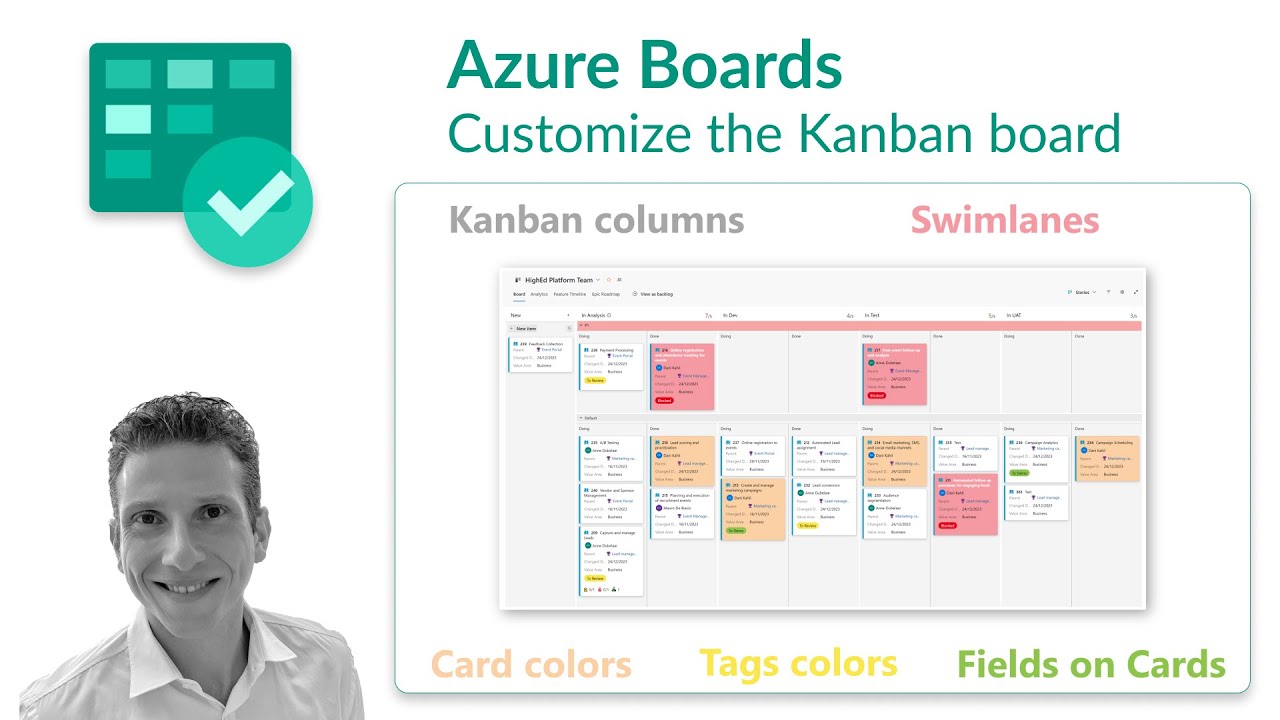Optimize Workflow: Azure DevOps Kanban Board Guide
Maximize Team Efficiency with Custom Azure DevOps Kanban Boards - Learn How!
Key insights
- Customize the Kanban Board in Azure DevOps Boards for enhanced efficiency in tracking work item progress.
- Dani Kahil [MVP] demonstrates how to adjust settings such as columns, card fields, colors, and swimlanes.
- The Kanban board is a visual interactive space designed to improve the tracking of work progress.
- Adapting the Kanban board settings can significantly boost team productivity.
- Microsoft's Learn platform provides resources for further customization guidance on Azure DevOps Boards.
Understanding Azure DevOps Boards
Azure DevOps Boards provides a pivotal tool for teams looking to enhance their project management and workflow tracking capabilities. This platform not only facilitates a clearer visualization of tasks through its Kanban board but also allows for significant customization to meet the specific needs of a team. By adjusting settings such as columns, card fields, colors, and swimlanes, teams can streamline their workflow, ensuring that every member is on the same page regarding the progress of work items. Furthermore, the platform supports efficiency and productivity, promoting a more organized and easily navigable workspace. With resources available through Microsoft Learn, teams can dive deeper into customization options, making the most of what Azure DevOps Boards has to offer in tracking projects and driving progress.
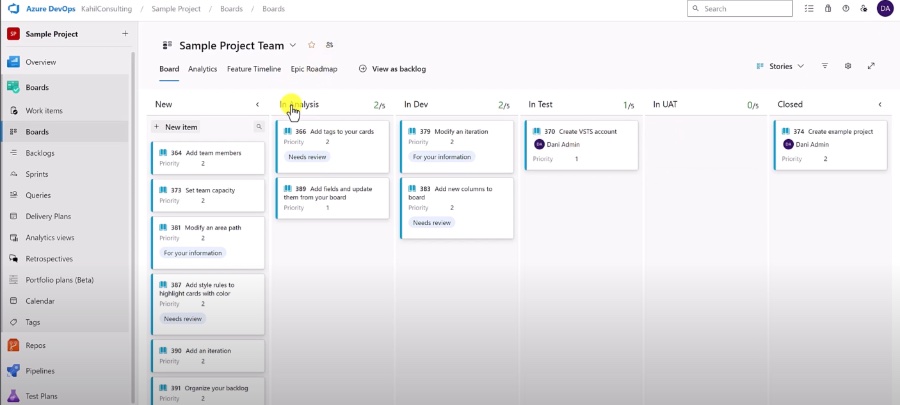
Azure DevOps Boards – Kanban board settings (columns, card fields, colors, and swimlanes) The Kanban board provides a visual interactive space where Dani Kahil [MVP] can track the information about the progress of work items. In this you_tube_video, viewers are shown how to customize the Kanban Board in Azure DevOps Boards. This customization allows users to make the board their own, aiding teams to be more efficient in tracking progress.
The Kanban board stands out for offering a visual interactive way to monitor work item progress. The video presented by Dani Kahil [MVP] aims to equip viewers with the knowledge to tailor the Azure DevOps Boards’ Kanban Board. Tailoring includes adjusting settings like columns, card fields, colors, and swimlanes to better suit team needs and enhance efficiency in tracking.
In addition to these insights, resources on Microsoft Learn about Azure DevOps Boards were shared. These resources delve into the nuts and bolts of customizing the Kanban Board. It prepares teams to fine-tune their boards in ways that streamline their workflow processes and improve overall project management within the Azure DevOps environment.
The demonstration does not only highlight the ability to change aesthetic aspects but also emphasizes making functional adjustments. These adjustments ensure that the Kanban Board aligns perfectly with the team's specific tracking requirements and preferences. By making these changes, teams can achieve a more personalized and effective project management tool.
Customizing the Kanban Board as explained in the video, involves a comprehensive understanding of the features available within Azure DevOps Boards. This includes settings that affect the visibility and organization of work items, which can significantly impact how teams manage and interpret their project’s progress. Adapting these settings can lead to a more coherent and efficient workflow.
This you_tube_video by Dani Kahil [MVP] serves as an educational tool for those looking to optimize their project management strategies within the Azure DevOps platform. By exploring the customization of the Kanban Board, teams are encouraged to explore the depth of Azure DevOps Boards’ functionality. This exploration is aimed at enhancing collaboration and efficiency in managing projects.
- Visual and interactive monitoring of work item progress
- Customizable settings including columns, card fields, colors, and swimlanes for improved efficiency
- Resources from Microsoft Learn to assist in tailoring the Kanban Board
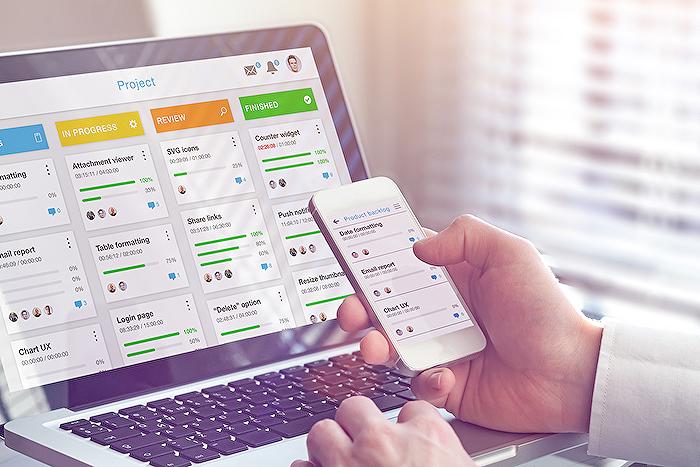
People also ask
How do I change board columns in Azure DevOps?
To modify your board columns, adhere to the following procedural guide for adding and editing columns.
How do I change the card color in Azure DevOps?
Applying style rules is the method to alter the color of cards on Kanban boards and Taskboards.
How do I customize fields in Azure DevOps?
To incorporate a new field, simply add it.
How do I customize my Kanban board?
For customizing columns on your Kanban board, it's essential to update the Status Field within the KanBan Plan settings, utilizing an alternative Choice type Work Field.
Keywords
Azure DevOps Boards, Kanban board settings, columns settings, card fields customization, colors in Azure DevOps, swimlanes configuration, Agile project management, Azure Boards customization