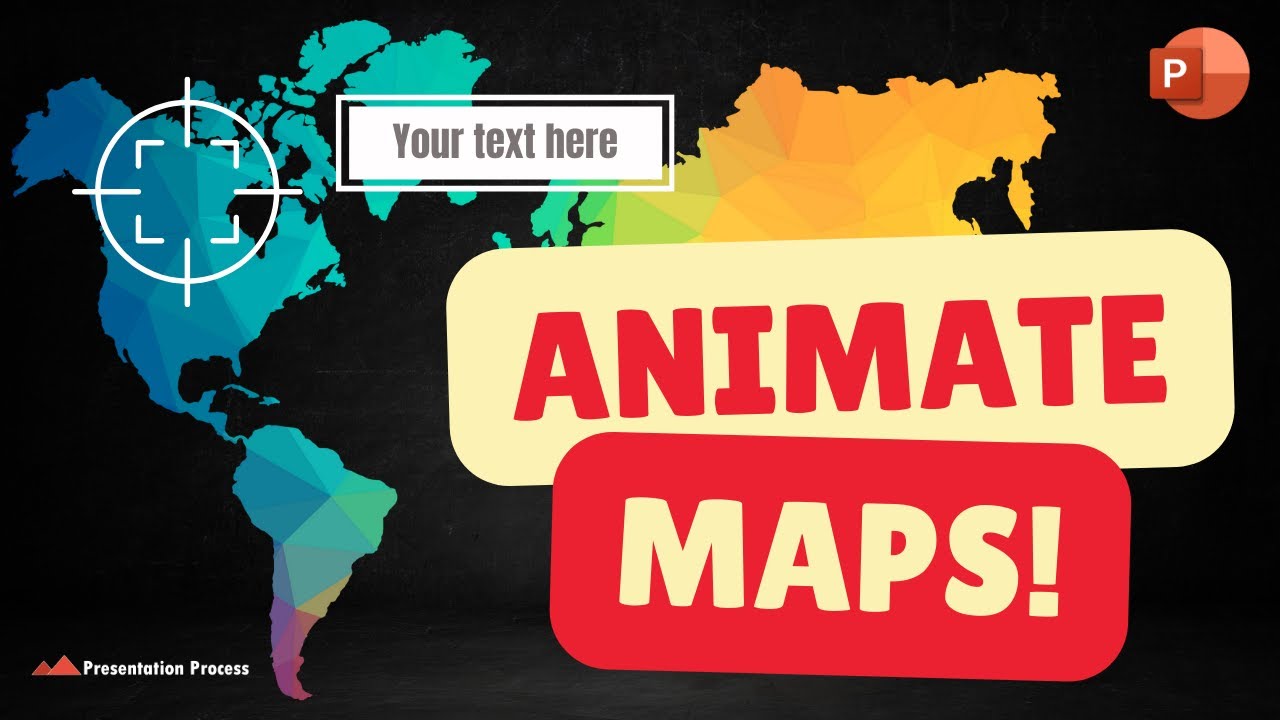Revamp PowerPoint Slides with Dynamic Map Integration
Explore 219 Editable Maps & Master PowerPoint with Ramgopals Training—Enhance Your Presentations!
Key insights
- Discover an engaging way to present Maps in PowerPoint using Morph Animation which is available from PowerPoint 2019, 365, and later versions.
- Features 219 Editable Maps specifically designed for versatile PowerPoint presentations.
- Offers steps for incorporating interactive elements like Focus Images and Animation, enhancing the informativeness and engagement of presentations.
- Includes various tutorials and creative PowerPoint ideas through Ramgopals PowerPoint Mastery TRAINING Program.
- Promotes continual learning with additional resources like short online courses and e-courses to enhance presentation skills.
Understanding PowerPoint Mastery and Interactive Maps
Interactive maps in PowerPoint provide a dynamic element that transforms standard presentations into engaging discussions. By using tools like Morph Animation available in Microsoft Office versions 2019 and later, presenters can create fluid, impactful visual transitions that help the audience connect with the data being discussed. This technology not only enhances visual appeal but also contributes to a deeper understanding by illustrating trends, patterns, and relationships in data geographically.
Using 219 Editable Maps, presenters can tailor geographical representations to suit specific presentation needs, making them incredibly relevant and insightful for the audience. The additional use of focus images and animations helps emphasize critical areas on the map, effectively guiding the viewer's attention to essential details or changes.
This video tutorial also ties into the broader Ramgopals PowerPoint Mastery TRAINING Program, designed to empower users with comprehensive skills in crafting extraordinary presentations. This program is a resource for ongoing development, equipping users with not just software skills, but also with strategies on presentation design and delivery.
Furthermore, for anyone looking to continue enhancing their skills, the availability of an e-course and other online training modules provides ample opportunities for learning and growth. This ensures that the skill sets acquired are not only practical but also diverse, covering areas like video editing, graphic design, and more, thus enriching the overall ability to create professional and persuasive presentations.
[BEGIN HTMLDOC]
An engaging way to present Maps in PowerPoint: Viewers discover a compelling method for showcasing maps using the 219 Editable Maps available through Presentation Process.
The video features Morph Animation, compatible with Powerrica 2019, 365, and subsequent versions, enhancing the visual appeal of presentations.
Ramgopals PowerTech Mastery TRAINING is highlighted, providing viewers with advanced techniques and creative ideas to enhance their presentation skills.
Video Content Breakdown: The video meticulously details its content beginning with a preview, followed by a tutorial on inserting a focus image, labeling, animating, adding more slides, and incorporating click sounds for a more interactive presentation.
Top Products: Notably, the video mentions several top products from Presentation Process including the Comprehensive All In One PowerPoint TEMPLATES Bundle 2.0, offering a plethora of ready-to-use templates.
Further, the Ramgopals PowerShow Mastery TRAINING Program is available, promising to equip users with comprehensive presentation skills.
Video Editing Acknowledgment: Credit is given to Aaditya Ramgopal for the editing of the video, ensuring high quality and professional visuals.
Recommendations: Aside from PowerPoint tools, the video suggests various software for enhancing video editing, graphic design, and online learning, recommending platforms like TechSmith, Canva, Skillshare, PNGTree, Vecteezy, and Pixabay for additional resources.
Engagement Encouragement: Arte and Ramgopal, the voices behind Presentation Process YouTube, invite viewers to subscribe and hit the bell notification for daily updates on innovative presentation techniques.
This tutorial encourages viewers not just to leverage PowerPoint for mundane tasks but to transform their presentations into dynamic and engaging sessions that impress colleagues and superiors alike.
Deeper Insight on Presentation Techniques
Developing effective presentation skills is crucial for professional success. Videos like the one from Presentation Process YouTube equip individuals with the tools and know-how to present data visually and engagingly, utilizing advanced features in popular software like PowerPoint.
PowerPointThe ability to construct compelling presentations is not just about showing data but telling a story that resonates with the audience. Such skills help in engaging audiences and conveying messages in a clear and impactful manner.
The use of Morph Animation, as demonstrated, is a testament to how continuous learning and adaptation of new features in software can turn a simple presentation into an interactive experience.
Online resources and tutorials have become invaluable for continuous learning, with platforms like Presentation Process providing daily content that keeps learners up-to-date with the latest trends and techniques in presentation making.
Moreover, integrating additional visual aids such as images, videos, and interactive content can significantly enhance the effectiveness of presentations, making them more memorable.
Professional presentation training programs like Ramgopals Mastery TRAINING extend beyond basic tools, diving into the strategies of persuasive communication and professional storytelling.
Subscription-based learning ensures that learners have a steady influx of contemporary knowledge and skills, preparing them for any presenting challenges that might arise in their professional lives.
Finally, the community aspect of channels like Presentation Process allows for feedback and continual growth among peers, which is crucial for refining presentation skills over time.
In summary, mastering the art of presentation is an evolving journey of learning new techniques, leveraging the latest tools, and engaging with a community for continuous improvement.
[END HTMLDOC]

People also ask
"How to have an interactive map in PowerPoint?"
Answer: Navigate to the Insert tab and click on Chart within the toolbar ribbon. This exposes a dialog box listing all available charts, consistently supported across versions such as PowerPoint 365, PowerPoint 2021, and PowerPoint 2019. Select the Map chart type, and then confirm by clicking OK.
"How do you show Maps in a presentation?"
Answer: In PowerPoint 365, use the shortcut sequence: Alt, N, C, 1 to insert a Map. This command sequence facilitates the selection of the “Map” chart type, found on the left panel of the Chart type dialog box (remember to release each key before pressing the next).
"How to present geographical data in PowerPoint?"
Answer: We could do this by:
"How do you make a PowerPoint look engaging?"
Answer: How To Turn A 'Boring' PowerPoint Into An Engaging Presentation
Keywords
Engaging Maps PowerPoint, Interactive Map Presentations, PowerPoint Mapping Techniques, Creative Maps in PowerPoint, Enhancing PowerPoint Maps, Dynamic Map Integration PowerPoint, Interactive Geographic Visualization PowerPoint, Engaging GIS Presentation PowerPoint