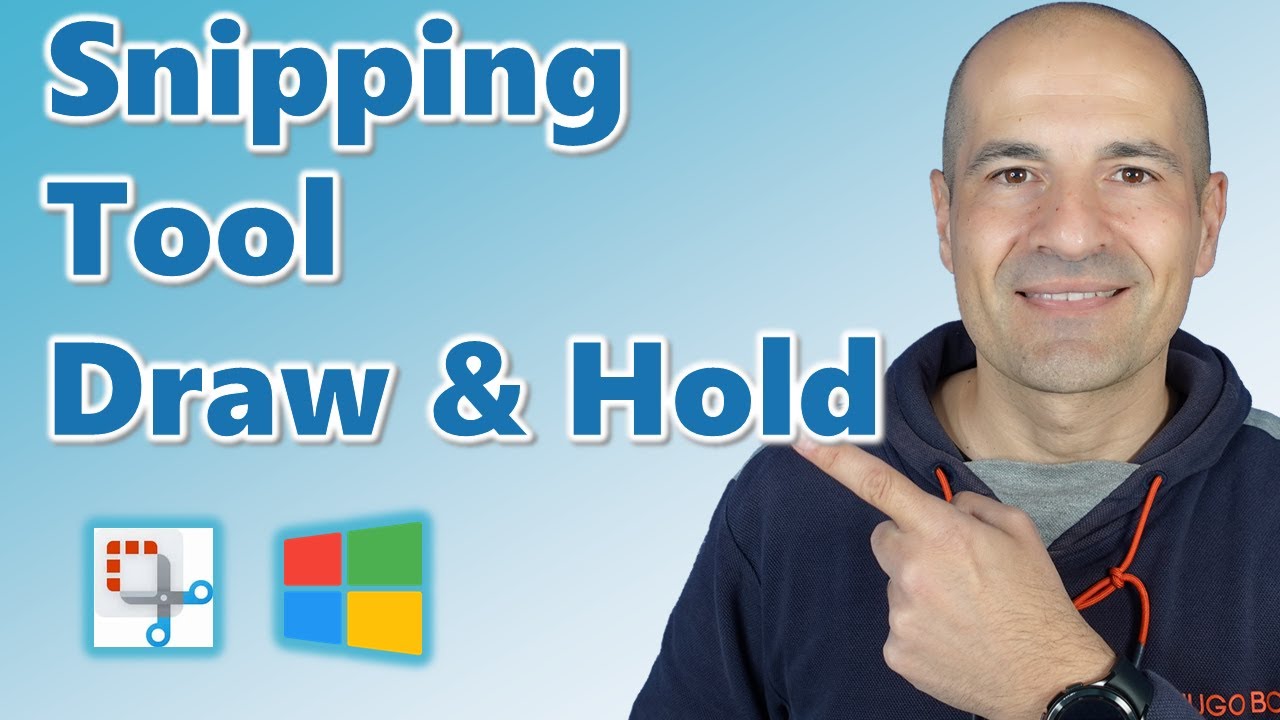Windows
Apr 3, 2025 4:00 AM
Windows Snipping Tool Secrets: Perfecting Precision with Draw & Hold
Windows Snipping Tool Windows Microsoft Teams Microsoft SharePoint Microsoft 365 Azure PowerPoint Forms Office
Key insights
- The Windows Snipping Tool has introduced the new Draw & Hold feature, which enhances user experience by allowing users to create neat lines and shapes effortlessly when marking up screenshots.
- Draw & Hold enables users to draw shapes such as lines, arrows, rectangles, or ovals by holding their pen or cursor at the end of the stroke. This pause converts the drawn line into a well-defined shape for easy adjustment and resizing.
- This feature offers several advantages:
- Enhanced Precision: Converts freeform lines into structured shapes for clearer annotations.
- Time-saving: Quickly create complex shapes without additional software.
- Improved Usability: Intuitive controls cater to both casual users and professionals.
- The Snipping Tool also includes an improved Optical Character Recognition (OCR) feature, allowing text extraction from any screen part without taking a screenshot first. Users can simply draw a box around the text to copy it to the clipboard.
- The integration with other applications is enhanced through a new protocol launch, offering developers flexibility in customizing Snipping Tool features for better web technology integration.
- The updates like the introduction of the Draw & Hold feature and improved OCR capabilities signify Microsoft's commitment to enhancing productivity through continuous improvement of its built-in applications within Windows 11.
Introduction to Windows Snipping Tool Updates
The latest updates to Windows 11's Snipping Tool have introduced exciting features that promise to enhance user experience significantly. Among these, the introduction of the Draw & Hold feature stands out, aiming to simplify the process of capturing and marking up screenshots. This new functionality allows users to create neat lines and shapes effortlessly, benefiting those who frequently annotate images for presentations, tutorials, or personal notes. Giuliano De Luca, a recognized MVP, has explored this feature in detail in his latest YouTube video, shedding light on its potential to transform how users engage with screenshots.Overview of the Draw & Hold Feature
The Draw & Hold feature is designed to streamline the process of creating crisp and professional-looking annotations. When using this feature, users can draw shapes such as lines, arrows, rectangles, or ovals by holding their pen or cursor at the end of the stroke. This pause enables the tool to convert the drawn line into a well-defined shape, allowing for adjustments and resizing before finalizing the mark-up. To utilize this feature, users need to capture a screenshot using the Snipping Tool. If the image doesn't automatically open, they can click on the toast notification that appears to Mark up and share the image. Selecting the pen tool, users can easily apply their annotations. This update emphasizes user convenience, ensuring a smoother workflow for those who integrate visual notes into their digital projects.Advantages of the Draw & Hold Feature
The Draw & Hold feature offers several advantages that enhance the usability of the Snipping Tool. Firstly, it ensures enhanced precision by converting freeform lines into structured shapes, making annotations not only clearer but also more visually appealing. This is particularly beneficial for users who require detailed mark-ups for professional purposes. Additionally, the feature is time-saving, allowing users to create complex shapes quickly without the need for additional software. This efficiency streamlines tasks that involve detailed mark-ups, catering to both casual users and professionals who require high levels of detail in their work. Furthermore, the intuitive controls of this feature improve usability, making it accessible to a wide range of users.Additional Enhancements and Features
The Snipping Tool is also undergoing broader improvements, including an enhanced Optical Character Recognition (OCR) feature. This allows users to extract text from any part of their screen without needing to take a screenshot first, simply by drawing a box around the desired text. The tool will then identify and offer it for copying to the clipboard. This new functionality has been recognized as a significant improvement over previous OCR capabilities, which were limited to already captured screenshots. Moreover, there has been ongoing development in making the Snipping Tool integrate more seamlessly with other applications and workflows through a new protocol launch. This enhancement provides developers with the flexibility to customize Snipping Tool features according to their needs, thereby improving overall integration with web technologies.What’s New About This Approach?
The Draw & Hold feature and the updated OCR capabilities represent a shift towards more interactive and user-friendly tools within Windows 11. By essentially merging functionalities found in other Microsoft products like PowerToys, the Snipping Tool is evolving into a more versatile application that can efficiently handle both visual and textual data extraction. These updates not only make the Snipping Tool more competitive among screenshot tools but also highlight Microsoft's commitment to enhancing user productivity through continuous improvement of its built-in applications. As these updates continue rolling out, they provide an encouraging glimpse into the future capabilities of Windows tools aimed at enhancing users' creative and professional endeavors.Conclusion
In conclusion, the recent advancements in the Snipping Tool, particularly with the introduction of features like Draw & Hold, mark a notable evolution in how users can capture, modify, and utilize screenshots. These updates are poised to transform the way users interact with visual content, providing tools that are both powerful and easy to use. As Microsoft continues to innovate, users can look forward to even more enhancements that will further enrich their digital experiences. Giuliano De Luca's exploration of these features provides valuable insights into their potential, inviting users to embrace these tools for both personal and professional projects.

Keywords
Windows Snipping Tool tips, draw and hold feature, neat lines and shapes, Windows screenshot tool, improve snipping skills, precise snip editing, enhance screenshots Windows 10, mastering Snipping Tool.
HubSite 365 Apps