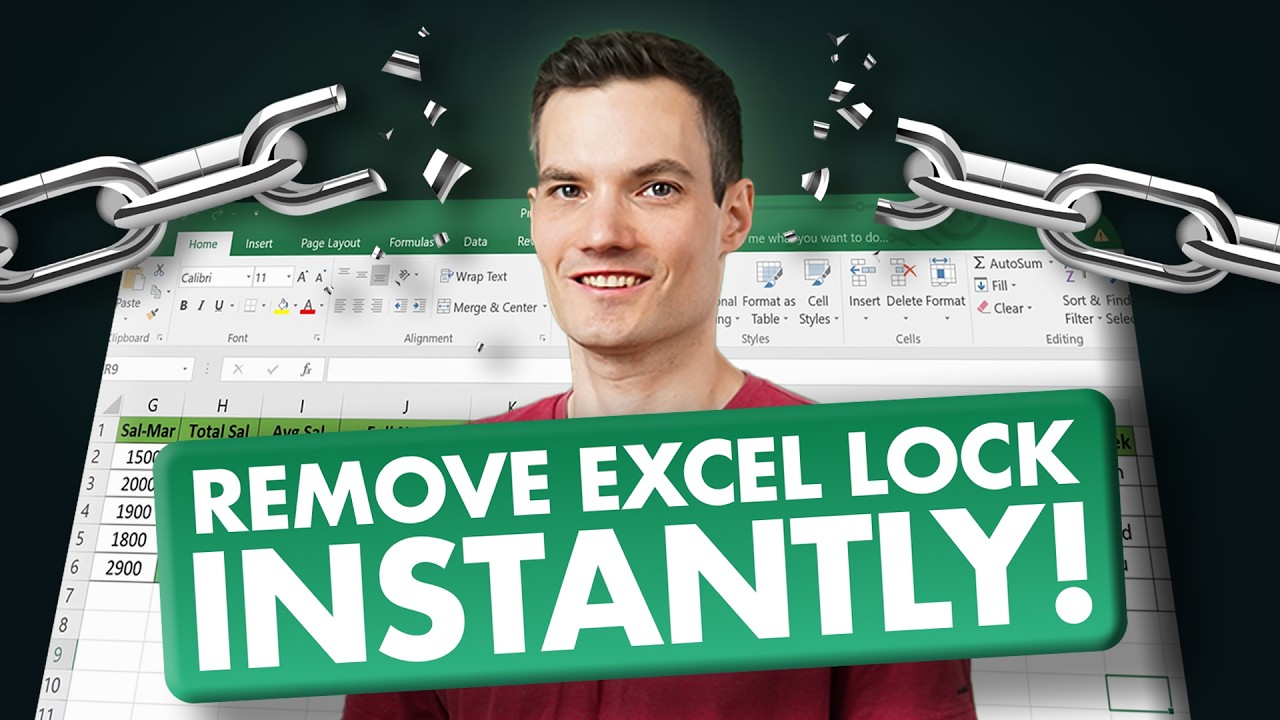Excel: Unlock Sheets & Workbooks Without Password Drama
Excel, Windows
Key insights
- Unprotecting Excel Sheets: The video demonstrates how to unlock Excel sheets or workbooks without knowing the password, using built-in Windows and Excel features.
- Steps Involved: Key steps include showing file extensions in Windows, changing the Excel file extension to .zip, editing XML files by removing the
<sheetProtection>tag, and converting back to .xlsx. - Advantages: This method is convenient, useful for critical data access scenarios, and often cost-effective as it doesn't require specialized software.
- VBA Macros Method: Another approach involves using VBA macros to unlock sheets by iterating through potential passwords or directly bypassing protection.
- XML Editing Method: Considered a newer technique, this method allows manual removal of protection without programming skills by editing the internal XML structure of Excel files.
- Considerations: While online tools offer quick solutions, they pose privacy risks for sensitive data. The choice of method should consider technical comfort and data sensitivity.
Unprotecting Excel Sheets and Workbooks Without Passwords: An Overview
In the digital age, Excel sheets and workbooks are indispensable tools for data management. However, losing access due to forgotten passwords can be a significant setback. In a recent YouTube video, Kevin Stratvert provides a comprehensive guide on how to unprotect Excel sheets or workbooks without needing the password. This article will explore the methods discussed in the video, the benefits, and the challenges associated with these techniques.
What is this Technology About?
The technology discussed by Kevin Stratvert involves various methods to unlock Excel files without requiring their passwords. These methods exploit different aspects of Excel's architecture to bypass protection. They include using VBA (Visual Basic for Applications) macros, modifying file extensions to access internal XML files, and leveraging online tools. Each method has its unique approach to unlocking Excel files.
Advantages of Using this Technology
- Convenience: These methods provide immediate access to locked Excel files when the password is forgotten or unavailable.
- Utility: They are particularly useful in scenarios where access to data is critical, such as in business environments where data cannot be delayed.
- Cost-Effective: Unlike specialized software, many of these methods are free or low-cost, making them accessible to a wide range of users.
Basics of the Technology
Kevin Stratvert's video outlines two primary methods for unprotecting Excel files: VBA Macros and XML Editing Method.
VBA Macros
- Open Excel File: Start by opening the protected Excel file.
- Access VBA Editor: Press Alt + F11 to open the VBA editor.
- Insert Module: Insert a new module from the Insert menu.
- Enter VBA Code: Paste a macro designed to iterate through possible passwords or unlock the sheet directly.
- Run the Macro: Press F5 to execute the code and unlock the sheet.
XML Editing Method
- Change File Extension: Rename the Excel file from .xlsx to .zip.
- Extract Contents: Open the zip file and navigate to the xl/worksheets folder.
- Edit XML File: Open the protected sheet's XML file, delete the <sheetProtection> tag, and save changes.
- Restore File Extension: Return the file extension to .xlsx.
What is New About This Approach?
The XML editing method is a relatively newer and more straightforward technique compared to older methods like using brute-force VBA macros. This approach allows users to manually remove protection by editing the internal XML structure of Excel files, which are essentially zip archives. Unlike VBA macros, this method does not require programming skills and is universally applicable to Excel files saved in XML-based formats (Excel 2007 and later versions).
Online tools have also become more prevalent, offering a quick fix for unlocking Excel files. However, these tools may not be secure for sensitive data due to potential privacy risks. Therefore, while convenient, they should be used with caution, especially when dealing with confidential information.
Challenges and Considerations
While these methods offer practical solutions, they come with their own set of challenges. For instance, the XML editing method requires a basic understanding of file extensions and XML structure, which might be daunting for non-technical users. Additionally, there is always a risk of corrupting the file if the XML is not edited correctly.
Moreover, using online tools poses security concerns. Users must weigh the convenience of these tools against the potential risk of exposing sensitive data. It is crucial to ensure that any online service used is reputable and secure.
Conclusion
Unprotecting Excel sheets without passwords is achievable through various methods, each with its advantages and considerations. The choice of method often depends on the user's technical comfort level and the sensitivity of the data involved. Kevin Stratvert's video provides an insightful guide for anyone looking to regain access to their locked Excel files, emphasizing the importance of understanding the trade-offs and challenges associated with each approach.

Keywords
Unprotect Excel Sheet, Unlock Excel Workbook, Remove Excel Password, Bypass Excel Protection, Open Locked Excel File, Access Secured Spreadsheet, Break Excel Password-Free, Disable Excel Security.