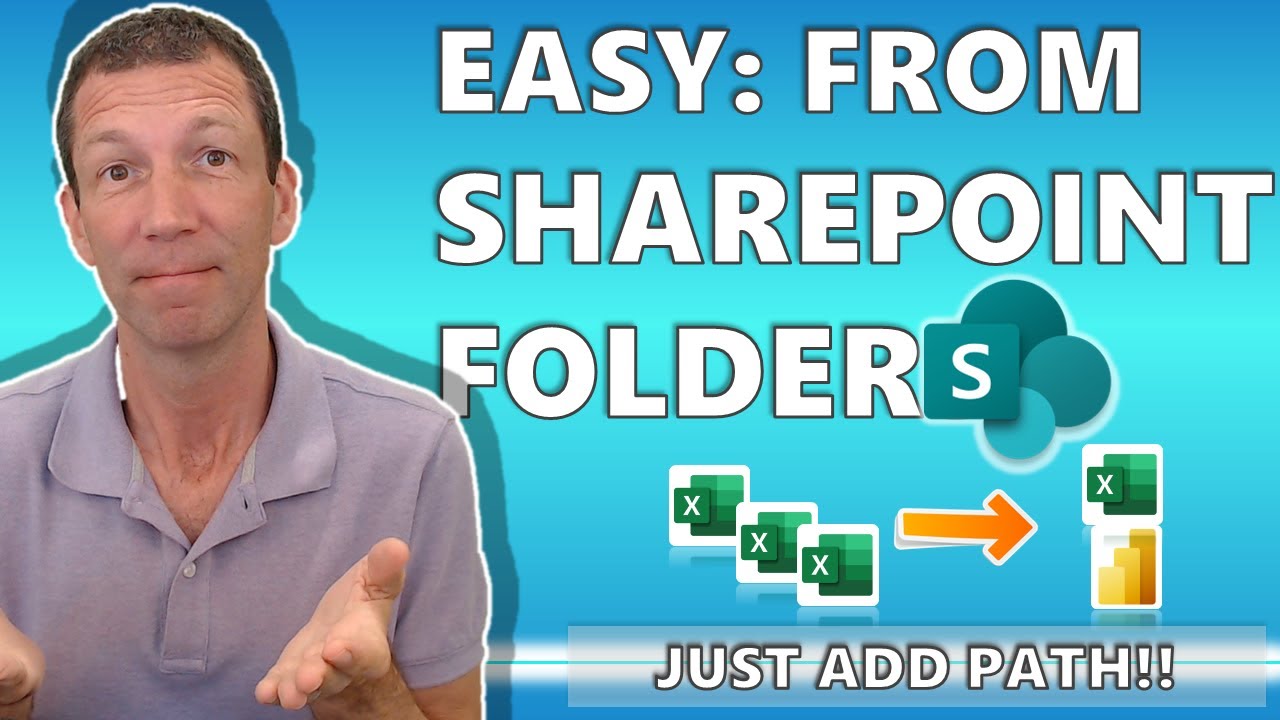- All of Microsoft
Combine Files from SharePoint Folder: Including Sub-Folder Options Guide
Explore expert tips on combining files from SharePoint folders, including subfolders, with Microsofts List.Transform & custom functions.
The YouTube video by "Wyn Hopkins [MVP]" aims to demonstrate the method to enter a File Path to Combine Files from SharePoint including the sub folder option. The video is precisely divided into multiple sections.
- 00:00 Intro
- 00:30 The basic way
- 03:52 Using List.Transform
- 07:44 Using Custom Function to get files from folder including sub folders.
Alongside the video discussion, the presenter mentions about a file which may help viewers to understand the procedures more accurately. However, Hopkins warns not to get distracted by any external pages or blog references for this explicit topic. Power BI, the tool, and Excel solutions are more emphasized on their development by the team of Access Analytic in Australia and training sessions are organized worldwide.
The author of the video has evidently mentioned about his book "Power BI for the Excel Analyst", but no advertisement or selling was intended in the video. Lastly, the author shared his contact information for viewers who wish to maintain a professional connection.
Discussion on the SharePoint Folder: Including Sub-Folder Options Guide
The author tries to encapsulate the complex procedure of entering a File Path to Combine Files from SharePoint including the sub-folder option using Power BI and Excel. The tutorial begins with an introduction which is proceeded by explaining the basic way of combining the files. This moves on to using List.Transform Method and ends in developing a custom function to obtain files from folder including sub folders.
The video appears to be greatly helpful for its viewers as it demonstrates complex methods in quite feasible ways. Power BI and Excel users can learn useful techniques to optimize their tasks. The entire video appears to be plain simple without any promotional content or external references, making it easy for the viewers to concentrate.
Learn about Easily enter a File Path to Combine Files from SharePoint folder including sub folder option
In this YouTube video, the presenter offers a detailed guide on how to combine files from a SharePoint folder, including files from sub-folders. The process is explained from 00:00 - 03:52, with a step-by-step walkthrough of the basic technique. From 03:52 - 07:44, the use of the List.Transform function is explained, followed by the demonstration of a custom function to retrieve files from folders, including sub-folders.
The files used in the video are available for download via this link.
The presenter, Mark Proctor, whose blog can be accessed at Excel Off The Grid, and his team at Access Analytic, develop Power BI and Excel solutions for clients in Australia and deliver training globally. They are also the authors of the book "Power BI for the Excel Analyst". Further information about their work and training courses can be found on their website.
Another key contributor to the video is Imke Feldmann, whose insights on improving file import from SharePoint in Power BI and Power Query can be accessed on her website.
The presenter's contact information and other links are available at wyn.bio.link.
- Learn how to combine files from a SharePoint folder, including sub-folders.
- Understand how to use the List.Transform function in this context.
- Discover the use of custom functions for retrieving files from folders.
- Read related blogs and guides from Mark Proctor and Imke Feldmann for more insights.
- Consider Access Analytic's training courses for building expertise in Power BI and Excel.
- Read the book "Power BI for the Excel Analyst" for a comprehensive understanding of Power BI.
More links on about Easily enter a File Path to Combine Files from SharePoint folder including sub folder option
- Power Query SharePoint folder connector
- Jul 14, 2023 — Select Combine to combine the data in the files of the selected SharePoint folder and load the data into the Power Query Editor for editing.
- connecting to sharepoint sub folder
- Click Get Data > SharePoint folder · Click Transform Data (ignore the long list of files) · In the Power Query Editor, filter the Folder Path column to only ...
- Get Data "From Folder" from Sharepoint Folder
- A well-known way is using "Sharepoint Folder" connector and selecting your desired folder from the displaying list of folders' path. Combining Excel Files ...
- Combining Excel Files hosted on a SharePoint folder with ...
- First things first, we need to get the data and the Power BI Desktop makes it easier for us to get our data from either SharePoint or any O365 Group storage.
- Import data from a folder with multiple files (Power Query)
- Use the Combine Files command · Select Data > Get Data > From File > From Folder. · Locate the folder containing the files you want to combine, and then select ...
- How to get a flat listing of all files with path for all subfolders
- Mar 8, 2021 — Solved: I'm looking to generate a list of full path to file for all subfolders. I believe current "List Files In Folder" File System action.
- Combine files overview - Power Query
- Feb 17, 2023 — You can easily combine all files within a given folder, as long as they have the same file type and structure (including the same columns).
- Move or copy files in SharePoint
- Step 1: Select files or folders in a SharePoint library to move or copy. Step 2: On the command bar along the top, select Move to or Copy to.
- When new files created in sub-folders of Folder
- Jan 29, 2018 — Solved: I have a parent folder 'a' and I know that this will contain sub-folders with varying names e.g 'b' 'c'. I want to recognise when a ...
Keywords
Microsoft specialist, Microsoft professional expert, Microsoft certified professional, Microsoft certified expert, Microsoft solutions expert.