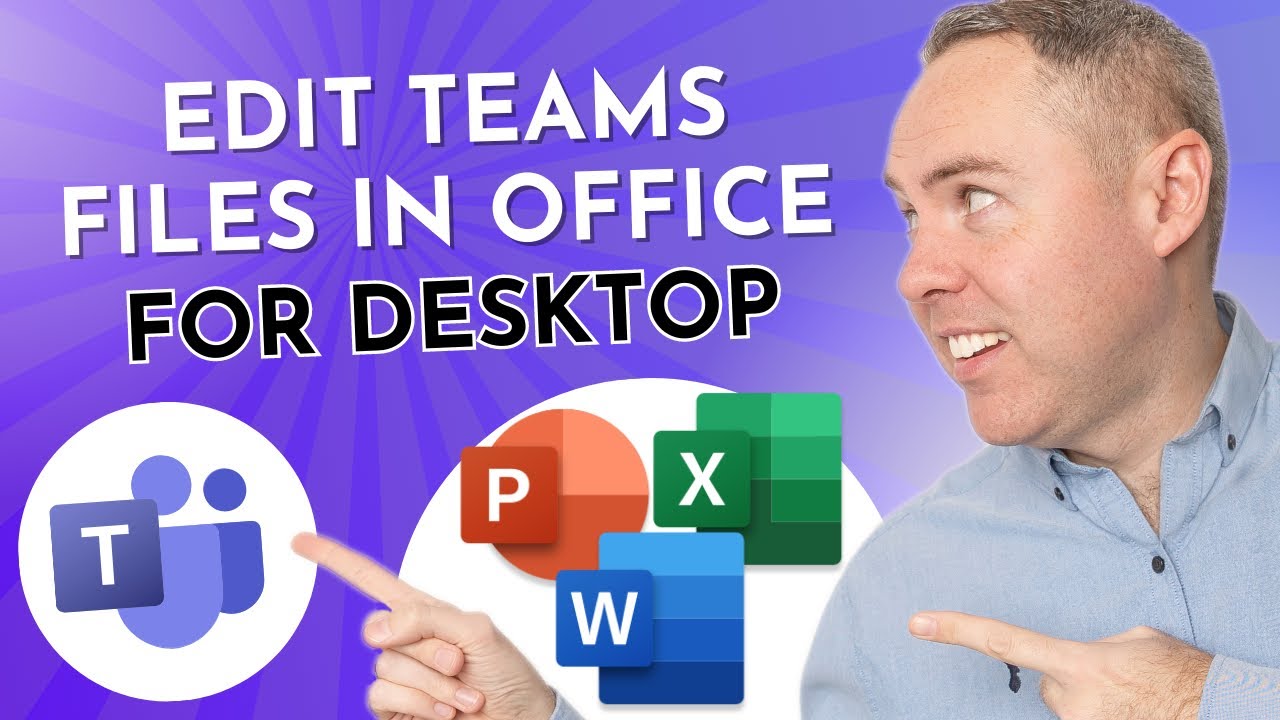- All of Microsoft
- Microsoft 365
How to set Microsoft Teams to View & Edit Files in Office for Desktop by Default (2023)
Do you want to learn how to use the Desktop Version of Office from Teams App? Sometimes, you may prefer to use the full-featured desktop apps
Do you want to learn how to use the Desktop Version of Office from Teams App? Sometimes, you may prefer to use the full-featured desktop apps instead of the online or integrated editors in Teams.
In this video, you will see how to change the default setting in Teams App to open and edit Office files in Desktop Version. You will also learn how to switch between online and desktop apps without leaving your document. This can help you work more efficiently and access more features in Office that the Teams version cannot provide.
By the end of this video, you will have a clear understanding of how to use the Desktop Version of Office from Teams App and how to change the default behaviour according to your preference.
Microsoft Teams to View & Edit Files in Office for Desktop by Default
Microsoft Teams is a collaboration platform that allows teams to communicate, collaborate, and manage their work. It is a great way to keep your team connected and productive.
In order to set Microsoft Teams to view and edit files in Office for Desktop by default (2023), you will need to follow these steps:
- Open Microsoft Teams, and click on “Settings”.
- Select “General” from the left menu, and then toggle “Use Office for Desktop by Default” to “On”.
- Click “Save” to finalize the settings.
Once you have done this, all files shared and opened in Microsoft Teams will automatically open in Office for Desktop. This will allow you to quickly and easily view, edit, and collaborate on documents without having to switch applications.
More links on about
Open Teams' in-app settings · Open Microsoft Teams. · Select Settings and more Teams more icon next to your profile picture. · Select Settings. Here you can modify ...
View teams in grid view · Select Teams. · At the bottom of your class team list, select More options Settings icon > Switch view. Select More options at the ...
Customize your meeting view. Teams meetings have been redesigned to bring shared content front and center and highlight active speakers.