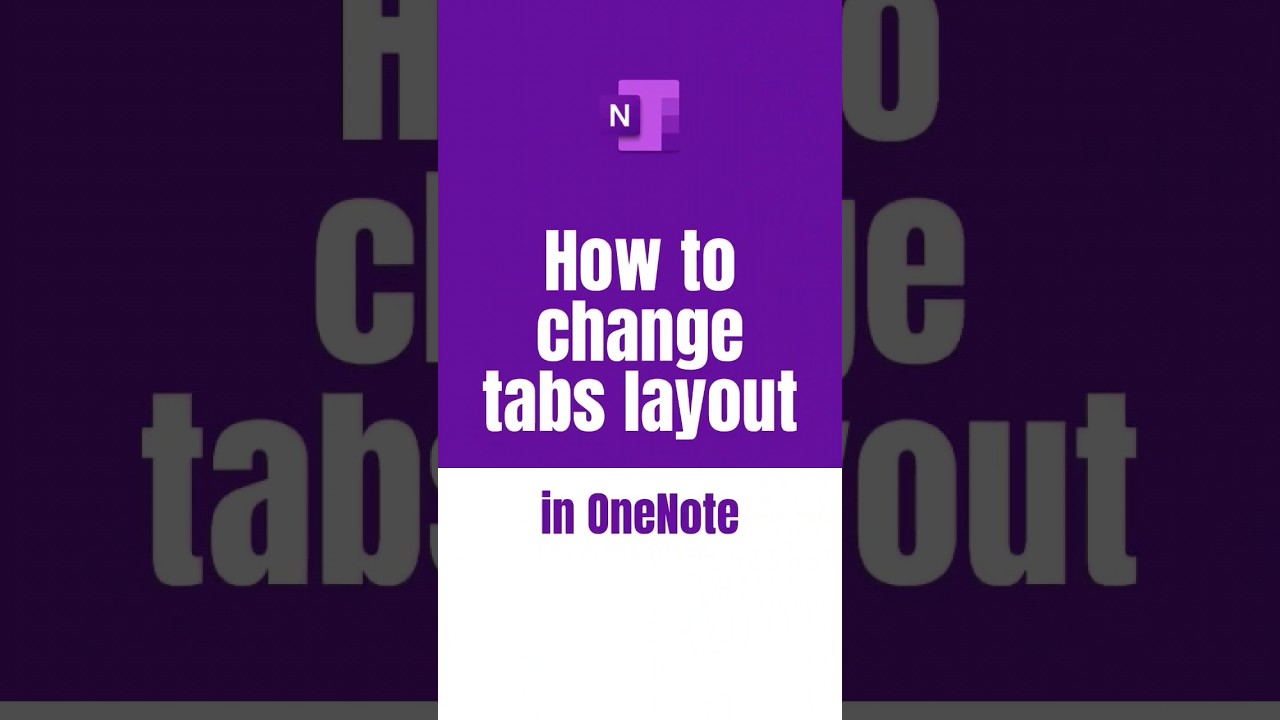- All of Microsoft
How to change tabs layout in OneNote
With the latest update, OneNote desktop finally lets you switch between vertical and horizontal tabs.
The latest OneNote desktop update has introduced the ability to switch between vertical and horizontal tabs, thus allowing you to keep your notebooks, sections, and pages organized on the left side. This feature is available across various platforms including the web, iPad, Mac, and OneNote for Windows 10. The updated version allows users to rearrange and customize the tabs (or sections) with various options such as moving, renaming, changing the color, or deleting a section.
- To Move a Section: Click and hold the tab of the section you want to move. Drag the tab to its new position and release the mouse button.
- To Rename a Section: Right-click the tab of the section you wish to rename. Click on "Rename" in the context menu, type the new name and press Enter.
- To Change the Color of a Section: Right-click on the tab of the section you want to color. Click on "Section Color" in the context menu. Then, choose a color from the palette
- To Delete a Section:
Quick Guide to Customizing Tabs in OneNote
Apart from storing and organizing your notes, OneNote also gives you various customization options to personalize your navigation experience. By switching between vertical and horizontal tabs, you can organize your content in the way that works best for you. Furthermore, the ability to move, rename, and color code your sections enhances your note browsing efficiency. The recent update makes these customizations even more user-friendly across multiple platforms including the web, iPad, Mac, and OneNote for Windows 10.
Learn about How to change tabs layout in OneNote
Microsoft OneNote allows users to customize the layout of their tabs by moving, renaming, and changing the color of the sections. To move a section, click and hold the tab of the section you wish to move and drag it to its new position. To rename a section, right-click the tab of the section you wish to rename and type the new name for the section in the context menu that appears. To change the color of a section, right-click the tab of the section you want to color and choose a color from the palette that appears. Lastly, to delete a section, right-click the tab of the section you wish to delete and click "Delete" in the context menu that appears.
More links on about How to change tabs layout in OneNote
- Introducing new layout options in OneNote on Windows
- Jan 26, 2023 — To move them to another location, you must first switch to Horizontal Tabs. Then, go to the File > Options > Display, and then choose the option ...
- OneNote for Windows getting new Vertical Tabs layout ...
- Dec 8, 2022 — Click the View Tab -> Tabs Layout · Select Vertical Tabs · Your Notebooks and pages will now appear on the left.
- Microsoft OneNote's Vertical Tabs layout option is now ...
- Jan 27, 2023 — To access this feature, you'll need to navigate through View > Tabs Layout > Vertical Tabs. Likewise, you can also revert back to the ...
- Change Layout of OneNote App - Move Tabs Horizontal ...
- Oct 3, 2019 — In the page tabs column along the side, drag a page tab up or down until it's in the position where you want it. A horizontal bar will appear in ...
- OneNote on Windows finally lets you switch between ...
- Mar 2, 2023 — OneNote on Windows can now toggle between horizontal and vertical tabs. The option was announced by Microsoft back in December 2022, and it has ...
- How to change the layout in OneNote
- Mar 30, 2023 — 1. With your OneNote app opened, click View on your upper screen. 2. On the Tabs Layout tab, click Vertical Tabs. With that said ...
Keywords
"Microsoft OneNote tab layout change", "Customize OneNote tabs", "Rearrange OneNote sections", "Change OneNote section color", "Rename OneNote section"